How to Add YouTube Shorts Video Effects
Designed to enhance creativity, including green screens and video effects, YouTube Shorts offers a wealth of possibilities for creators to express themselves. These tools not only make your videos more engaging, but also increase your chances of getting exposure. Here's how to add effects to your YouTube Shorts videos.
How to add effects to YouTube Shorts videos
Step 1:
On the YouTube interface, click the plus icon to switch to YouTube Shorts. In the YouTube Shorts video recording interface, click the arrow in the effects bar to expand.
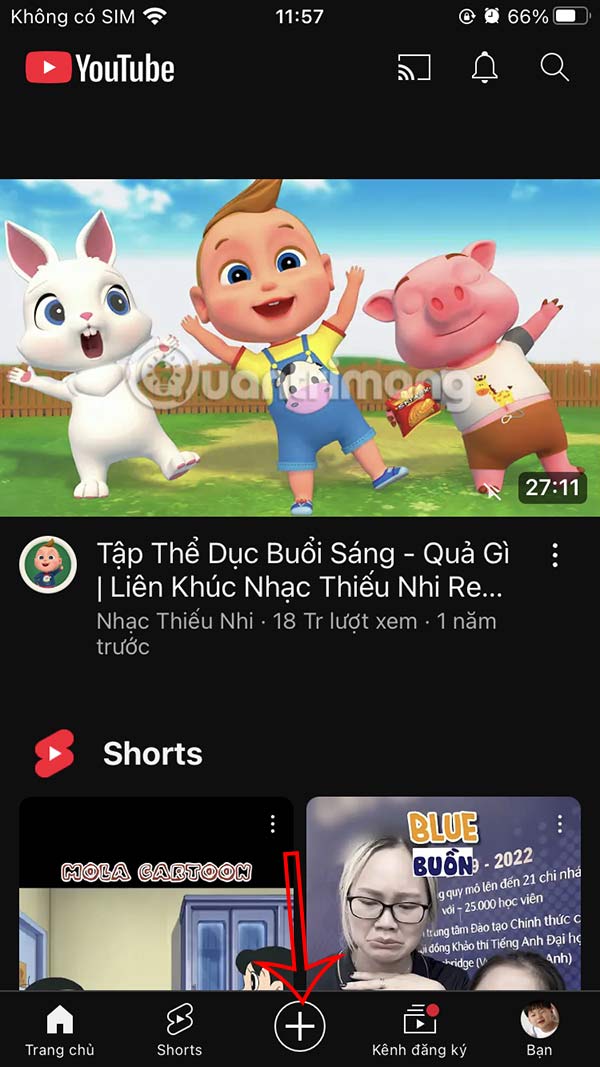
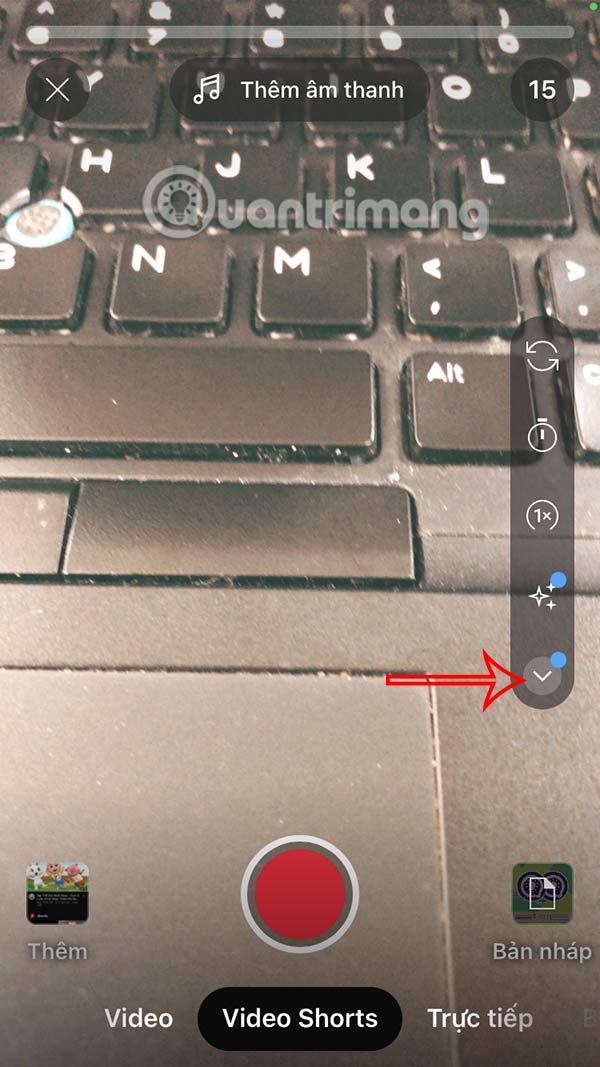
Step 2:
Now you will click on Effects to expand the effect options for YouTube Shorts videos.
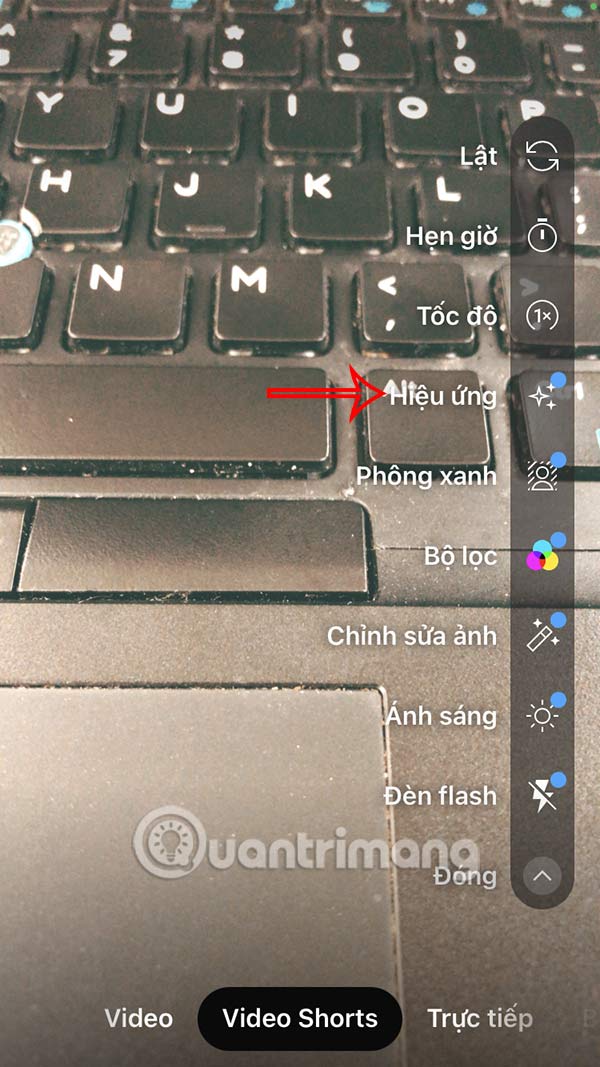
Step 3:
Below are the different effects for YouTube Shorts videos for you to choose from. Scroll up to see them more easily. Click on each item to choose the type of effect you want to use for the video.
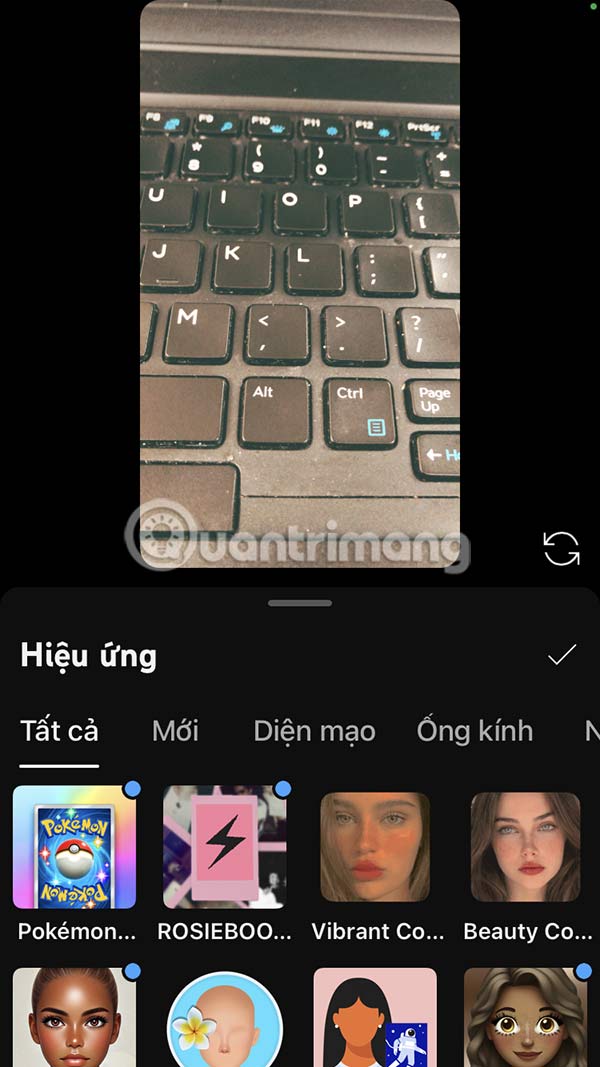

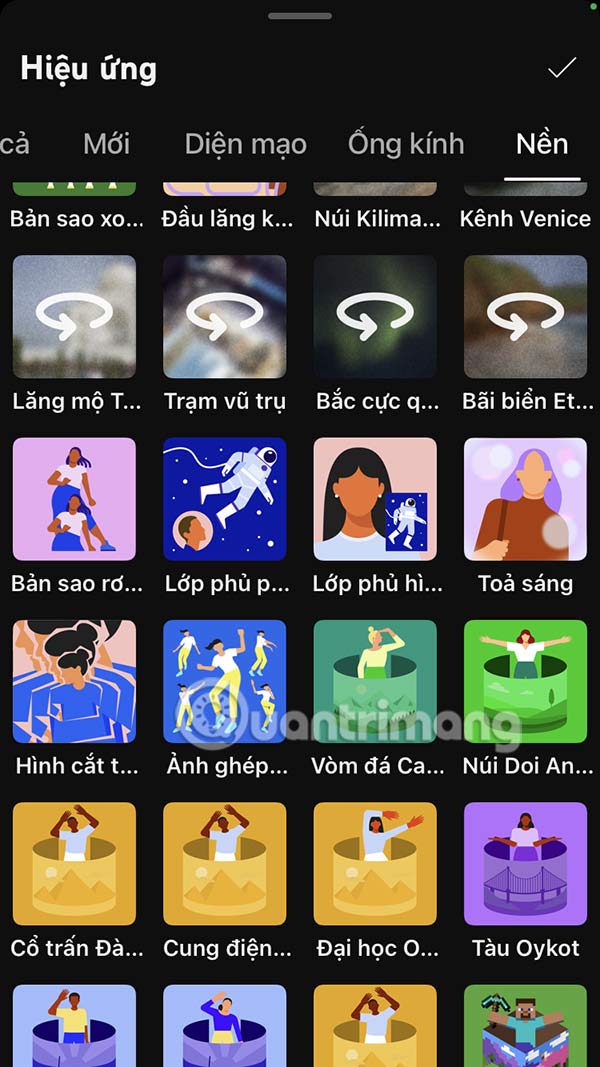
If you want to remove the effect, press the cross mark. If you want to use the effect, press the v mark to save.
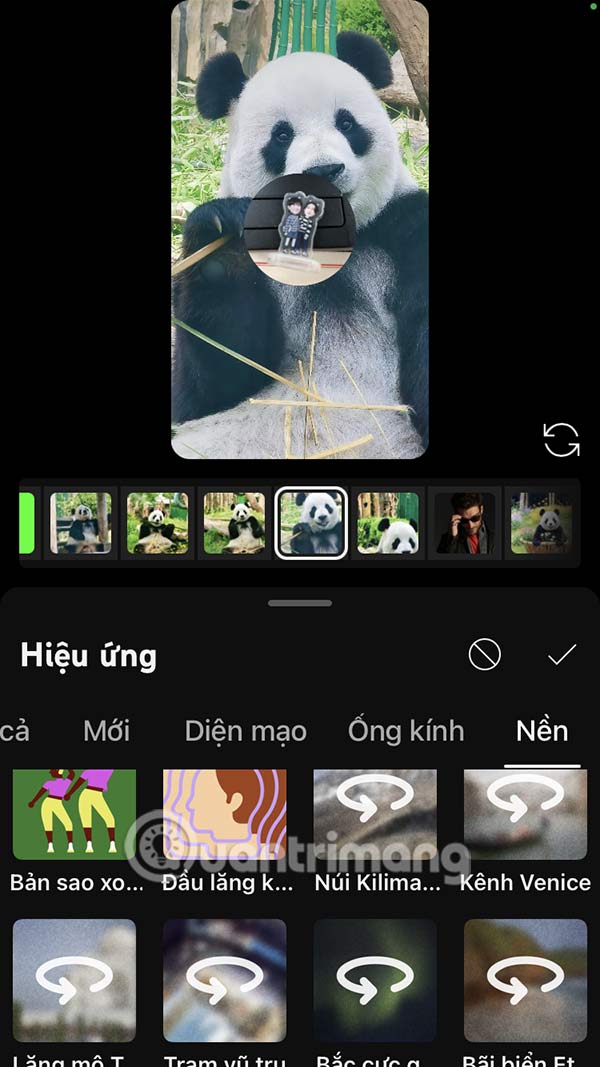
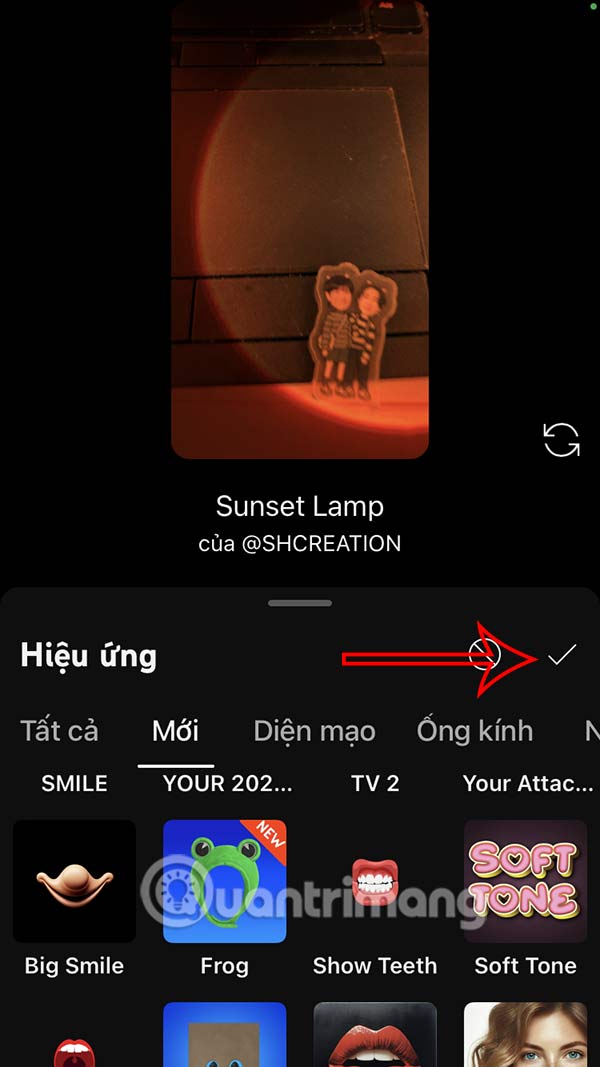
Step 4:
After selecting the YouTube Shorts video effect, we proceed to record the video as usual. Continue to edit the video, insert music,.
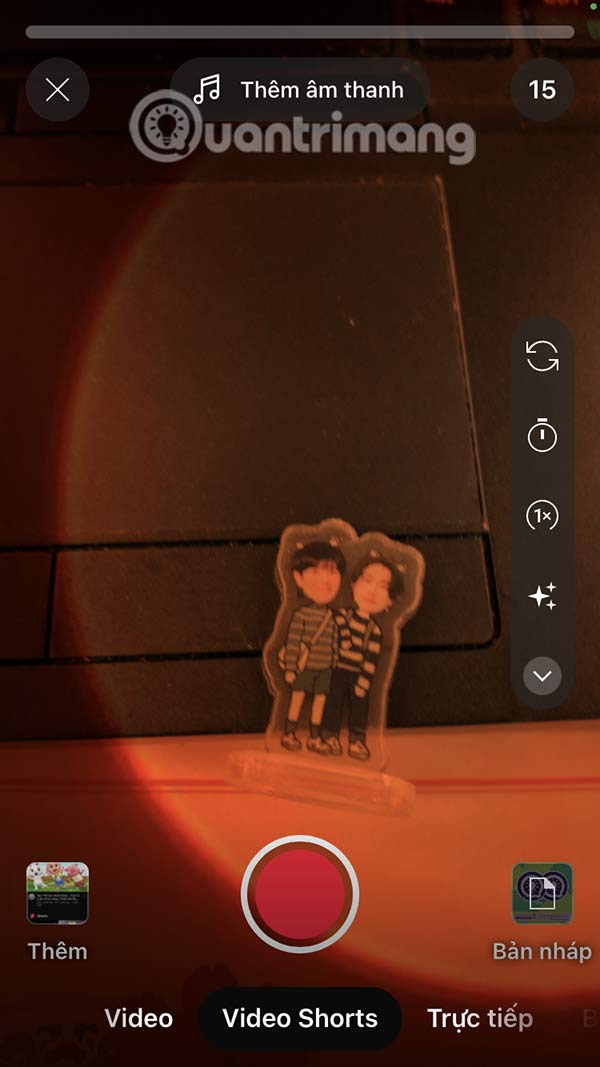
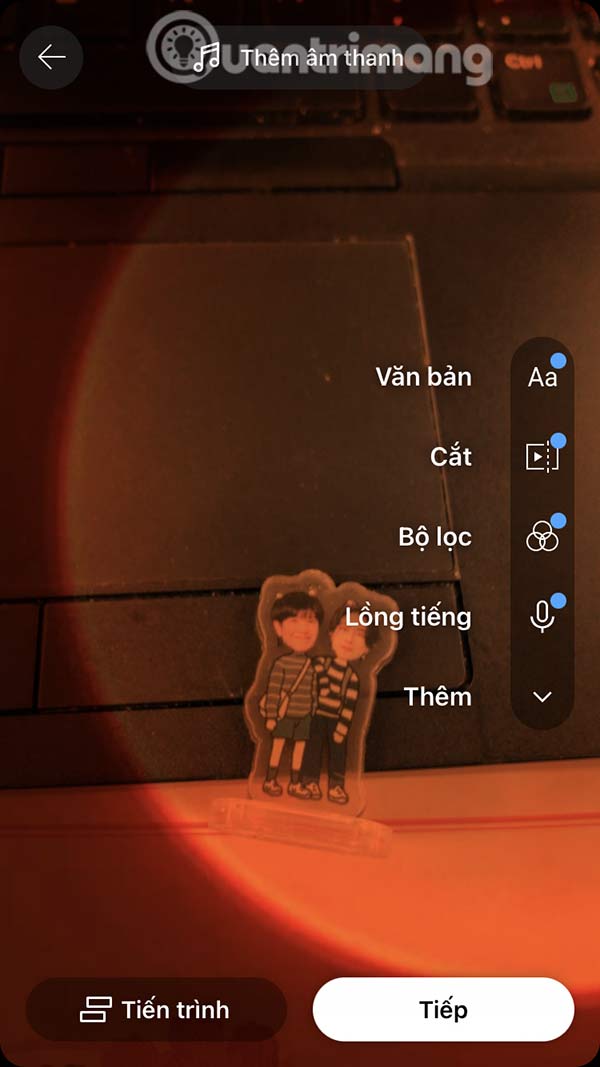
Finally upload the video to your YouTube Shorts account.
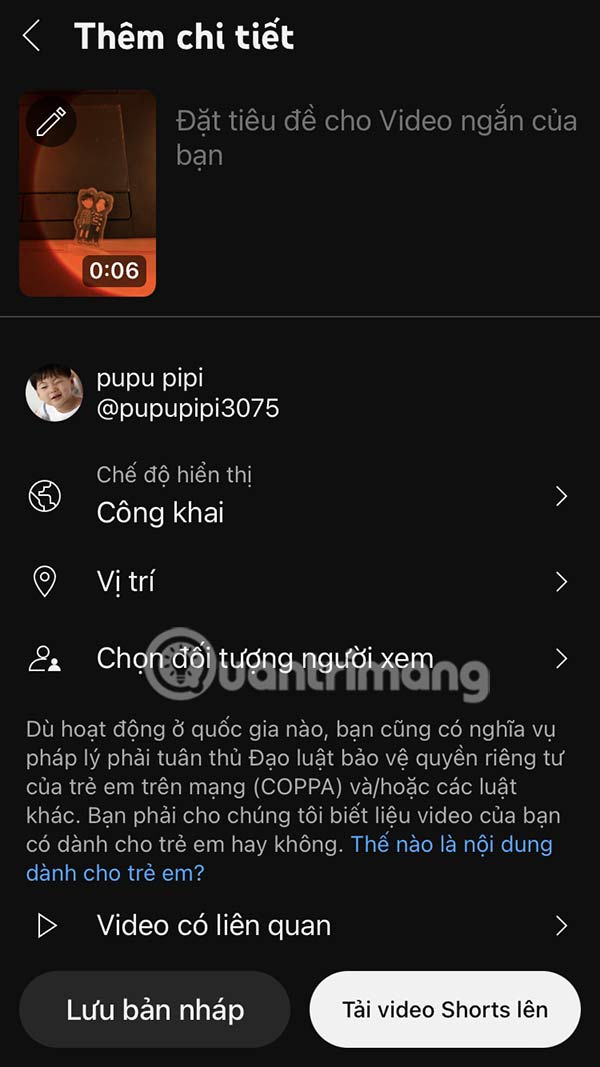
You should read it
- YouTube Shorts adds TikTok-style artificial voices
- What is YouTube Shorts? Can you become a rival of TikTok?
- How to convert long videos to short videos YouTube Shorts
- YouTube Premium brings PiP support, Jump Ahead, etc. to Shorts
- How to Disable YouTube Shorts
- Google plans TikTok rival in the form of YouTube Shorts, report says
 Instructions for automatically backing up folders to Google Photos
Instructions for automatically backing up folders to Google Photos How to download Google Photos to your computer, export Google Photos library
How to download Google Photos to your computer, export Google Photos library Top 11 Best ASMR YouTube Channels
Top 11 Best ASMR YouTube Channels How to watch age-restricted YouTube videos without logging in
How to watch age-restricted YouTube videos without logging in Handle I/O error 112 on HJSplit
Handle I/O error 112 on HJSplit How to copy on the computer, copy and paste website content
How to copy on the computer, copy and paste website content