How to create Brochure in Word with built-in templates
I. How to create a Brochure with an existing Word template
1. Find Brochure Templates
A great way to design a brochure in Word is to use a pre-built template. On the main page of Word, click More templates →.
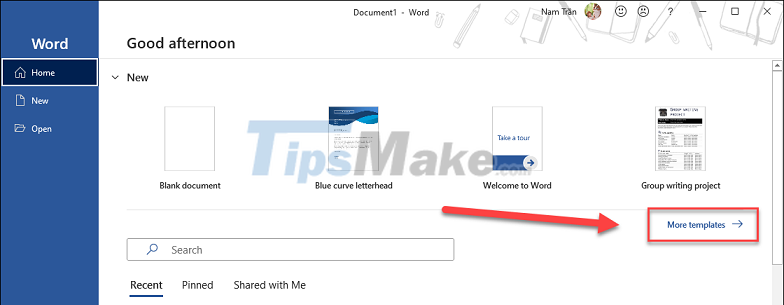
You enter Brochure in the search box, then you will see the templates appear. Click on the template that you like.
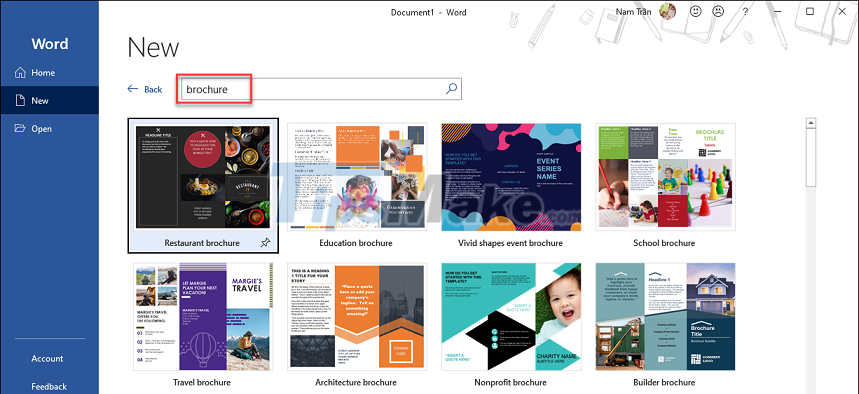
Click Create, the brochure template will open in a new file and you can start editing it to your liking.

To find more brochure templates, you can search on Google with keyword 'brochure template word'.
Or, check out the websites below to find your own brochure templates:

2. Customize your text
The first thing you need to do is edit the text on the page to match the content you want to convey.
You can edit text sections normally with tools in the Home section such as Font, Size, Text Color, Style, Alignment, etc.

If you want to add a new text area, choose Insert >> Text Box.

In the Built-in window, you can choose an existing text template, or create your own by selecting Draw Text Box.
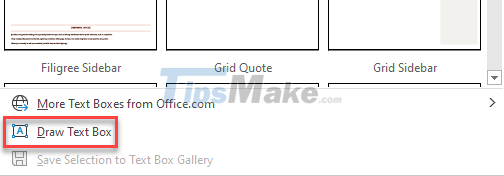
Drag and drop to draw a rectangular text box. When you're done drawing, you can start typing in that box.
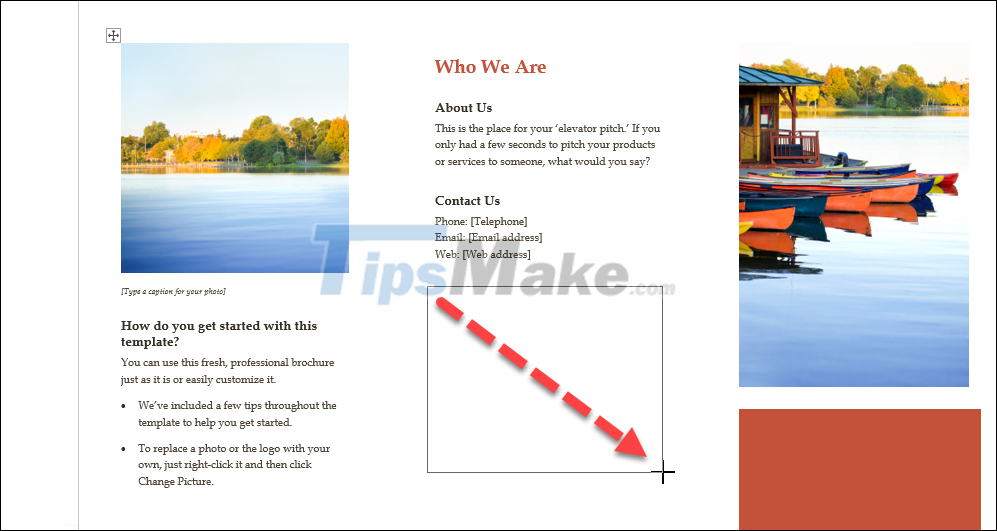
To remove the border of the text box, click on it >> Shape Format >> Shape Outline >> No Outline.

3. Add your own image
To easily replace an image in the template with an image that you have prepared in advance such as logos, product photos or other designs.
Right click on an existing image on the template, select Change Picture >> From a File… to upload your image.

(If you cannot select an image in a brochure template, that means you cannot change the image.)
To change the arrangement layout of the image (above or below the text), select the image >> click the Layout Options button next to >> select the desired layout option.

Then, to move the image, simply hold down on it and drag it to another location.
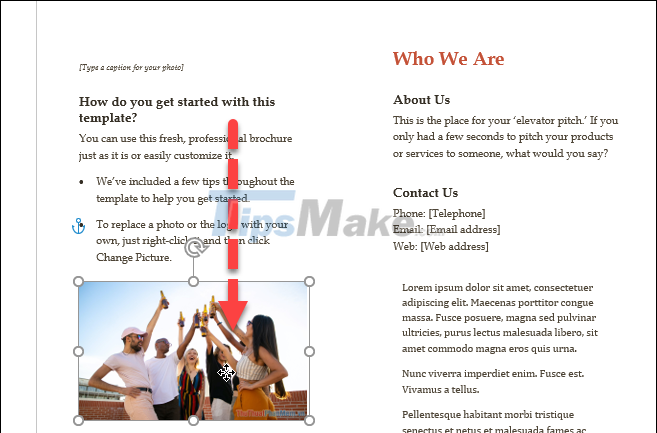
4. Delete other objects
Some brochure templates have text and image objects that you don't need. To delete an object, select it and press the Delete button on your keyboard.
II. Some professional brochure templates
If you don't like the templates available in Word and want more options. Please refer to some professional Brochure styles below.
1. Business Brochure Template
If you want to design a 2-page brochure, Template Lab offers some very nice business templates as shown below.
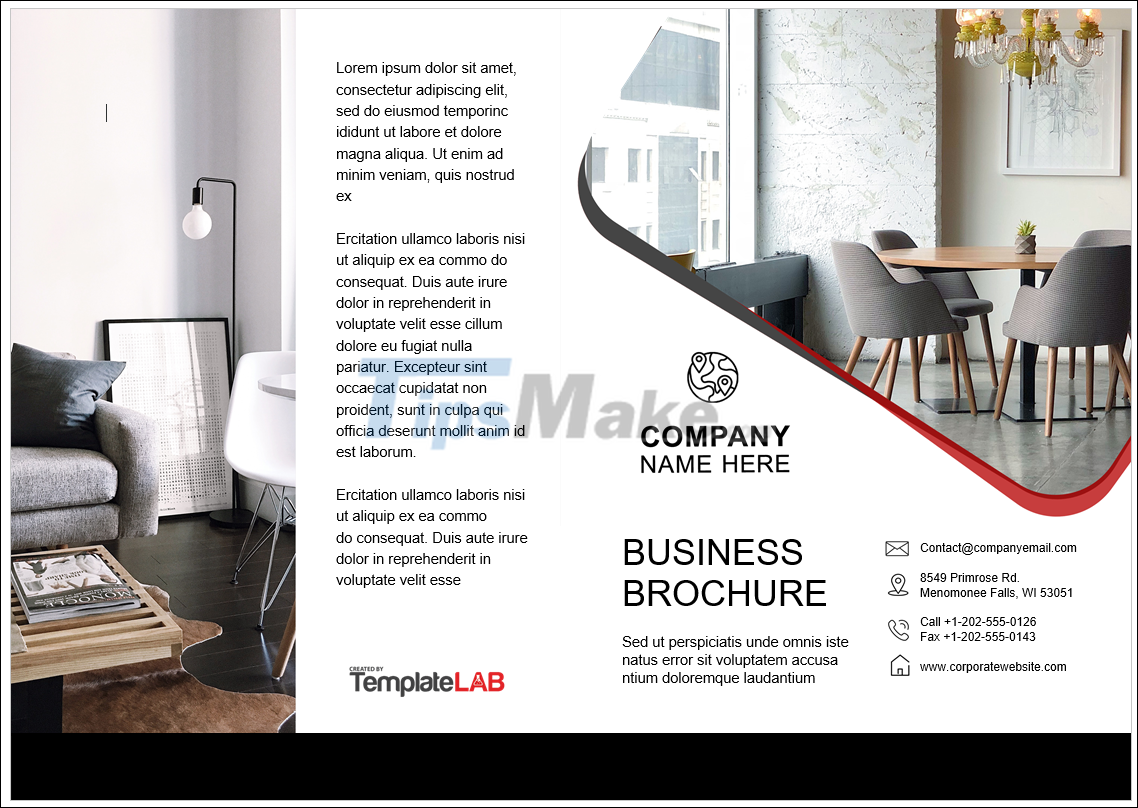
2. Technology Brochure Template
Tech brochures have always been a stunning and professional design template for tech companies. Download here.

3. Brochure template 3 fold
The 3-fold layout in the sample below is powered by StockLayouts, featuring a technology theme and modern design.
StockLayouts also offers many other free brochure templates that you should check out. But be aware that there are also chargeable samples.
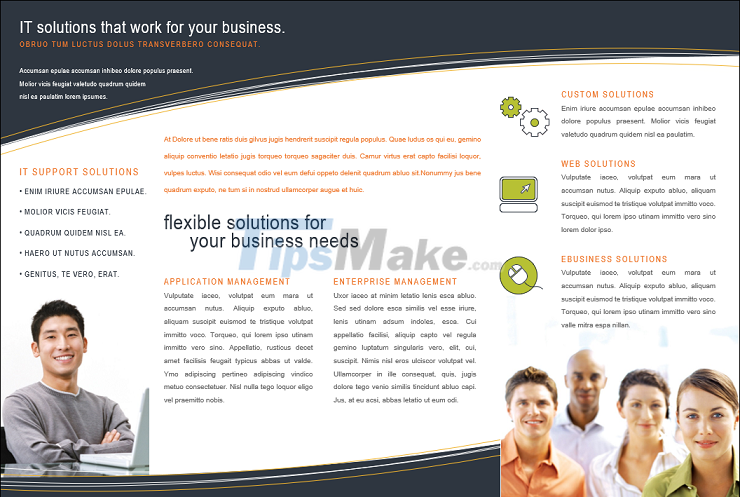
4. Educational Brochure Template
If your company is an educational institution, check out this form. This is a neat, modern and very approachable brochure template.

The above article has guided you to create brochures with designs available in Word and suggested some other designs. Good luck!
 6 Ways to Fix the Error of Can't Open Excel File
6 Ways to Fix the Error of Can't Open Excel File How to Fix Value Error in Excel Quickly, 100% Effectively
How to Fix Value Error in Excel Quickly, 100% Effectively Microsoft adds feature to make it easier to switch between document libraries in SharePoint and OneDrive
Microsoft adds feature to make it easier to switch between document libraries in SharePoint and OneDrive Here it is! New interface of Microsoft Office
Here it is! New interface of Microsoft Office How to Convert PowerPoint Files to Google Slides
How to Convert PowerPoint Files to Google Slides How to set up LibreOffice Writer to run like Microsoft Word
How to set up LibreOffice Writer to run like Microsoft Word