How to use Sarahah to send anonymous messages on Facebook
Some readers may still remember the question submission application ask.fm used to create a trend for a while in the online community. And recently the social network users handed each other the extremely new name is Sarahah. So what is Sarahah?
Similar to ask.fm, the Sarahah application is a service that sends questions anonymously, meaning that the recipient of the question will not know who sent it, the question will be sent anonymously. However, the difference between the Sarahah app and other question-submission apps is that Sarahah will not allow direct replies to incoming messages. Users will only answer those questions by posting directly to social networking sites like Facebook and Instagram. For that reason, Sarahah quickly created waves spread throughout the online community. So how to create and use Sarahah application? The following article of Network Administrator will guide readers.
Now Sarahah application has supported the phone version and the web version, we can download the application or access the home page of the application.
1. How to create and use Sarahah on your phone:
- Download the Sarahah Android app
- Download the Sarahah iOS app
Step 1:
After downloading the application according to the link above, we open Sarahah. In the first interface the application will ask if you want to click the notification. Then the advertising interface, click Start to use.


Step 2:
Next, on this interface if you do not have a Sarahah account, click Register below to register an account. User registration interface needs to enter the required information, including Username to create an account Sarahah, Email to determine the account. Select Agree to Terms and Conditions to agree to the terms of use. Then click Sign Up below.
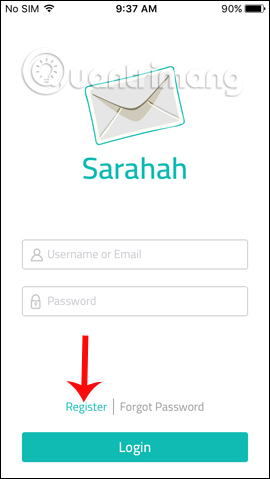
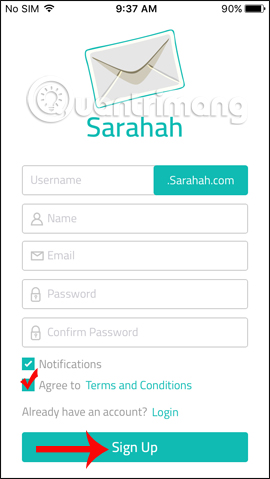
Step 3:
After successfully creating an account, Sarahah will ask if you allow the application to access Contacts. Then in the Profile view , you will see the Sarahah account address so people can submit that question to you.
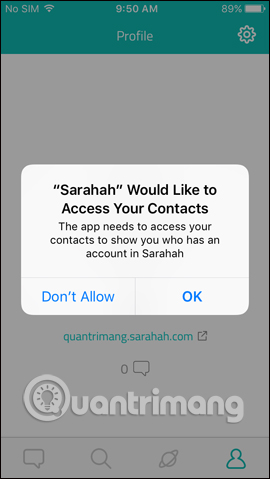
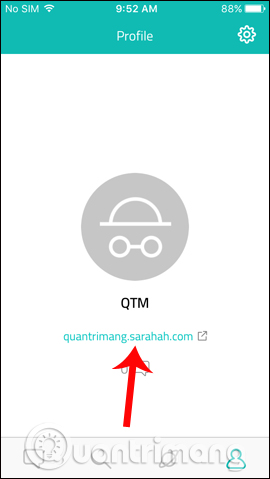
Step 4:
To share this address on Facebook, Twitter, Instagram, . click the humanoid icon , then select the sharing icon . After that, the application will ask you to share it on Facebook, Twitter, WhatsApp. Or you can click Copy to copy this link.
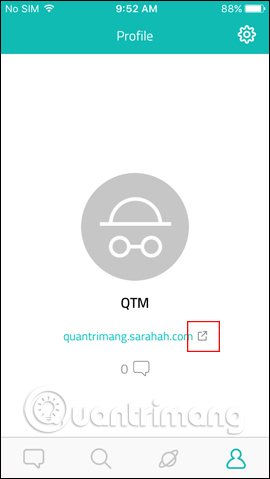
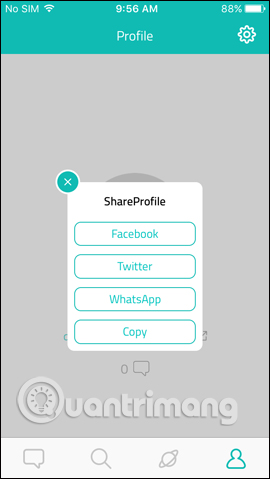
Step 5:
Here I will choose Facebook. The Sarahah link shared on Facebook account will be like a regular article. You can write content, then click Post to post.
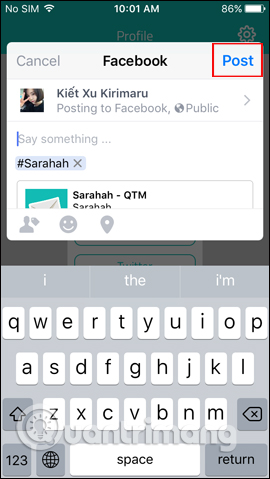
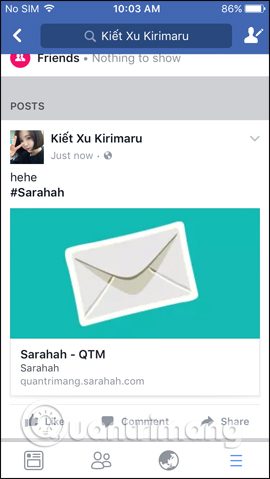
When others see the link of the post, they simply click on the link and then send the question to you. The interface to enter the question will look like the image below. The sender will not need to create a Sarahah account, just enter the question and then click Send to send it.
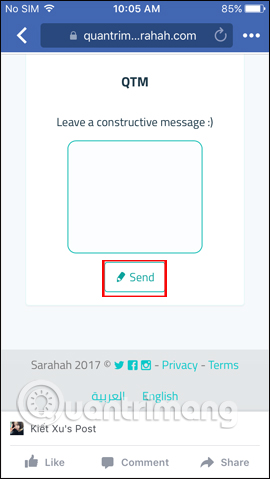
Step 6:
When accessing the application if there is a question, you will see the number of messages right on the interface. To see the question content, click on the Messages icon at the bottom of the interface. To answer the question, click the Send icon and then select the social network account to answer.
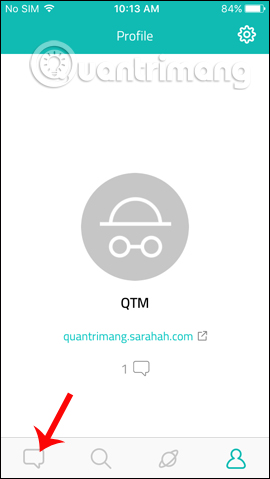
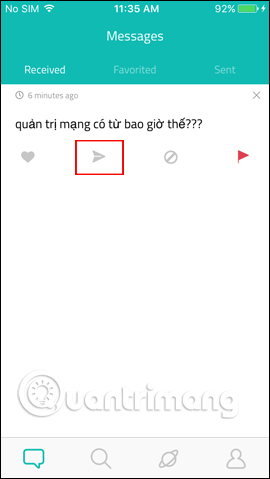
The question content will be transferred as image below. The rest is to answer this anonymous question and click Post to finish.
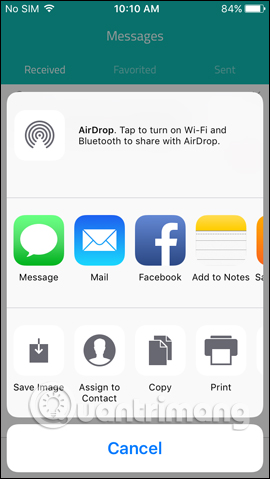
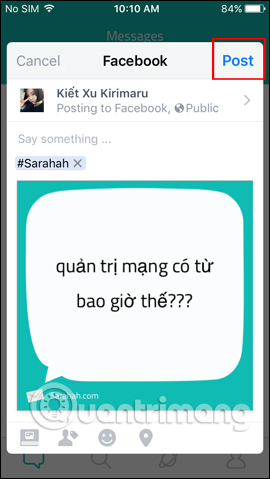
Step 7:
Also when clicking on the gear icon , we will come to the application setup interface.
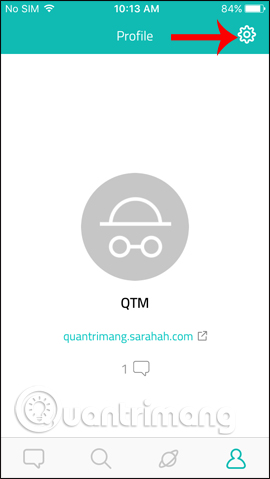
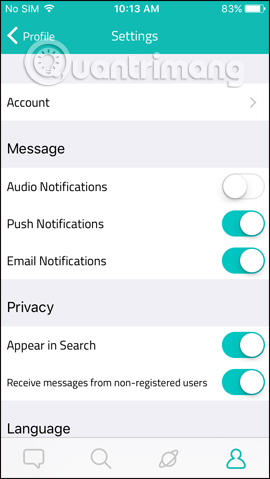
2. How to create and use Sarahah web version:
- https://sarahah.com/
Step 1:
We visit the link above to get to Sarahah's web-based interface. At the interface, first click Register to register an account.

Step 2:
The input interface will look like the image below. We fill in the required information, also check I have read and accept the Terms and Conditions .
The Username section is the display name in the Sarahah account link later. Then click Register below.

Step 3:
We will then be transferred to the Sarahah registration interface successfully.
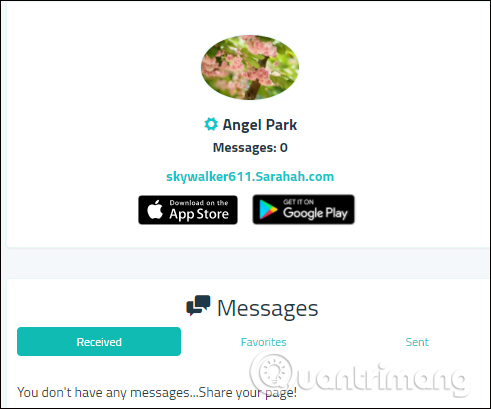
To put the Sarahah account link on social networks, we right-click the link to the account address at this interface, then click Copy link address .
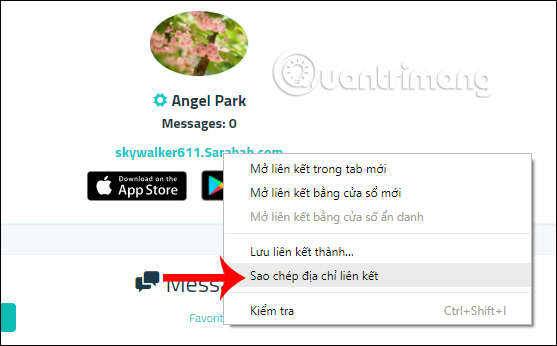
Step 4:
You just need to post that link to your social network account like Facebook, then post as a normal post. The web version will limit the link sharing account more than the phone version.
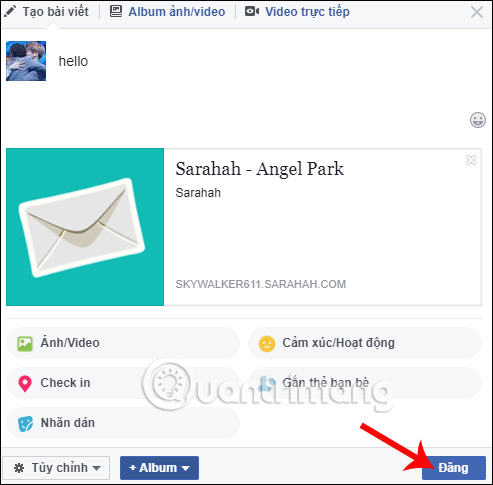
Step 5:
When other people click on this link, they just need to enter the question then click Send below to send it to you.
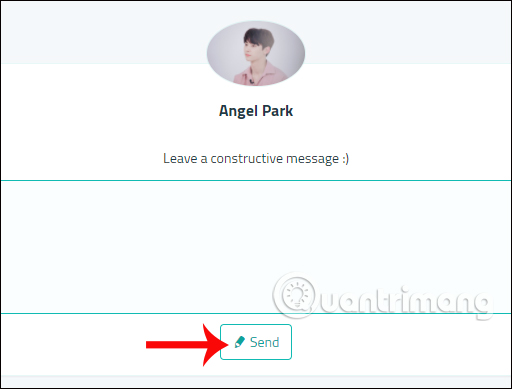
Step 6:
To check if there are messages, questions sent to you, at the account interface, click My messages on the same interface. Just below will be the questions you get.
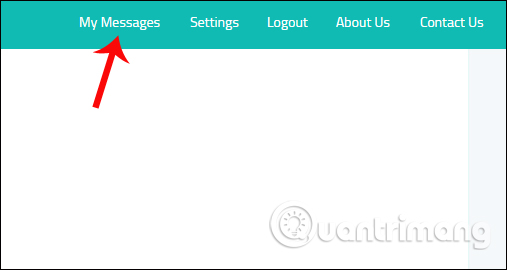
Step 7:
When you click on Settings we will have the option to change personal account information, especially Remove Account , to delete the created Sarahah account. If you want to delete your Sarahah account, you must proceed to the web version. The Sarahah phone version will only have the option to log out the account.
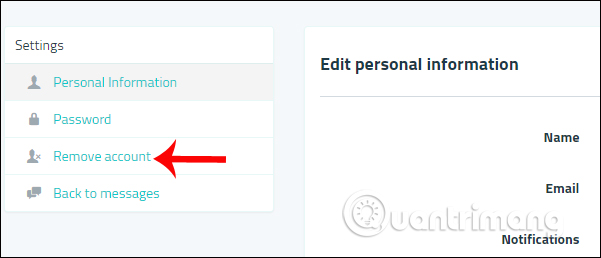
The above is a detailed guide on how to create a Sarahah account as well as how to use the service to submit this question. Overall, Sarahah is basically an application that sends hidden messages to senders, without limiting the content of questions. Hopefully in the future, Sarahah will improve the answer to the question, allowing direct answers to questions sent to the account.
I wish you all success!
 How to register as a motorbike driver GrabBike
How to register as a motorbike driver GrabBike How to translate images, translate words on photos for Android
How to translate images, translate words on photos for Android How to register for a 1-day 4G package Viettel, Mobifone and Vinaphone
How to register for a 1-day 4G package Viettel, Mobifone and Vinaphone How to create lyrics of karaoke songs on Windows
How to create lyrics of karaoke songs on Windows 13 basic programming channels in Vietnamese that every young person can learn
13 basic programming channels in Vietnamese that every young person can learn Instructions for shortening quick links on Elbo.in
Instructions for shortening quick links on Elbo.in