How to create and use Memoji on Apple Watch
How to create Memoji on Apple Watch
Apple Watch users running watchOS 7 or later can use the new Memoji app to create, view, and edit Memoji characters right on Apple Watch. If you've created a character on your iPhone, you can always use that Memoji on your Apple Watch.
Press the Digital Crown on Apple Watch to open the apps screen. From here, select the Memoji app .
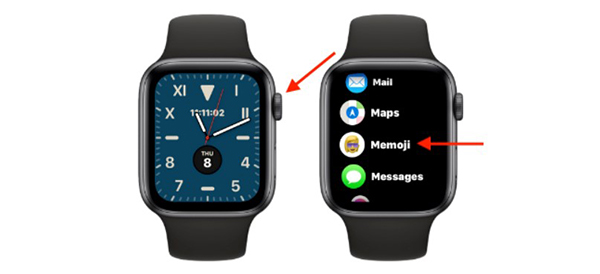
Here, you will see a list of all Memoji. If this is your first time using this feature, go to the top of the screen and select the '+' .
Now, you will be introduced to quite a few character traits to start creating. First, choose a skin tone, use the Digital Crown to try out different skin tones. Swipe left or right to change to another feature. In addition to skin color, you can edit eyes, nose, hair, clothes, makeup, . Press the back button to see all editing options.

When finished character, click Done in the right corner to save Memoji.

The new Memoji character will appear in the Messages app and it will sync with your iPhone (usable when FaceTime).
How to use Memoji as your Apple Watch wallpaper
The best part about Memoji on Apple Watch is that it can be used as a wallpaper on the device. Once activated, this Memoji character will change his expression each time you raise your hand and look at the screen.
You can set any Memoji as a background image from the Memoji app.
Open the Memoji app on Apple Watch and select a Memoji. Scroll down to the bottom of the screen and select Create Watch Face .
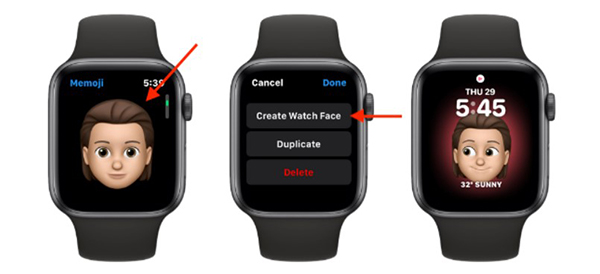
Your Apple Watch has now created a Memoji desktop.
How to send Memoji stickers via Messages
After creating a Memoji character, you can send stickers from the Messages app (using iMessage) and when replying to message notifications.
Open the Messages app and choose a conversation. Scroll down and select the Memoji sticker icon.
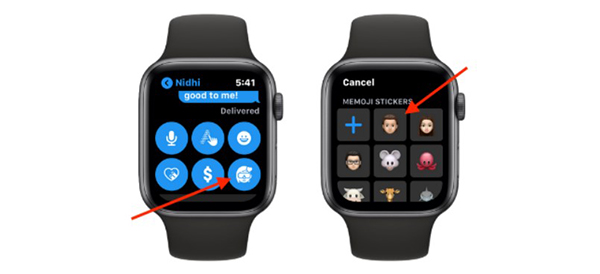
Next, choose a Memoji character. You will see all available Memoji stickers. Select one and send to chat.
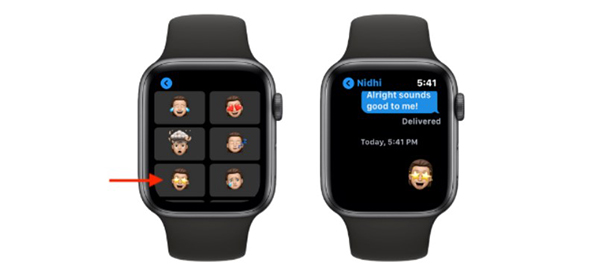
You should read it
- watchOS 9 is available, users can download it immediately
- 6 apps to use Memoji on Android
- How to update Apple Watch to watchOS 6
- How to take an emoji style 'selfie' with Memoji
- How to install watchOS 6.1.2 beta 2 for Apple Watch
- watchOS 9 launched: More new watch face options, additional heart rhythm monitoring feature
 First Nubia Watch review: Unique flexible screen
First Nubia Watch review: Unique flexible screen How to reset or force restart Apple Watch
How to reset or force restart Apple Watch Top 5 great value for money features on the Garmin Venu Sq
Top 5 great value for money features on the Garmin Venu Sq How to turn off auto screen brightness on Apple Watch
How to turn off auto screen brightness on Apple Watch Top 5 tips guide to using Apple Watch
Top 5 tips guide to using Apple Watch Quick guide to setting up the Xiaomi Mi Band 5
Quick guide to setting up the Xiaomi Mi Band 5