How to take an emoji style 'selfie' with Memoji
It's not too much to say emoji emoticons are like a new breeze that changes icon icons in a series of previous messaging applications. Now, they become an integral part of social networks like Facebook, Instagram, . or messaging applications on mobile devices. We can easily see emoji icons everywhere like Zalo, Facebook Messenger or any web-based application. Thanks to these emotional expressions, your conversation will become much richer, with many different emoji themes for us to choose freely.
So have you ever thought about making yourself emoji emoticons? Imagine it, your face will transform into the emotions of emoji icons like crying, angry, . And Memoji application will help us to change the "selfie" picture of I like that style. Join the Network Administrator to learn how to take emoji style photos with Memoji in a few letters below.
Step 1:
First of all, download the Memoji app for your iPhone / iPad device according to the link below:
- Download iOS Memoji app
Step 2:
Next, we proceed to launch the application. In the first interface, Memoji will send a request to the user who wants to access the photo album on the device, press OK . Besides, if you want to agree to the Memoji application to send a message , click Allow .

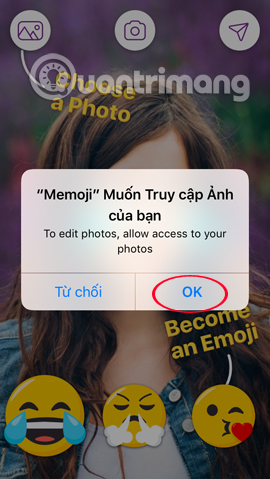
Step 3:
The interface of Memoji is very simple. You can select the latest image when pressing the Camera icon , or use the image available on the device when clicking the image icon .
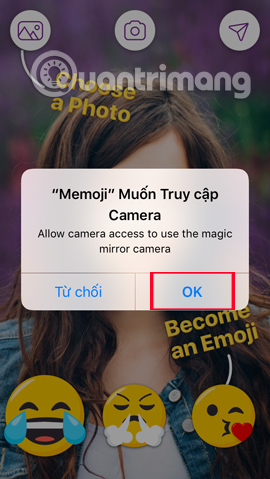
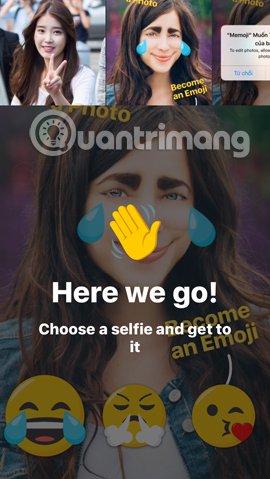
Step 4:
Once you select an image for yourself, you will see the emoji emoticon applied to the image. If you do not like this face change, users just need to select the emoji below, by swiping right or left.


Step 5:
When you have chosen an emoji icon that matches the image, click the Send icon in the right corner of the screen. Memoji application supports users to download images to device in GIF, Video, or regular photos.


For example, here I choose to download photos on Memoji in video format, then click Save video to download. With regular image or GIF format, just click Save Image to finish. In addition, we can also click on some of the above applications to download photos like uploading photos to Facebook and sharing with friends. Finally, you just need to open the saved image and you're done.
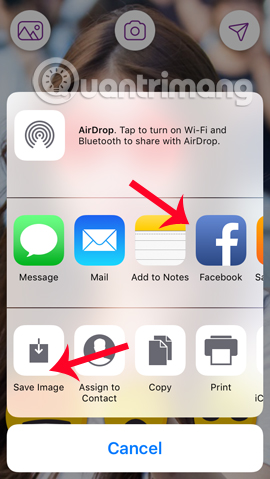
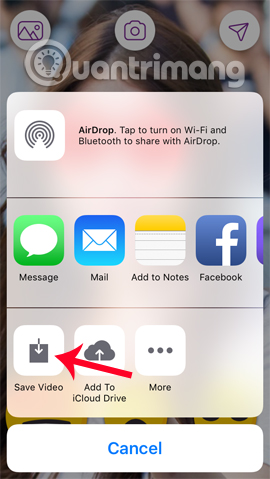
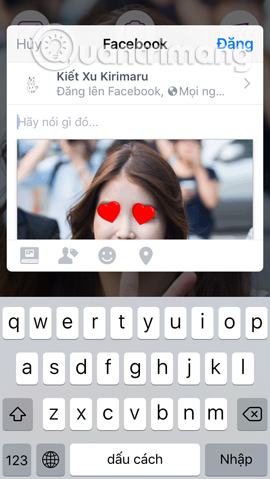
A pretty unique image editing application ?! Your face will now be transformed into different emoji icons, bringing a whole new atmosphere to the selfies. Hopefully in the future, the Memoji app will update for Android devices so you can experience this stylish shooting feature.
Refer to the following articles:
- Instructions for taking stock photos with Pitu on the phone
- How to combine photos into the League of Legends game rating frame
- How to mass edit photos on iPhone?
 How to make clouds effect for still images
How to make clouds effect for still images How will you look after 50 years, try this application to predict the future face!
How will you look after 50 years, try this application to predict the future face! If you want to try lipstick from famous brands, try this app right away
If you want to try lipstick from famous brands, try this app right away How to convert the font removal image into a normal photo on iPhone 7 Plus running iOS 11
How to convert the font removal image into a normal photo on iPhone 7 Plus running iOS 11 Turn ordinary photos into GIFs with the PLOTAGRAPH + app on the iPad
Turn ordinary photos into GIFs with the PLOTAGRAPH + app on the iPad Applications that create ultra-toxic animations on Android and Iphone phones
Applications that create ultra-toxic animations on Android and Iphone phones