How to create an Android search bar with Sesame
Some Android devices currently have an application search bar, or other content, but are generally limited, not yet able to find many other content. If so, you can use the Sesame app to create a search bar on Android devices. This search bar will expand the search content on Android devices, helping users find content quickly. The following article will guide you how to add the search bar on Android devices.
Instructions for creating the search bar on Android
Step 1:
Read the Sesame application for Android devices by following the link below.
- Download the Sesame Android app
The application will require users to allow access to some applications and content on the device to be able to search further. You accept so the application is set up.
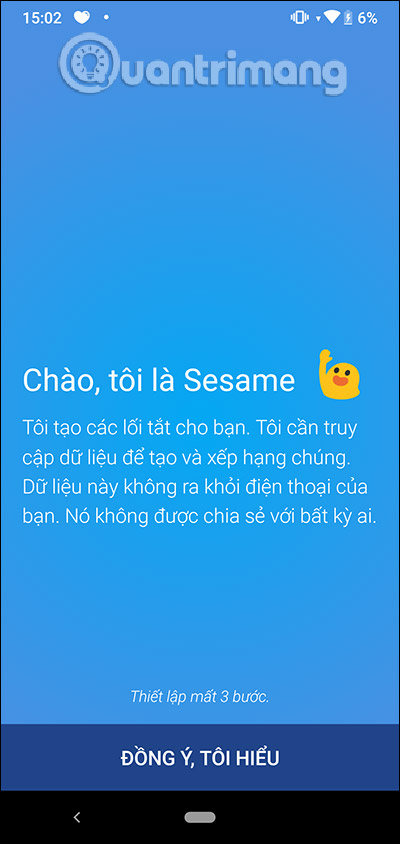


Step 2:
After you have set up the Sesame application, clicking on the application will see the search bar displayed as below. Now you are free to search for apps, song titles, or even contacts in your phonebook to call and text without having to access Contacts like before.



Step 3:
For quick access to the search bar, you should create Sesame's Widget on the screen. Press and hold on the screen and select Icon widget . Then in the new interface you click on the search bar of Sesame and then select and hold on the screen. At this time, the search bar is shown as below.



You should read it
- Quick file search application on Android
- What else do you not know about Android TV?
- Microsoft updates Bing Search for Android with many important improvements
- 10 best reverse image search apps for iPhone and Android
- How to delete search history on Google Android
- Android SDK - Download Latest Android SDK
 How to create location based reminders with iPhone
How to create location based reminders with iPhone How to add attachments to calendar events on iOS
How to add attachments to calendar events on iOS How to organize the list in the Reminders app on iPhone and iPad
How to organize the list in the Reminders app on iPhone and iPad Ignore Android lock screen with emergency call feature
Ignore Android lock screen with emergency call feature How to prevent coronary disease through the Vietnam Health application
How to prevent coronary disease through the Vietnam Health application How to learn English vocabulary on Vocly
How to learn English vocabulary on Vocly