How to Search All Files and Apps on an Android
Method 1 of 2:
Using the Basic Search Method
-
 Unlock your device and go to the main menu. The main menu can be accessed by tapping on the square icon found exactly in the center of the bottom part of your home screen.
Unlock your device and go to the main menu. The main menu can be accessed by tapping on the square icon found exactly in the center of the bottom part of your home screen. -
 Tap on the Search icon. It is shaped like a magnifying glass, and found at the top-right corner of the screen. A search bar will appear once you tap on the Search icon.
Tap on the Search icon. It is shaped like a magnifying glass, and found at the top-right corner of the screen. A search bar will appear once you tap on the Search icon. -
 Type in the name of the app you're searching for in the search bar. This search will look for the app or a similar one in your Android device. Once you find the app, tap on it to access it and to use it. This method allows you to look for any app in your Android device.
Type in the name of the app you're searching for in the search bar. This search will look for the app or a similar one in your Android device. Once you find the app, tap on it to access it and to use it. This method allows you to look for any app in your Android device.
Method 2 of 2:
Searching via OK Google
-
 Open the Google app from your Android device's main menu. The Google app should be updated to latest version to get the benefits of OK Google features.
Open the Google app from your Android device's main menu. The Google app should be updated to latest version to get the benefits of OK Google features.- The OK Google hands-free process of getting out information has drastically made searching simpler and quicker. This feature permits users to begin a Google search merely by saying 'OK Google,' followed by asking Google to search for something.
-
 Click on the top right corner of the screen where the microphone icon is. To use the voice-dictation feature for searching, tap on the Microphone icon appearing at the bottom left corner of your keyboard in order to enable to voice search feature. You can also just say 'OK Google.'
Click on the top right corner of the screen where the microphone icon is. To use the voice-dictation feature for searching, tap on the Microphone icon appearing at the bottom left corner of your keyboard in order to enable to voice search feature. You can also just say 'OK Google.' -
 Clearly state your search query. The OK Google feature sends your query straight to Google. For example, you can say, 'OK Google, give me today's weather forecast' to see if there are chances of rain, and it will give you a weather report, which means that at least you will donning the right outerwear during the day.
Clearly state your search query. The OK Google feature sends your query straight to Google. For example, you can say, 'OK Google, give me today's weather forecast' to see if there are chances of rain, and it will give you a weather report, which means that at least you will donning the right outerwear during the day.
4 ★ | 2 Vote
You should read it
- Google improves Search to provide more in-depth results for questions
- Interesting search engines on Google that you may not know yet
- Google Search Android encounters strange errors, automatically escaping when users search for these keyword phrases
- Google announced a major change in search functionality
- Private search engines replace Google
- This is the most effective way to search on google
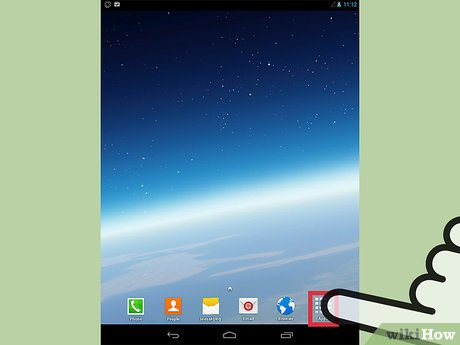
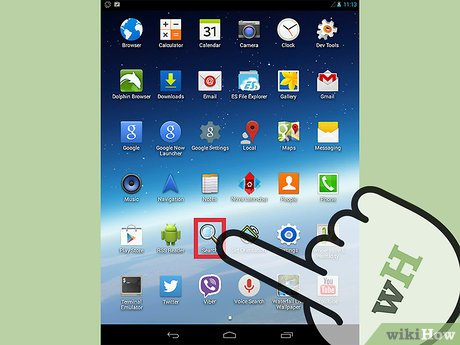
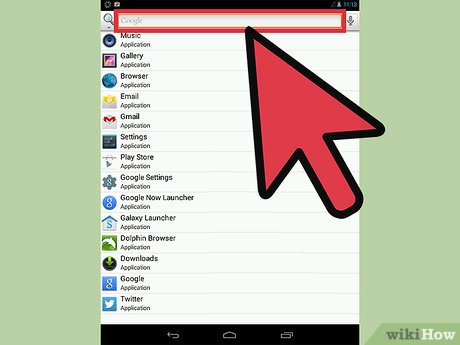


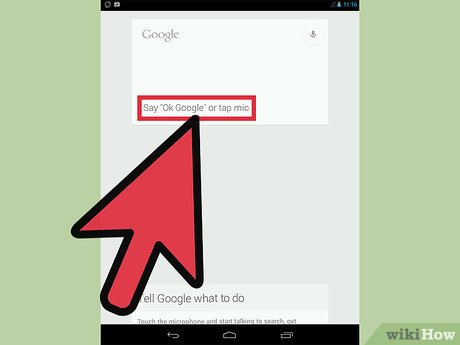
 How to Delete Startup Entries
How to Delete Startup Entries How to Restore Deleted Files in OneDrive
How to Restore Deleted Files in OneDrive How to Fix Windows 8.1 Crashes
How to Fix Windows 8.1 Crashes How to Create a System Restore Point
How to Create a System Restore Point How to Allocate a Drive Letter
How to Allocate a Drive Letter How to Clean a Computer of Malware
How to Clean a Computer of Malware