How to create a digital signature in Word simply and quickly
In Microsoft Word, you can easily create a digital signature to protect ownership and ensure the legality of the document. Here are detailed instructions to help you do this quickly.
Creating a digital signature in Word helps verify documents and secure content. With the instructions below, you can insert a digital signature into a Word document in just a few simple steps.
1. Instructions for creating electronic signatures in Word (New)
Step 1: Place the mouse cursor where you want to insert the signature in the document.
Step 2 : Click the Insert tab on the menu bar.
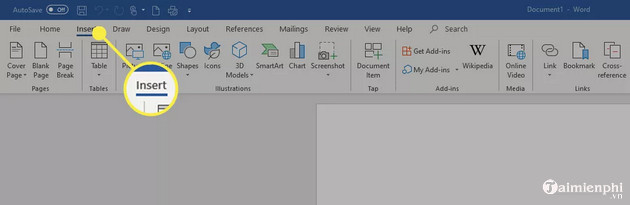
Step 3 : Select Signature Line , then select Microsoft Office Signature Line .
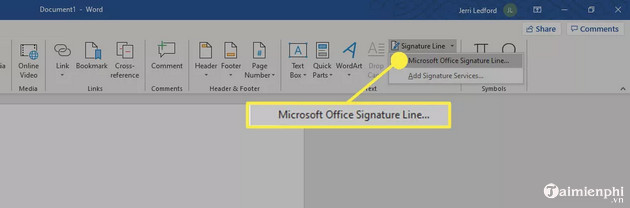
Step 4 : In the dialog box, enter information including name, title, email address.
Step 5 : Check the Show sign date in Signature Line box to display the date the document was signed.
Step 6 : Click OK to save the settings and insert the signature at the cursor position. Step 7 : Right-click on the signature line, then select Sign .
Step 8 : In the Sign dialog box, enter your electronic signature code or an image of your handwritten signature and click Sign .
Besides, if you do not know how to insert a signature into Word, you can refer to the instructions shared in the article below and follow them.
2. Instructions for creating digital signatures in Word documents (Old)
Step 1 : (1) Go to Insert → (2) Signature Line
Step 2 : Display dialog box → OK .
Step 3 : Set up complete information in the Sign dialog box .
- After setting up all the information → OK.
- Results after setting up signer information.
Step 4 : Double click on the signature → Click OK in the dialog box that appears.
Step 5 : Type your signature into the Textbox or insert a signature image by clicking on Select Image …
Step 6 : Click the Change… button in the Sign dialog box .
Step 7 : Select the existing certificate on your computer → OK.
Step 8 : Click Sign to complete the process.
- The signature results I made for you to illustrate.
When you complete the above steps, you will have a document that is authenticated with a digital signature in Word, helping to protect the integrity of the document and creating trust when sharing over the internet. In addition, if you often work with electronic documents, you can refer to more tips such as: Numbering pages in Word documents, inserting text boxes in Word from Free Download.
You should read it
- How to number order in word
- How to check the number of battery charge cycles on Windows laptop
- How to number page combination i ii iii and 1, 2, 3 on Word
- How to create and use templates in Microsoft Word
- Create a quick dot (……………) line in Microsoft Word
- How to type pages in Word 2007 from any page
- How to style pages symmetrically on Word
- Number format in Word
- How to create curved typefaces in Word
- Create your own numbering format in Word
- How to create Resume in Microsoft Word
- How to create name tags in Word
