How to copy content on the web locks right, left mouse
Accessing websites to find materials for studying or working is quite popular nowadays. The websites you find have great content, you want to save the content for reference but you can't choose right-click on that website.

To help you can copy the content on the left and right-locked websites, below I will introduce you how to do this.
Currently, the content of article writing from website to website is increasing, disrespecting the writer. Therefore, Webmasters (Web developers) have used JavaScript to block the left or right mouse feature in the browser.

So to copy the content on the web has been locked, you need to unlock the mouse by turning off the JavaScript support feature of the browser so that you can manipulate the mouse to copy the content normally.
You can refer to how to turn off JavaScript support on Google Chrome, Mozilla Firefox, Internet Explorer.
1. How to turn off JavaScript support on Google Chrome.
- Open Google Chrome browser.
- Select the Google Chrome Custom logo and select Settings .

- You select Show advanced settings at the bottom.
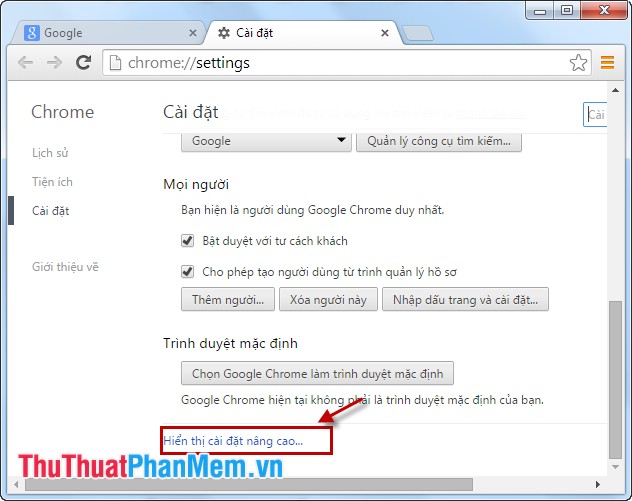
- You go to the Security section, select Content settings :
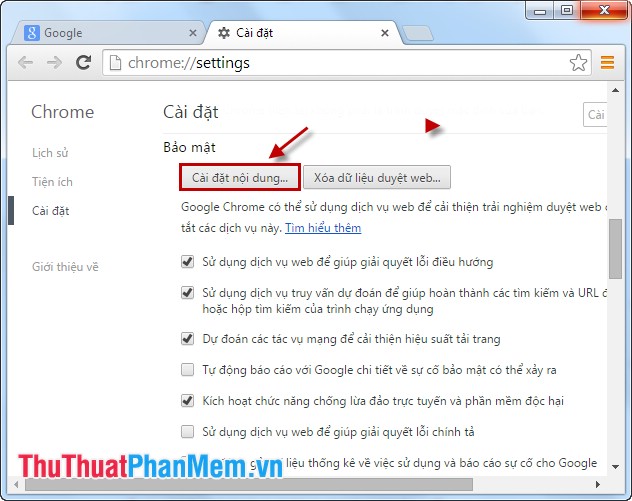
- In the JavaScript section you choose Do not allow any site to run JavaScript and select Finish .
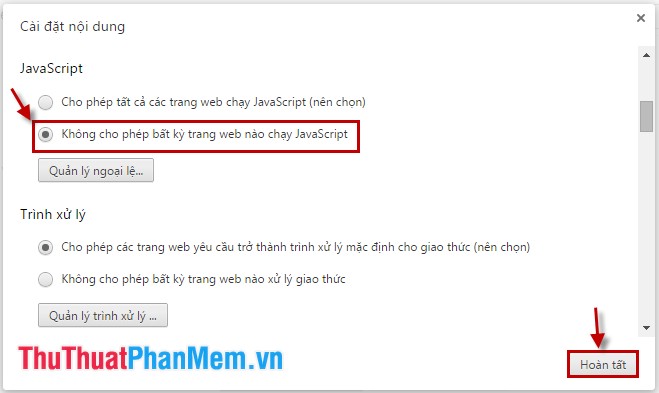
2. How to turn off JavaScript support on Mozilla Firefox.
- You open the Mozilla Firefox browser.
- Enter about: config in the address bar of Firefox, there are warnings you choose I will be careful. I promise!
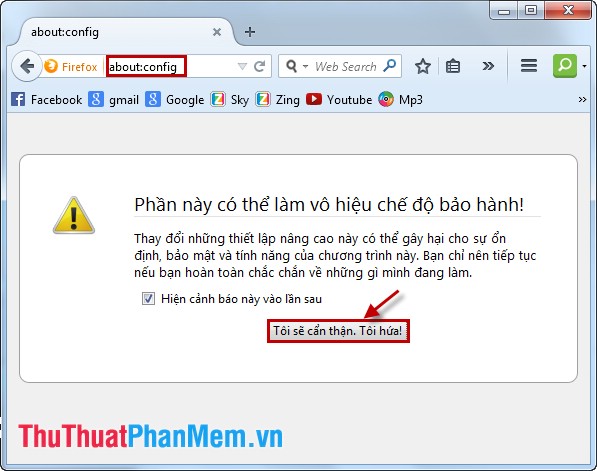
- You enter javascript.enabled in the Search box .
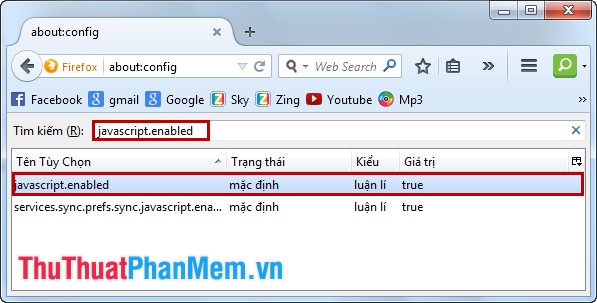
- The default value is true (enable JavaScript), you right-click javascript.enabled select Turn on / off to turn off JavaScript.
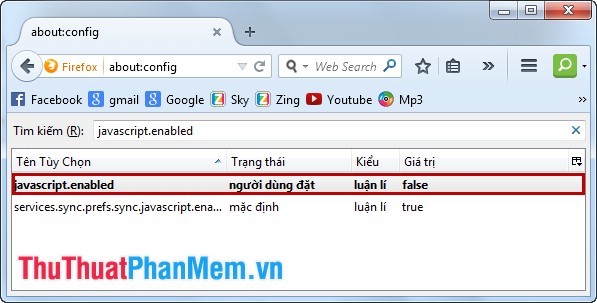
3. How to turn off JavaScript support in Internet Explorer.
- Open the IE browser.
- Select the Tools icon -> Internet Options .
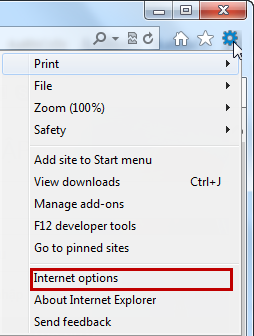
- Select the Security tab -> Custom level .
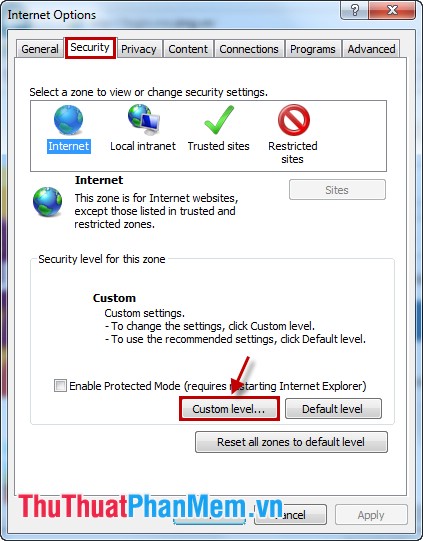
- Go to Scripting , in Active scripting you select Disable to turn off JavaScript then select OK .
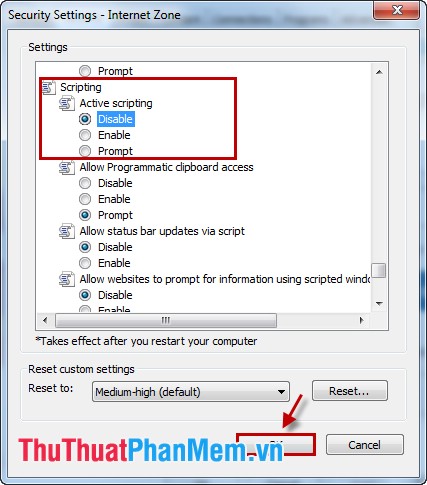
From now on you can save the news, good documents for reference even when encountering websites with left and right mouse locks. Good luck!
 How to delete browsing history, search on Chrome, Firefox, IE
How to delete browsing history, search on Chrome, Firefox, IE Instructions to hide Facebook nick
Instructions to hide Facebook nick Instructions for blocking ads on Yahoo Messenger
Instructions for blocking ads on Yahoo Messenger Search tips on Google
Search tips on Google Increase web surfing speed in Firefox
Increase web surfing speed in Firefox Speed up Internet access on Windows
Speed up Internet access on Windows