How to copy content on non-copyable websites
You want to copy great content on a web page, but unfortunately that site doesn't allow content copying. For example, if you want to copy a good story on wattpad.com, this site blocks the right mouse feature, not allowing copying on the page:
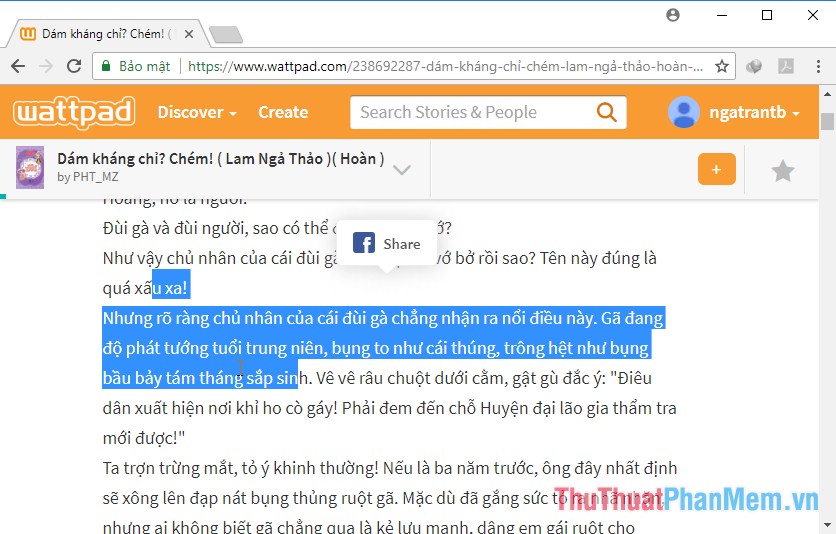
Or the example on thuocnhavuon.com also has the copy feature locked:
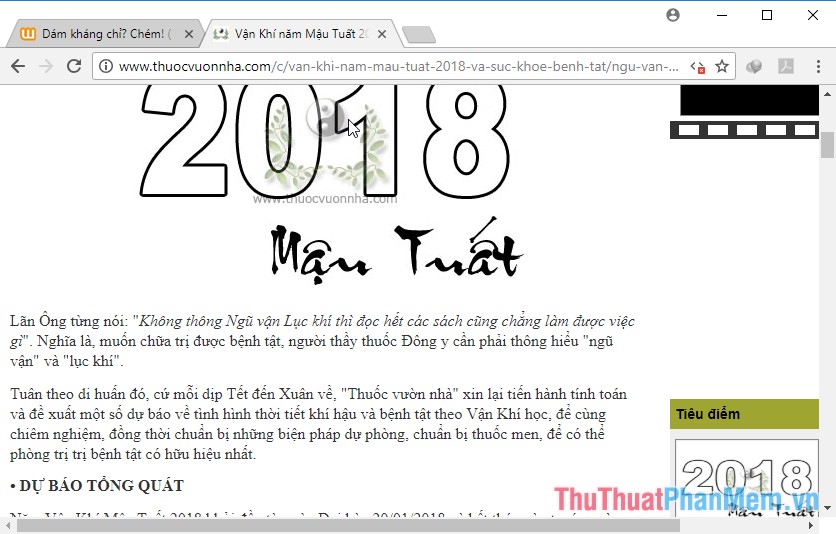
To overcome the current situation in the article below, the detailed instructions for you How to copy content on websites that do not allow copying
Method 1: Disallow running JavaScript on pages.
Step 1: Click the settings in the web browser you are using. Here use Google Chorm

Step 2: Click to select the Advanced settings display :

Step 3: Select Content settings :

Step 4: Scroll down to select JavaScript:
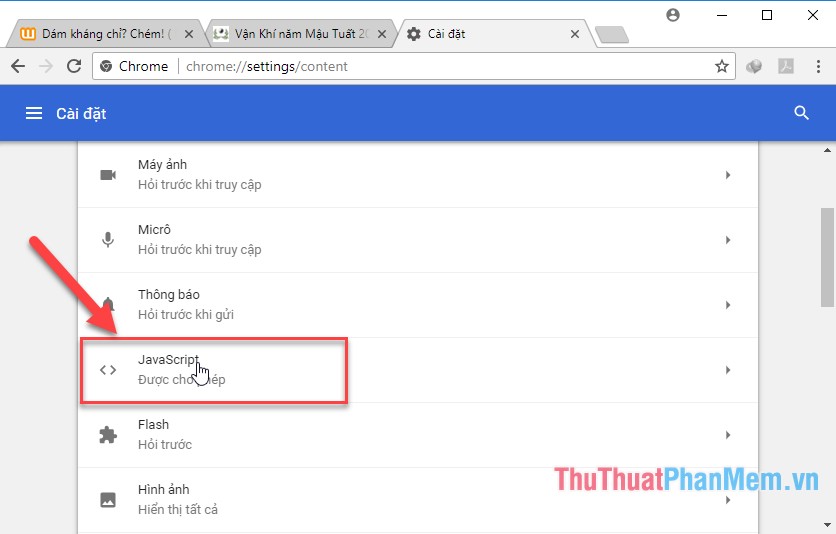
Step 5: Slide to the left to disable JavaScript running on the pages.
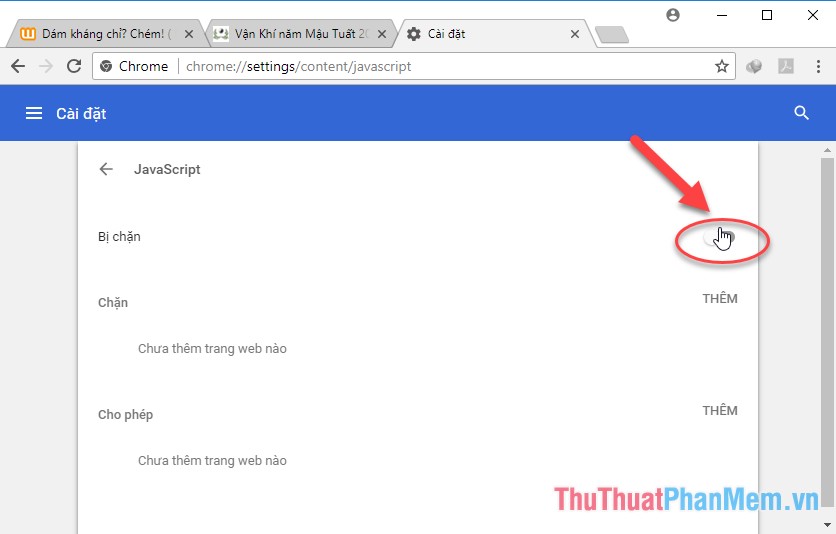
In case you only want to block some pages from copying, click to add-> enter the website address you want to block:
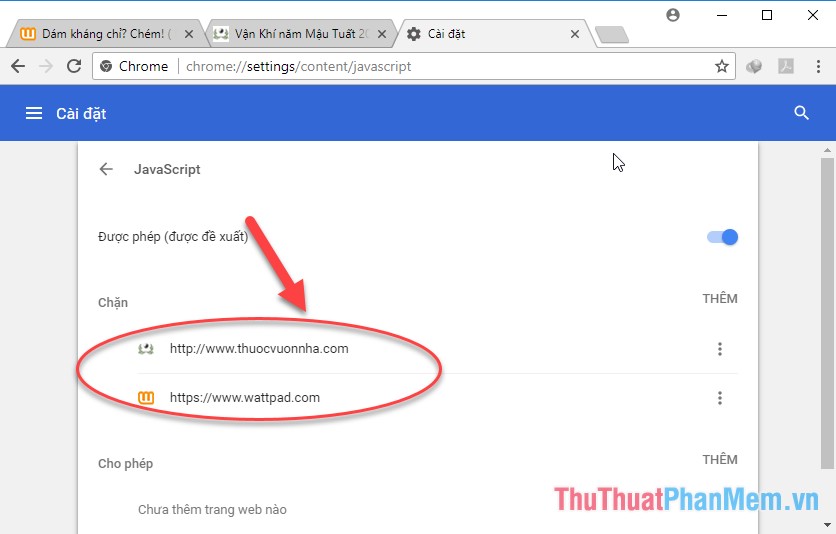
As a result, you can copy the content on the page:
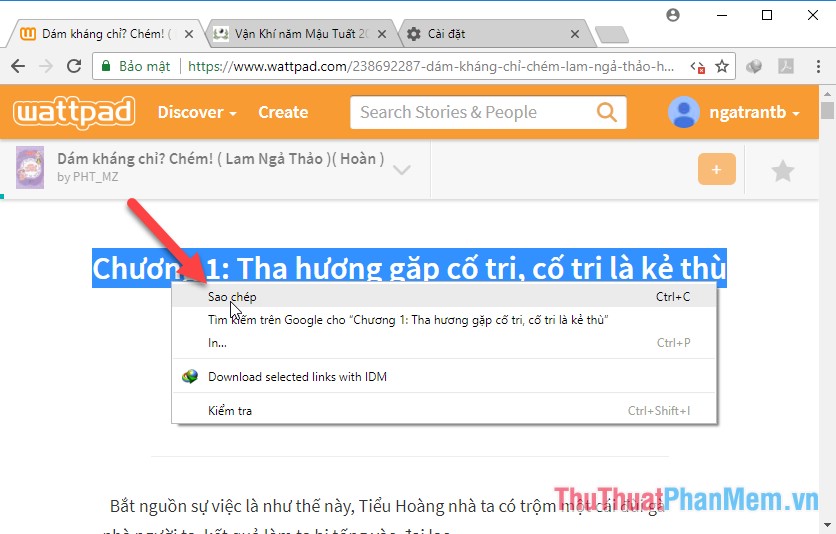
Method 2: Easier than the first way you save the content of the page to pdf or word format .
Step 1: Right-click the website to copy -> Select Print:
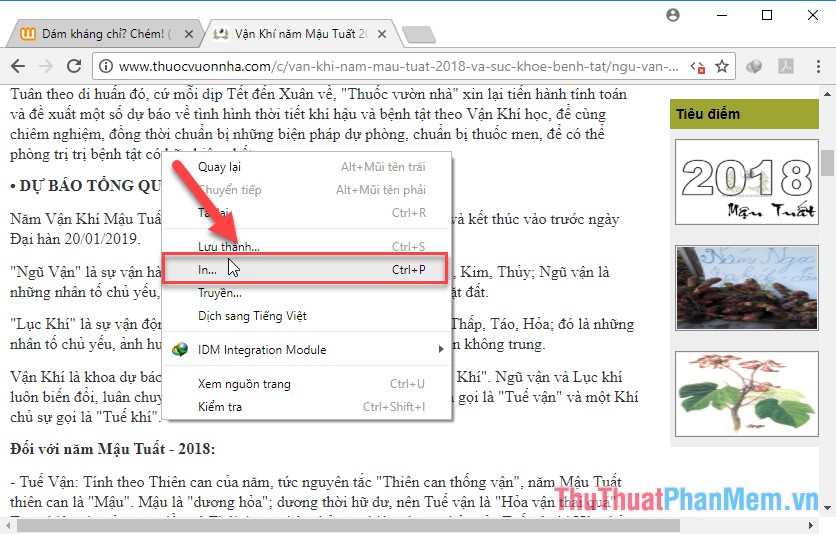
Step 2: If you want to save the PDF format, click Save:
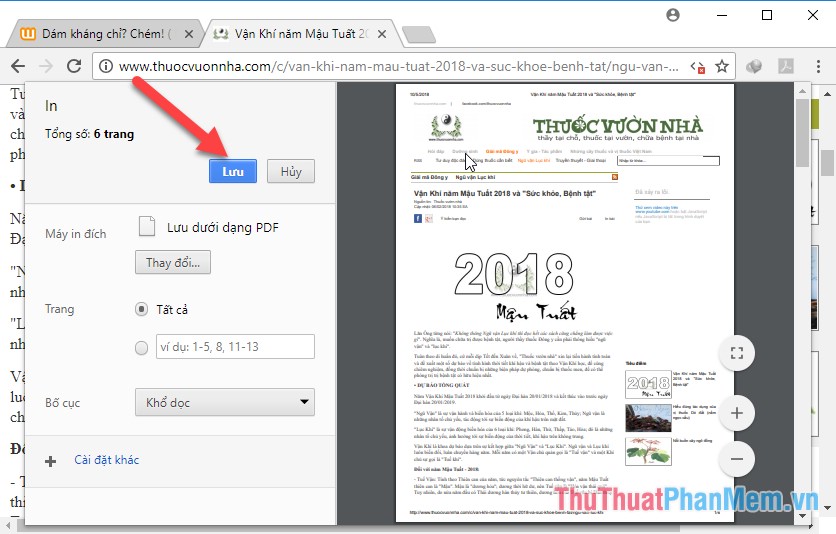
If you want to save in another format, click Change.
Step 3: Select the path and file name you want to save -> Save:
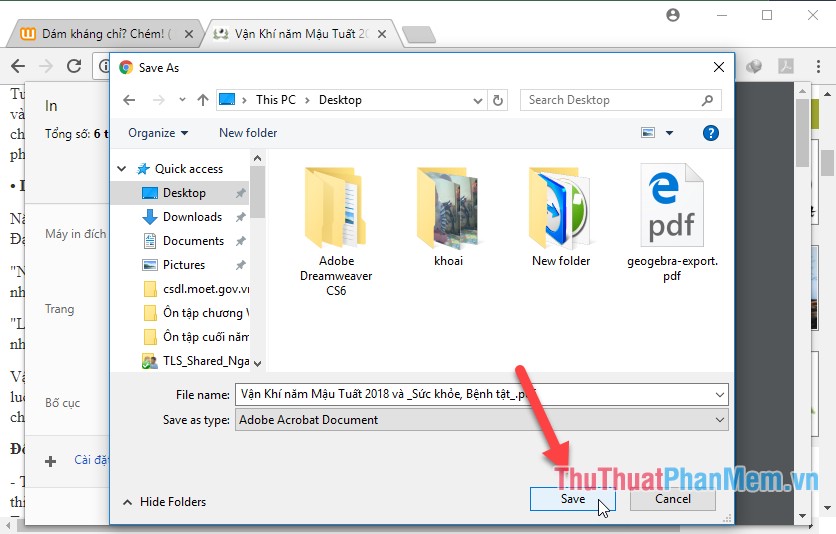
The result is that you copy the content of the web page without copying it to your computer:
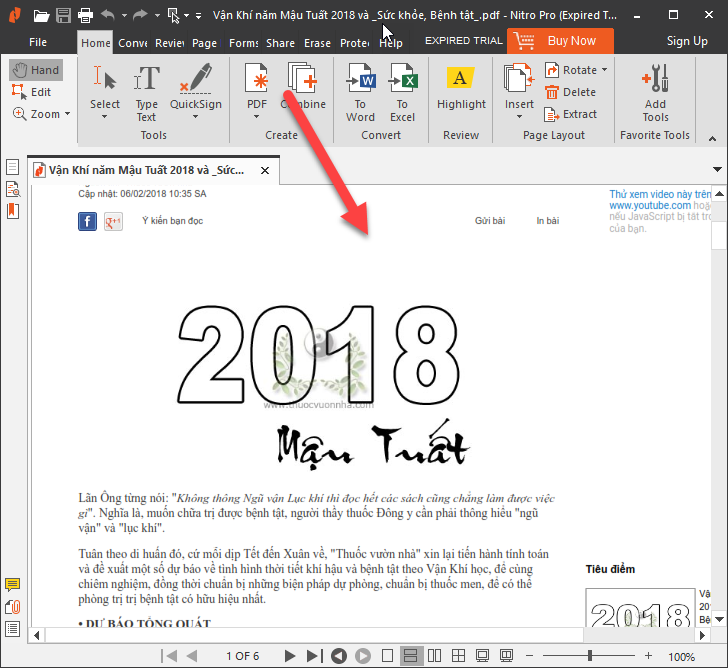
The above is a detailed guide on how to copy content on non-copied websites. Good luck!
You should read it
- How to Copy Uncopyable Text Content
- How to copy a webpage to prevent copying (Ctrl + C)
- How to copy content on the web locks right, left mouse
- 2 ways to copy web content without copying
- How to save photos and content from websites that are not allowed to be saved
- How to use Copy Space to manage Windows 10 clipboard content
 How to fix Google Chrome errors ram, hang
How to fix Google Chrome errors ram, hang How to change your Tenda N301 Wifi password quickly
How to change your Tenda N301 Wifi password quickly Instructions on how to change the Wifi password Tenda
Instructions on how to change the Wifi password Tenda How to turn off the router's SSID for better security
How to turn off the router's SSID for better security How to change Wifi password TP-Link TL-WR841N
How to change Wifi password TP-Link TL-WR841N Instructions on how to change the TP-Link Wifi password
Instructions on how to change the TP-Link Wifi password