How to copy a webpage to prevent copying (Ctrl + C)
Wandering on the Internet looking for documents, you find a document that you like, but the document website does not allow you to copy content to your computer. You can not press Ctrl + C or right click to select Copy or can not highlight the content you want to get.
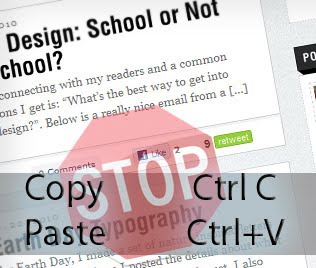
This is essentially a small trick of website owners to limit the copying of articles on their site. Are there any copies that can be copied?
This article will guide you how to copy non-copied websites
Demo gives you a specific link:
http://www.thuocvuonnha.com/c/tac-dung-cua-cay-thien-dau-thong/thuoc-vuon-nhaStep 1 . Visit the website into the web browser can be Chrome, Firefox, IE here I choose Chrome. This site does not allow you to copy content. There is no highlight in the text.

Step 2 . Right click and select to view page source as shown below. If you don't right-click, use the keyboard shortcut Ctrl + U

Step 3 . A window appears, this is the source of the link you are viewing you do not need to care.

Step 3 . You copy the entire content in the window above and then open Notepad and paste the content as shown below
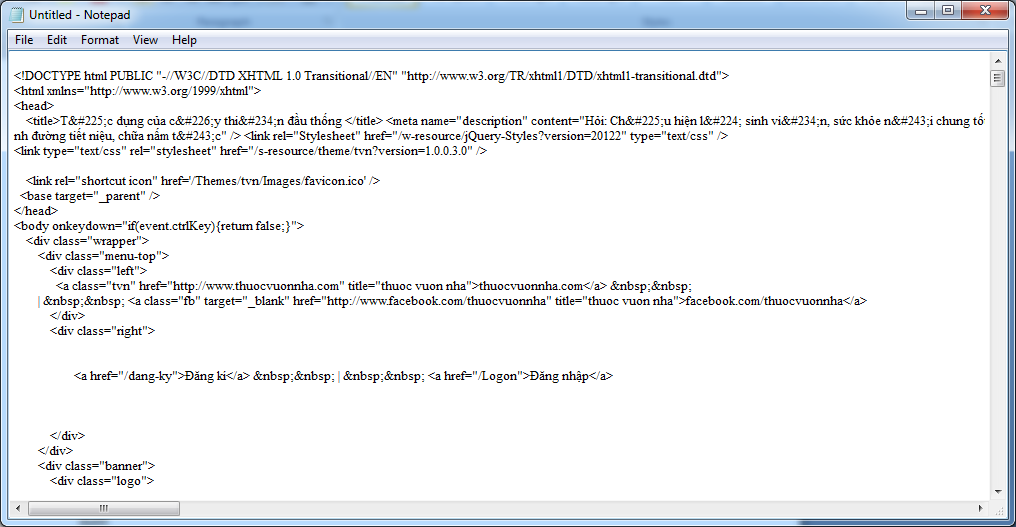
Step 4 Save the file in Notepad as a file ending in .html where save as type you select All file and always remember to choose Encoding as Utf8 as shown below
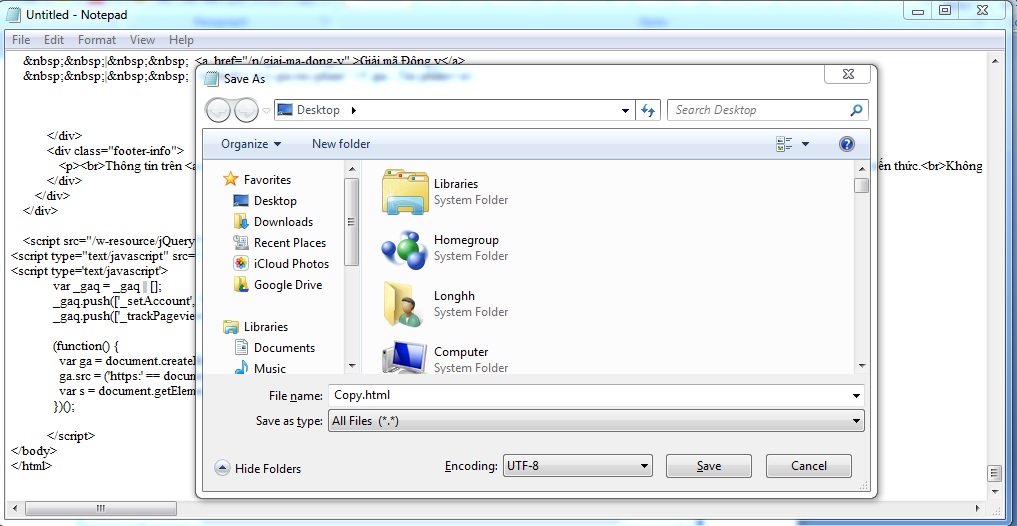
Step 5 After successfully saving the file, open the .hml file just above with Chrome, Firefox, Coc Coc, etc. by right-clicking next, selecting Open with and selecting the browser to run the .html file above. .
Step 6: Now you can freely copy the content without worrying about being blocked again!
Good luck!
You should read it
- 2 ways to copy web content without copying
- How to copy content on non-copyable websites
- How to use PDF Anti-copy to protect PDF files
- How to copy PowerPoint file content to Word file
- 9 tools to support faster copy process in Windows environment
- How to use Copy Space to manage Windows 10 clipboard content
 How to share computer screen via Skype?
How to share computer screen via Skype? Good tips when watching Youtube, Youtube Tips
Good tips when watching Youtube, Youtube Tips How to fix Wifi problems after turning on the computer
How to fix Wifi problems after turning on the computer Fix Wifi modem problem without network access
Fix Wifi modem problem without network access Change the channel of Wifi Router to maximize signal
Change the channel of Wifi Router to maximize signal 5 ways to use Instagram on your PC, Laptop
5 ways to use Instagram on your PC, Laptop