How to 'convert' from the iOS Public Beta version to the old version
After the developer version, iOS 10 was released by Public Beta, which ordinary users can download and install.If you are trying the Public Beta version, you will experience some really exciting new features.
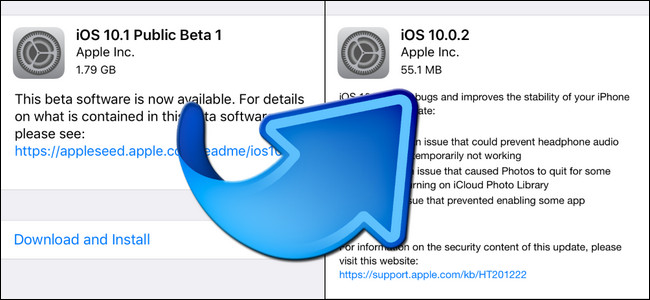
1. Why should you convert?
After the developer version, iOS 10 was released by Public Beta, which ordinary users can download and install. If you are trying the Public Beta version, you will experience some really exciting new features.
However, if you want to ' return ' to use a more stable version, you can easily switch from iOS Public Beta version to the old version.
2. Disable Beta Software Profile
To do this, first open the Settings app, then find and click General .

Next on the General Settings window, scroll down to find and click ' Profile: iOS Beta Software Profile '.

Here will be 2 notes for you. If the Beta version is not yet released , you will not see it in the Profile section.
If there is another profile in the iOS Beta Software Profile , then you cannot continue to take steps that must contact the service provider.
Follow the same steps for Device Management . Only do the process if you find the exact iOS Beta Software Profile and don't delete any other items.
In the iOS Beta Software Profile section you will see the screen appear as shown below. Click the iOS Beta Software Profile again.
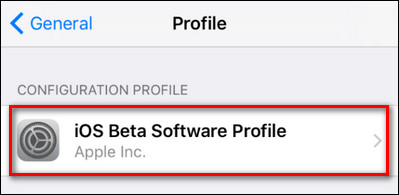
Next select Delete Profile .
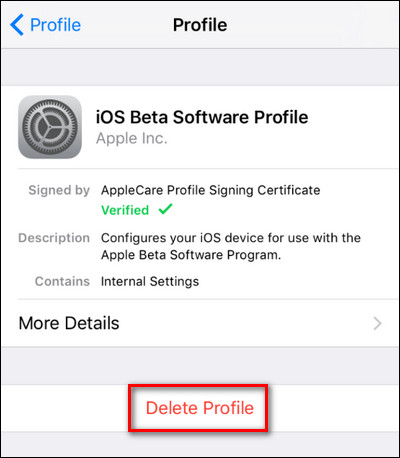
You will now be asked to enter your device's passcode to confirm the deletion of the profile. A confirmation dialog box appears, click Delete to confirm deletion.
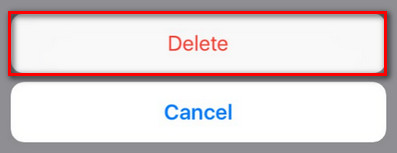
After completing the process, on the Profile screen will no longer display the installed profile.
Restart your device by pressing and holding the Power button, then swipe in the direction of the arrow to turn off, re-open your iOS device by pressing the Power button.
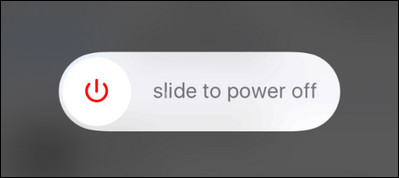
After booting, go to Settings => General => Software Update to confirm that you have turned off the Beta version and returned to the old version.
In this example, the Beta version is 10.1 , while the Public version is 10.0.2 .
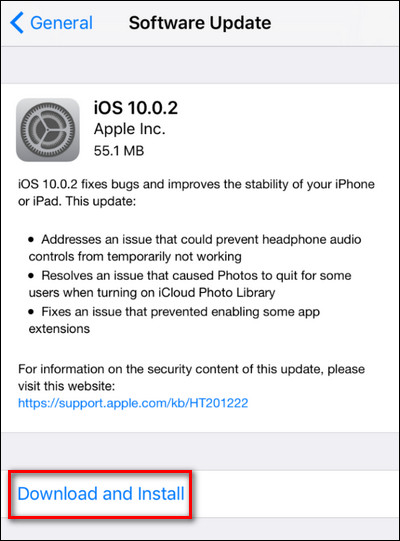
Good luck!
You should read it
- Errors on iOS 15 beta, should I update to iOS 15 beta or not?
- There was an iOS 13 and iPadOS Public Beta update, download and install
- Experience the iOS 13 Public Beta version, Dark Mode interface, completely new Apple Maps and Reminder application
- IOS 13 Public beta 1 with iOS 12.3.1
- How to update iOS 14.3 Beta 2 officially without Profile Developer
- How to join the Apple Beta program to try the latest iOS versions
 How fast can Look Up on iOS 10 find information?
How fast can Look Up on iOS 10 find information? How to display the lyrics on the Apple Music iOS 10 application
How to display the lyrics on the Apple Music iOS 10 application New features on iOS 10 Camera app
New features on iOS 10 Camera app How to disable the Upload to listen feature on iOS 10
How to disable the Upload to listen feature on iOS 10 This is how to remove email addresses from the suggestions list on the Mail iOS app
This is how to remove email addresses from the suggestions list on the Mail iOS app You may not know about these 23 hidden features on iOS 10 (The last part)
You may not know about these 23 hidden features on iOS 10 (The last part)