How to connect Samsung Galaxy Watch to phone
In the article below, I will show you how to connect Samsung Galaxy Watch to a new phone.
The connection starts from the Samsung Galaxy Watch. First, press the power button to open the app library and select Settings (which has the gear icon installed) from the list.

Scroll down to the bottom of the Settings menu and select Connect to a New Phone .
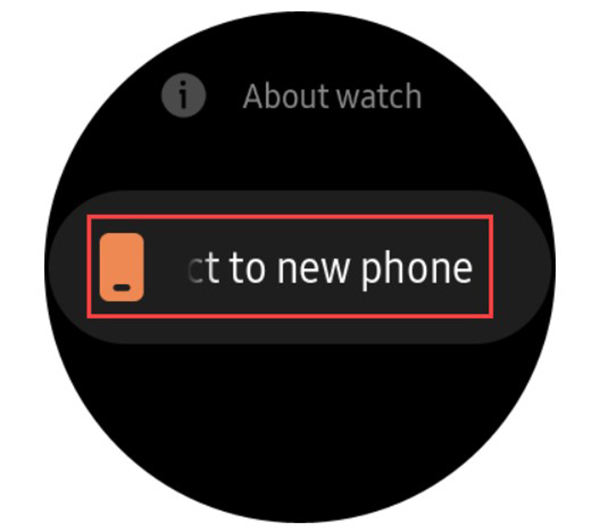
The next screen will have a message asking you to back up your data. You should do this to make the connection go smoothly. Click Back Up Data .

This will open the Galaxy Wearable app on your old phone and open the backup settings. Select Back Up Data on the phone.
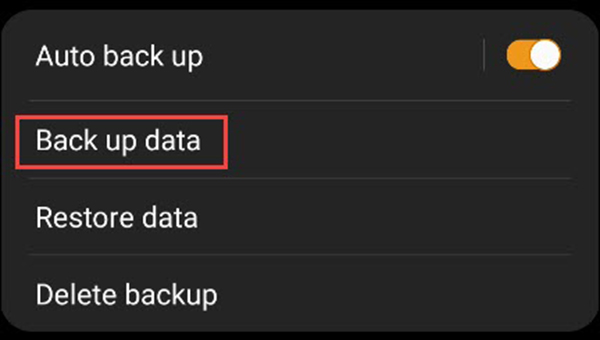
Once the preparations are done, you will see a list of what to back up. Select all the items you want to save and then select Back Up .

Click Done when finished. Now go back to the watch and go to the Connect to a New Phone screen again. Now click Continue . Everything on the device will be erased.
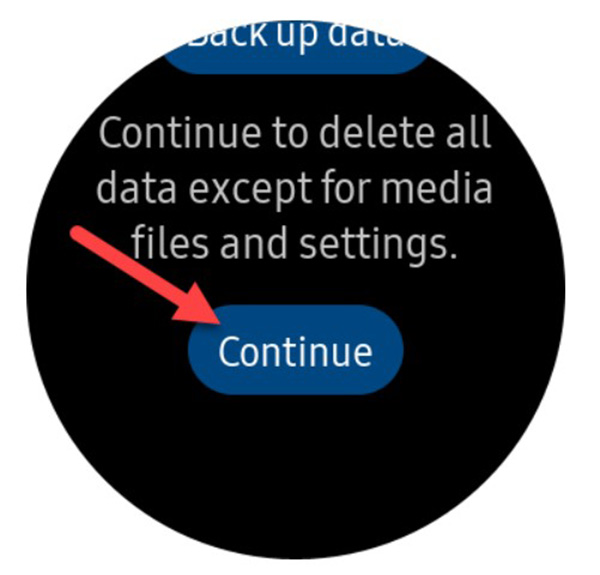
After the watch completes reset, it will reboot. We can now connect to the new phone. Open the Galaxy Wearable app and select the device you want to connect from the list.
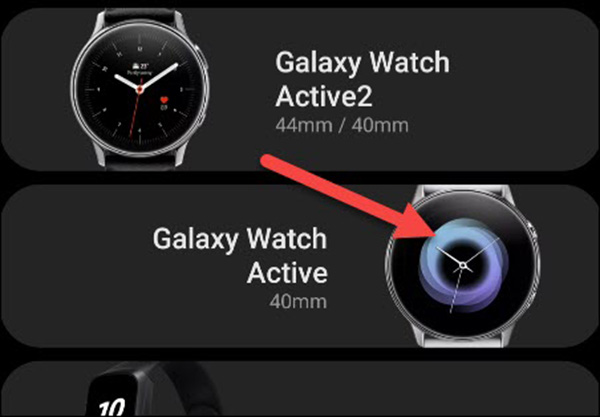
It will scan for devices near you. Select the clock from the list that appears.
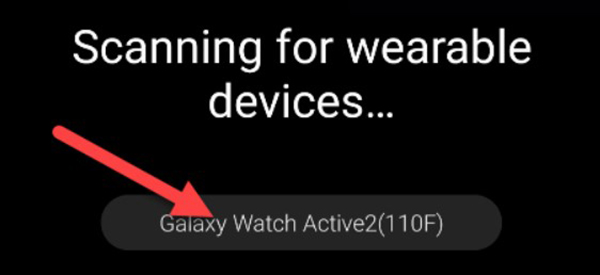
Next, tap the screen to connect to the watch, choose Pair from the Wearable app .
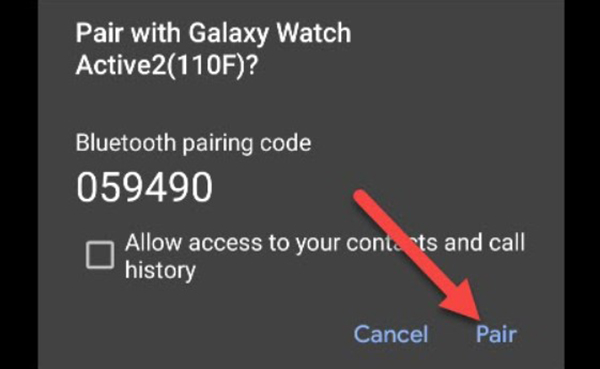
You will see the Finishing Pairing message on the Wearable app. The phone will report Watch Paired when completed. Click Agree to continue.
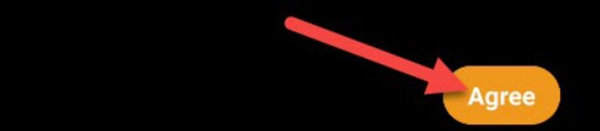
The next step is to connect the appropriate input to the meter. Click OK on the pop-up message.

Select any of the options that appear on the screen or press Skip . Next, click Next .
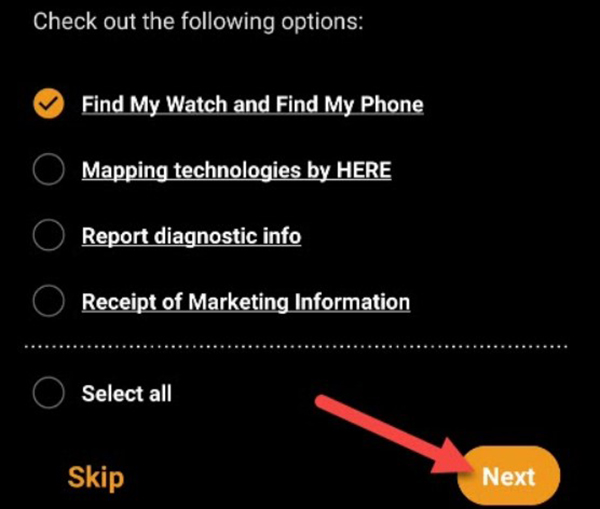
You will be asked to sign in to your Samsung account. You need this to access previously backed up data. Click Sign in .
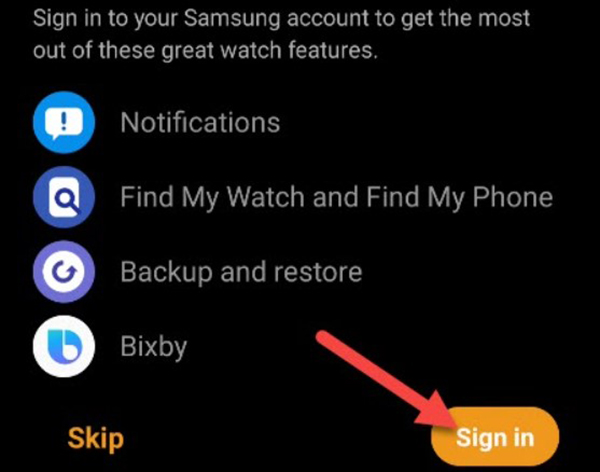
Follow the steps to enter your username and password.
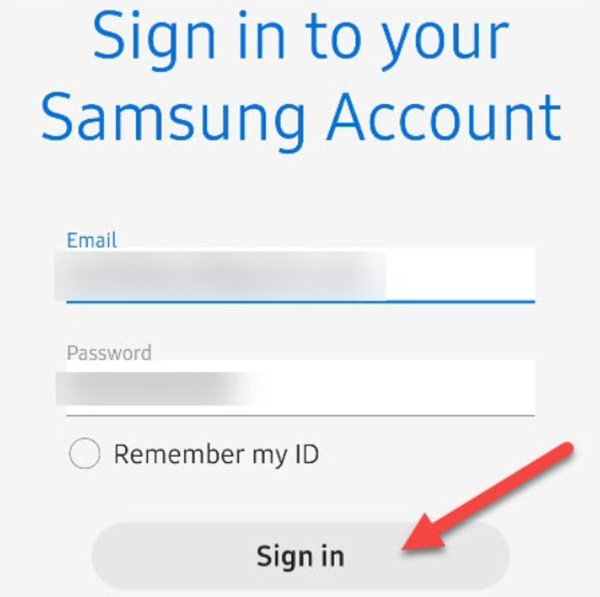
The application will ask if you want to restore data from backup. Select Check For Backup and then click Next .
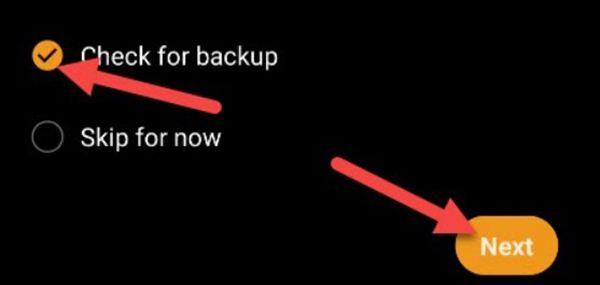
Select everything you want to restore and click Restore .
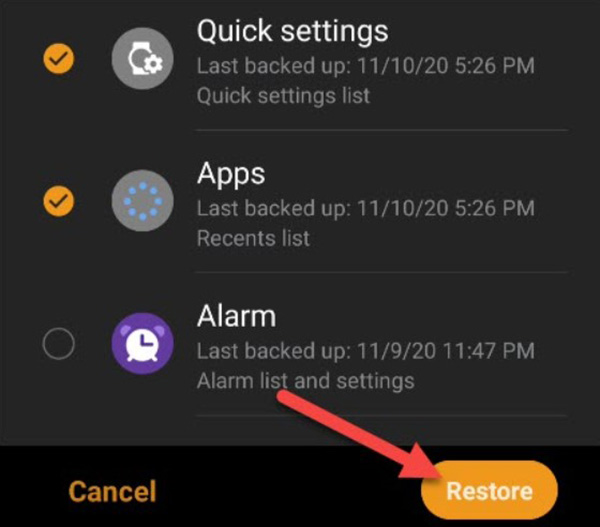
So, your Samsung Galaxy Watch is restored to the way it was on your old phone. There may still be some things confusing most of the data will remain the same.
You should read it
- Check out the new enhancements added on Galaxy Watch and Watch Active
- Is Samsung Galaxy Watch waterproof?
- Instructions on how to connect Galaxy Buds headphones with Galaxy Watch
- Things to look forward to in the Galaxy Watch & Tab army
- 9 useful Samsung Galaxy Watch 3 tips and tricks
- Samsung launches hand-washing app for Galaxy Watch
 What health conditions can the Apple Watch recognize?
What health conditions can the Apple Watch recognize? How to customize training stats on Apple Watch
How to customize training stats on Apple Watch How the Apple Watch watch face settings change automatically
How the Apple Watch watch face settings change automatically How to use shortcuts on Apple Watch
How to use shortcuts on Apple Watch How to change the app list layout on Apple Watch
How to change the app list layout on Apple Watch How to create and use Memoji on Apple Watch
How to create and use Memoji on Apple Watch