How to Connect and Sync the Nintendo Switch Controller
The Nintendo Switch is a compact and extremely versatile handheld gaming device, yet it is guaranteed to give players a great experience. However, that experience will be further optimized if your Nintendo Switch is connected to a Joy-Con controller (handle) designed specifically for it.
The experience you get will definitely be very different from when using an Xbox or PlayStation controller. Learn how to do it right below.
How to Connect Joy-Cons to Nintendo Switch
Connecting Joy-Cons to your Nintendo Switch is a prerequisite for doing anything on the device. The default way to connect Joy-Cons is to attach them to the mounts on either side of the Nintendo Switch. The system will automatically recognize and establish the connection.
In case you want to experience wireless connection between Joy-Cons and Nintendo Switch, just follow these few simple steps:
- On the Switch home menu, go to the Controllers section .
- Navigate to Change Controller Grip/Order .
- Press the Sync button on the Joy-Cons you're trying to connect to the Nintendo Switch.
- Once the Joy-Cons have synced with the Nintendo Switch, press the A key .

You have now successfully connected and synced your Joy-Cons with your Nintendo Switch. The system allows you to connect up to 4 pairs of controllers at the same time. Keep your Nintendo Switch Joy-Cons up to date to ensure that they always work correctly.
How to connect the Connect Pro controller to the Nintendo Switch
While Joy-Cons are a great choice, you might want a more traditional gaming feel with a 'classic' controller. In this case, Connect Pro would be the logical choice.
To connect the Pro Controller to the Nintendo Switch, do the following:
- Plug the USB-C cable (preferably the one that came with the controller) into the Switch's dock.
- Connect the Pro controller to the USB-C cable while the Switch is docked.
The controller will automatically connect, allowing you to play in a more familiar way. To connect your Pro controller to your Nintendo Switch wirelessly, follow these steps:
- On the Switch home menu, go to the Controllers section .
- Navigate to Change Controller Grip/Order .
- Press the Sync button on the Pro Controller you're trying to connect to the Nintendo Switch.
- Once the controller has synced with the Nintendo Switch, press the A key .
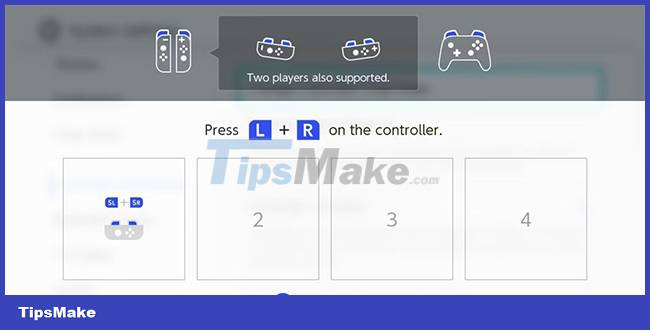
Connection has been established. Hope you are succesful.
 6 things to consider before buying a PS5
6 things to consider before buying a PS5 Summary of how to turn off the PS4 system
Summary of how to turn off the PS4 system Configure Dead Space Remake PC
Configure Dead Space Remake PC Configuration to play Choo-Choo Charles on PC
Configuration to play Choo-Choo Charles on PC Configure God of War Ragnarok on PC
Configure God of War Ragnarok on PC How to directly join Discord voice chat from Xbox
How to directly join Discord voice chat from Xbox