How to combine 2 or more layers in Photoshop
As you know, layers are the most important components and are the core components in photoshop. Because all our operations when working with photoshop are done on layers, once you have mastered the layers in photoshop, surely everything will become a lot easier. In photoshop we have a lot of layer manipulation, to know all of these operations we will definitely need a long time. In this article, TipsMake.com will guide you a very important operation in photoshop which is how to combine 2 or more layers into 1, please refer.

For example, here we have some layers as shown below:
Including 2 text layers, 2 image layers and a background layer.
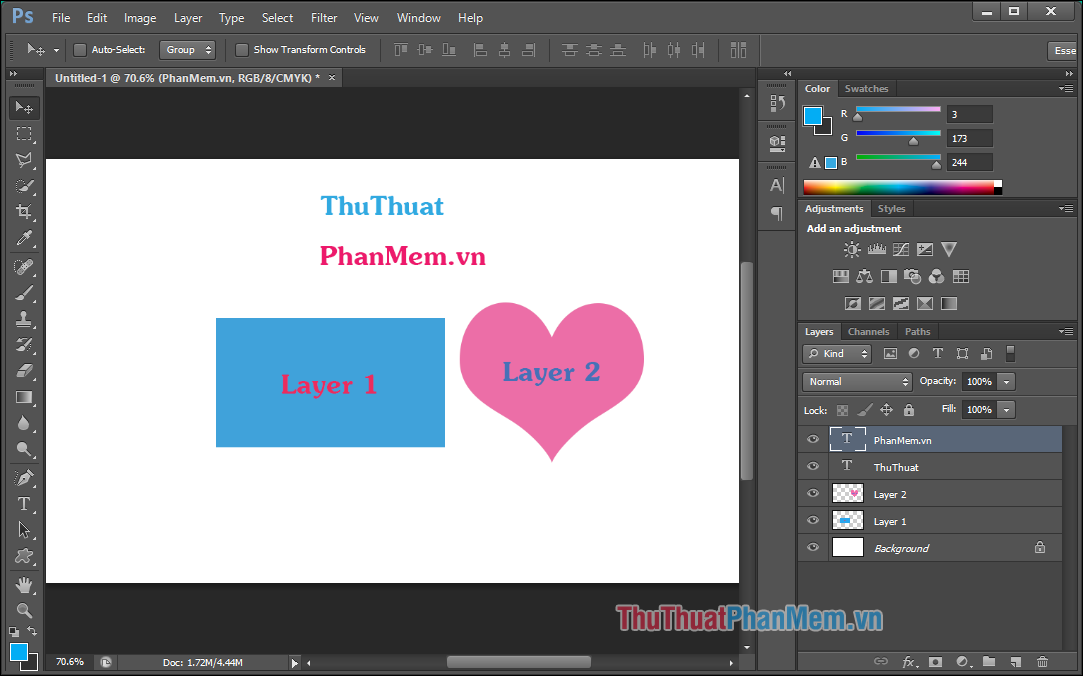
To merge two layers into one you hold down Ctrl and select the two layers you want to include and then choose Layer -> Merge Layers or press Ctrl + E .

So 2 layers have been merged into 1:

To merge more than 2 layers, do the same, hold Ctrl and select the layers to merge and press Ctrl + E
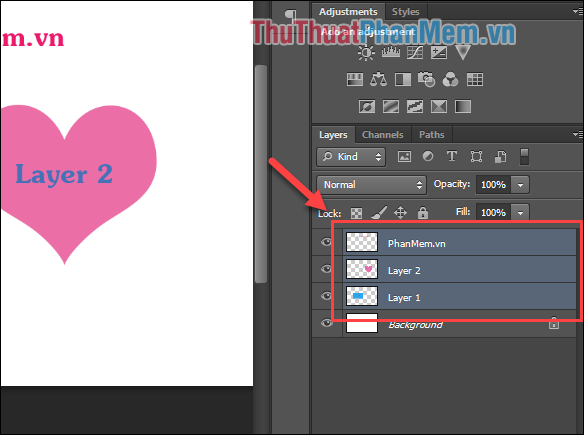
So the layers have been combined into one:
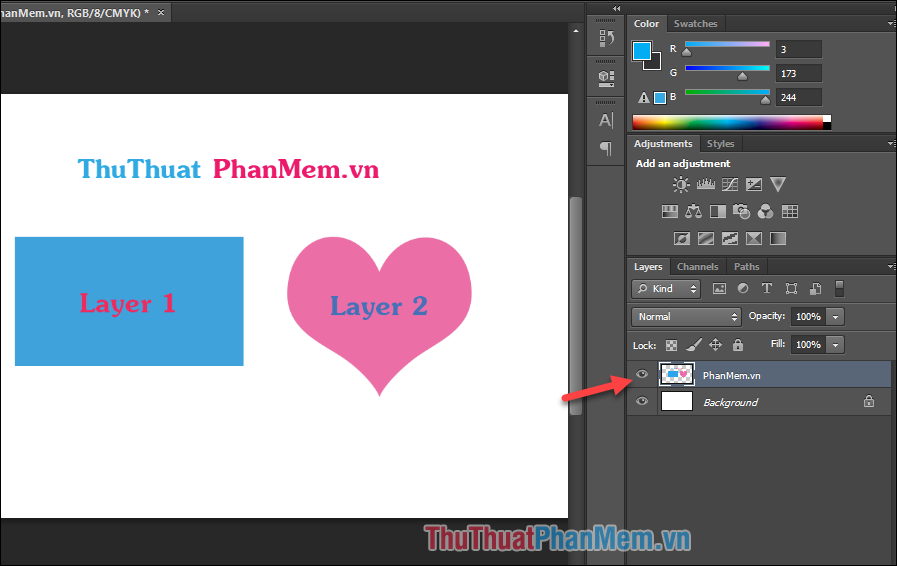
So we have finished practicing the manipulation of layers in photoshop, quite simple, right? Thank you for following the article.
 How to delete photo backdrops online
How to delete photo backdrops online How to delete objects and objects in Photoshop
How to delete objects and objects in Photoshop How to write text on pictures
How to write text on pictures Insert text into pictures online
Insert text into pictures online Insert text into photos using Photoshop
Insert text into photos using Photoshop How to convert a CR2 file to a JPG with Photoshop
How to convert a CR2 file to a JPG with Photoshop