Quick Tab shortcut on Web browser
When we use a computer, holding yourself the basic shortcuts will help you save a lot of time using the computer. When you use Web browsers, you will surely open many different tabs on the toolbar, switching between tabs with mouse is very time consuming. Because of that, you should have quick tabs on the Web browser.
1. Shortcuts tab fast switch on Google Chrome browser, Coc Coc
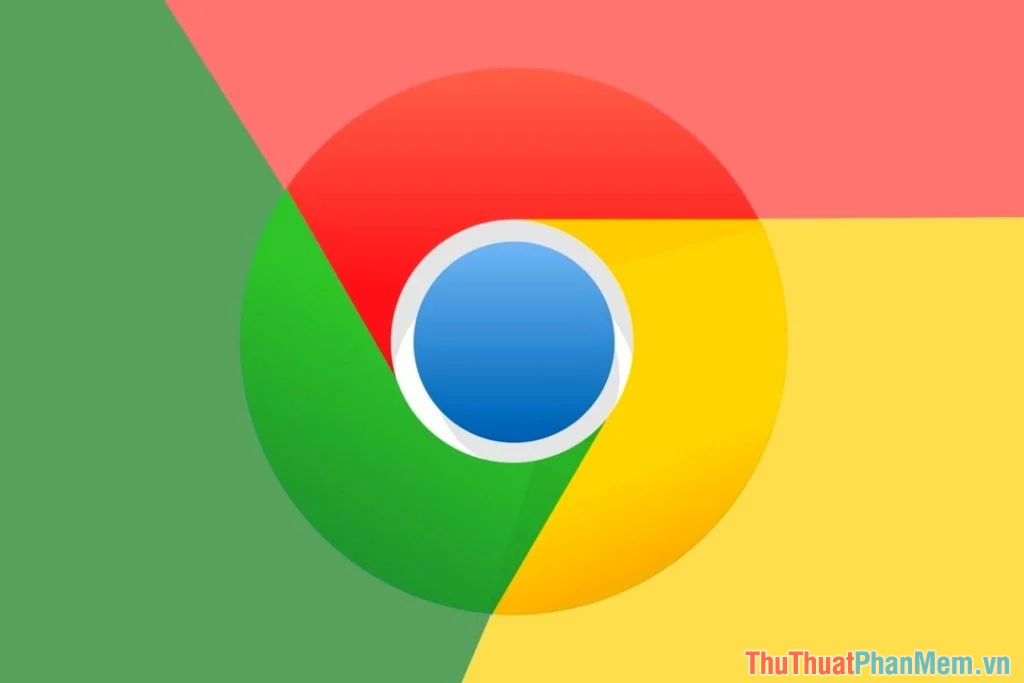
Google Chrome is currently the most popular browser in the world and is highly rated for its ability to manipulate and respond to the system. Google Chrome manufacturers equip users with a variety of different keyboard shortcuts to switch Tabs on the browser.
Cốc Cốc browser is built on the basis of Google Chrome, so they inherit all the shortcuts of Google Chrome. Anyone who uses the Coc Coc browser can use the Tab switcher below!
- Switch Tab back and forth (from left to right and into a loop): CTRL + TAB
- Move Tab from right to left: CTRL + SHIFT + TAB
- Go to the last Tab: Ctrl + 9
- Move Tab from left to right: CTRL + PGUP (Page up)
- Switch Tab from right to left: CTRL + PGDN (Page down)
- Reopen Tab just turned off: CTRL + SHIFT + T
- Open a new Tab: CTRL + N
- Open Current Tab in New Tab (Duplicate Tab): CTRL + K
2. Quick Tab switching shortcut on the Edge browser

Edge is currently being developed based on the Chromium kernel, so they have a similar set of shortcuts to Google Chrome. If you belong to the shortcut on Google Chrome, you absolutely can use them on Microsoft Edge.
- Switch Tab back and forth (from left to right and into a loop): CTRL + TAB
- Move Tab from right to left: CTRL + SHIFT + TAB
- Go to the last Tab: Ctrl + 9
- Reopen Tab just turned off: CTRL + SHIFT + T
- Open a new Tab: CTRL + N
- Open Current Tab in New Tab (Duplicate Tab): CTRL + K
3. Quick Tab shortcut switch on Firefox
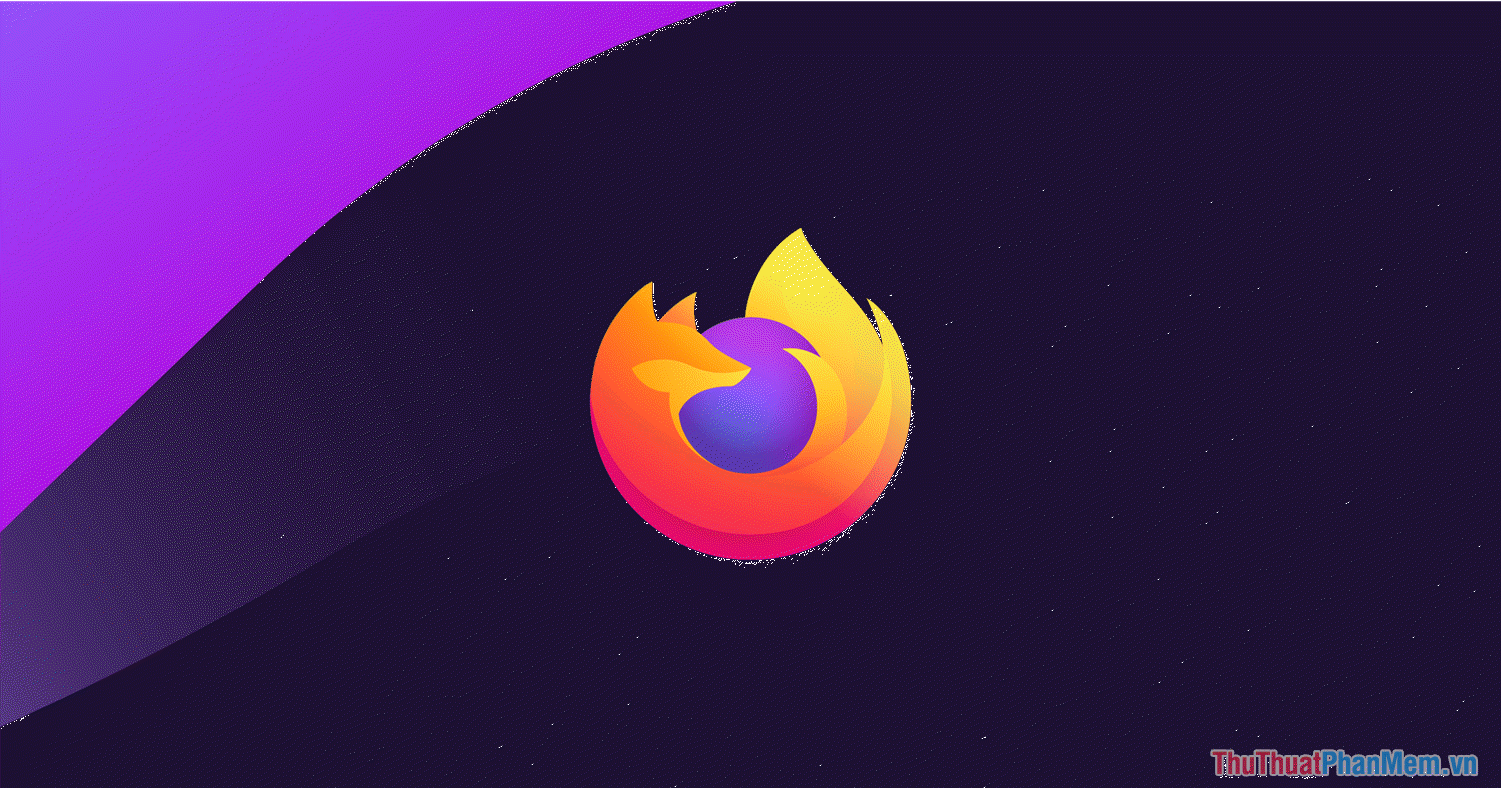
The current Firefox browser also supports a variety of different keyboard shortcuts to improve user operation. The set of keyboard shortcuts between Firefox is also carefully focused by Firefox to provide the best experience possible.
- Switch Tab back and forth (from left to right and into a loop): CTRL + TAB
- Move Tab from left to right: CTRL + PGUP (Page up)
- Switch Tab from right to left: CTRL + PGDN (Page down)
- Reopen the recently closed Tab: CTRL + SHIFT + T
In this article, the Software Tips shared to you the Tab conversion shortcut on the Web browser. Have a nice day!
 How to enable and disable Reader mode on Chrome browser
How to enable and disable Reader mode on Chrome browser Chromium version of Microsoft Edge supports content download first thanks to Page Preloading
Chromium version of Microsoft Edge supports content download first thanks to Page Preloading 8 best Chromium browsers to replace Chrome
8 best Chromium browsers to replace Chrome How to see which tabs consume RAM on Edge Chromium
How to see which tabs consume RAM on Edge Chromium Google Chrome will no longer lose tabs when dragging and dropping files by mistake
Google Chrome will no longer lose tabs when dragging and dropping files by mistake How to delete Opera Autoupdate folder in Downloads
How to delete Opera Autoupdate folder in Downloads