How to check the number of times your iPhone charges and battery level on the iPhone
The battery is a very important component on the iPhone if you do not notice and monitor the battery level of the iPhone, you may have trouble with your iPhone. In the article below, TipsMake.com guides you to read the operation of checking the number of iPhone charges and the level of the bottle on the iPhone so that you can handle it promptly.

1. Check the battery level without software (Requires iOS 11.3 or higher)
To check the battery level on the iPhone battery, from iOS 11.3 version, Apple has equipped the battery level check feature for users to easily manage and replace the battery in time. To test this way, do the following:
You open Settings => Battery (1) => Battery status (2) . You can then see the maximum remaining battery capacity in the Maximum capacity section . As shown below, you can have your iPhone with 22% battery bottle.
Note: For iPhone 5s and earlier models (5s, 5c, 4s .), we can not check this way.
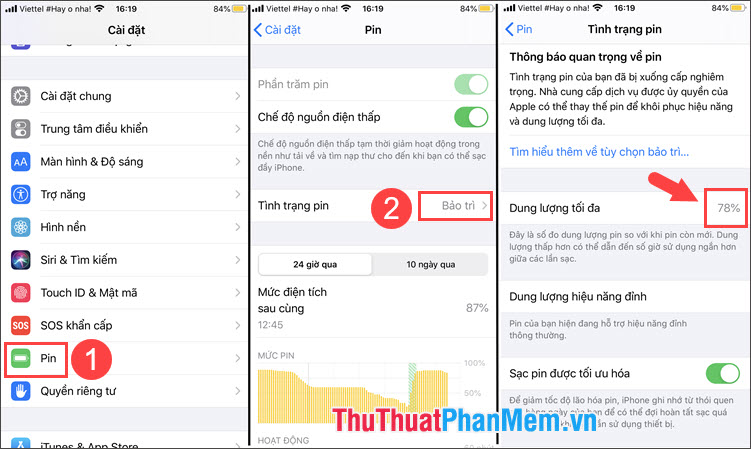
2. Use the software to check the number of charges and battery level
2.1. Check the battery with 3uTools software
Step 1: Download and install 3uTools at http://www.3u.com/
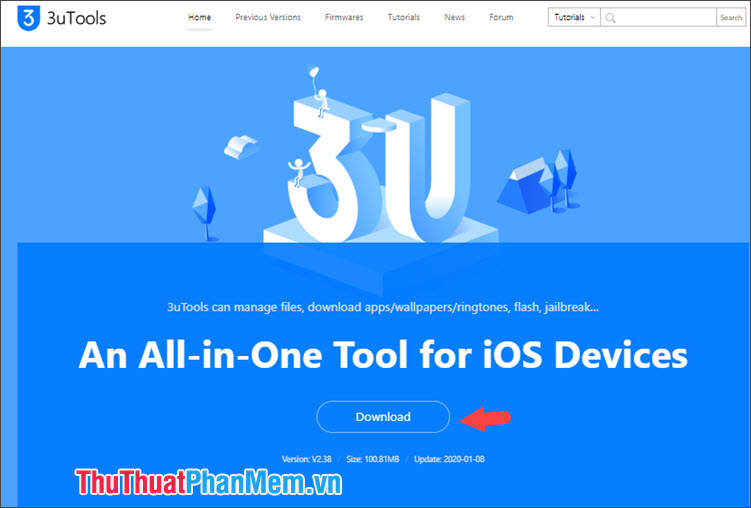
Step 2: On the main interface of 3uTools, click View iDevice Details .
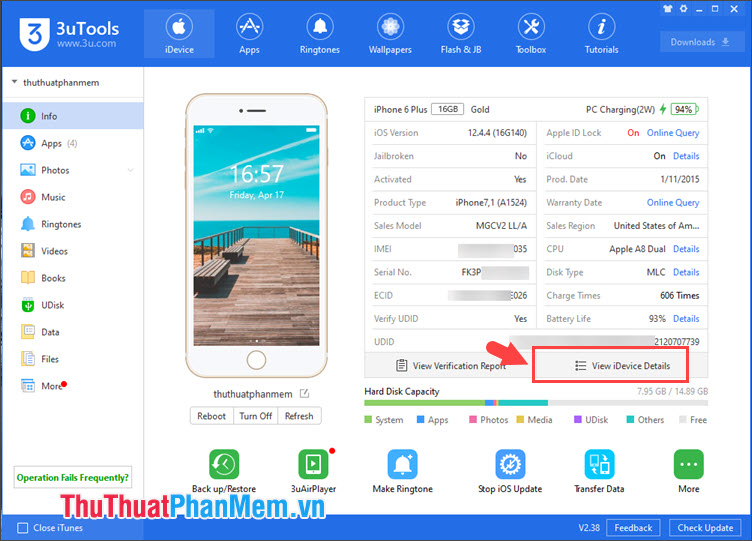
After the notice board appears, we can see the remaining battery capacity ( Battery Life ) (1) and the number of iPhone ( Charge Times ) (2) through the report below.
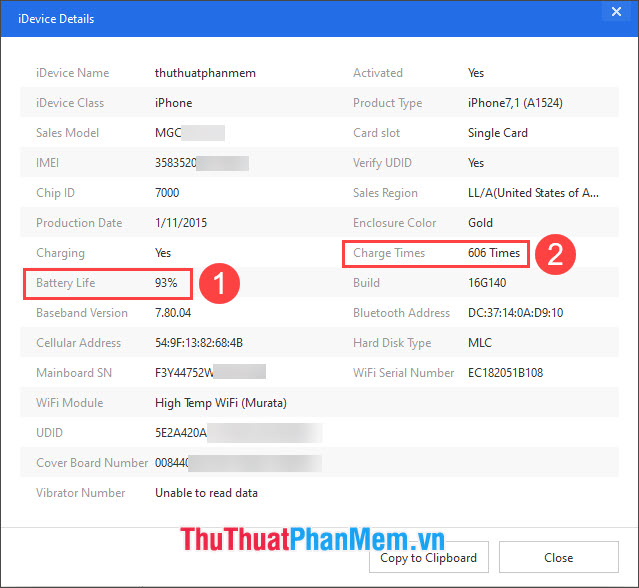
2.2. Check battery status with iBackupBot
Step 1: You visit https://www.icopybot.com/download.htm to download iBackupBot .
Remember to choose the correct version of iBackupBot for Windows and then click Download FREE trial .
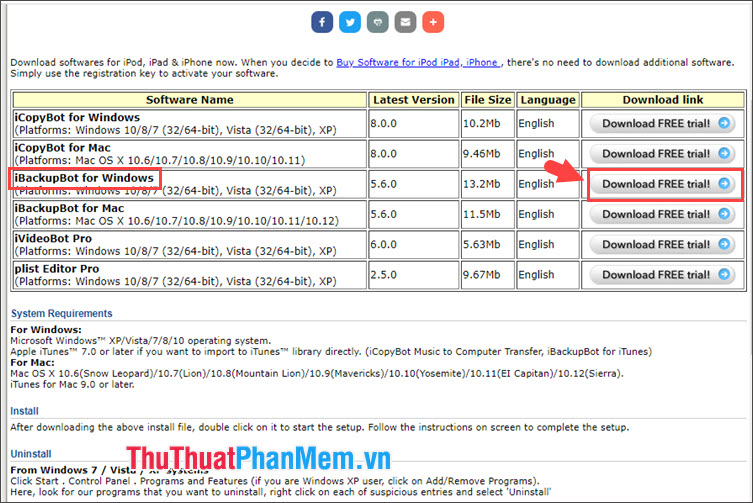
Step 2: Connect your iPhone to the computer via a USB cable and turn on the software. On the main page of the software, click on More Information as shown below.
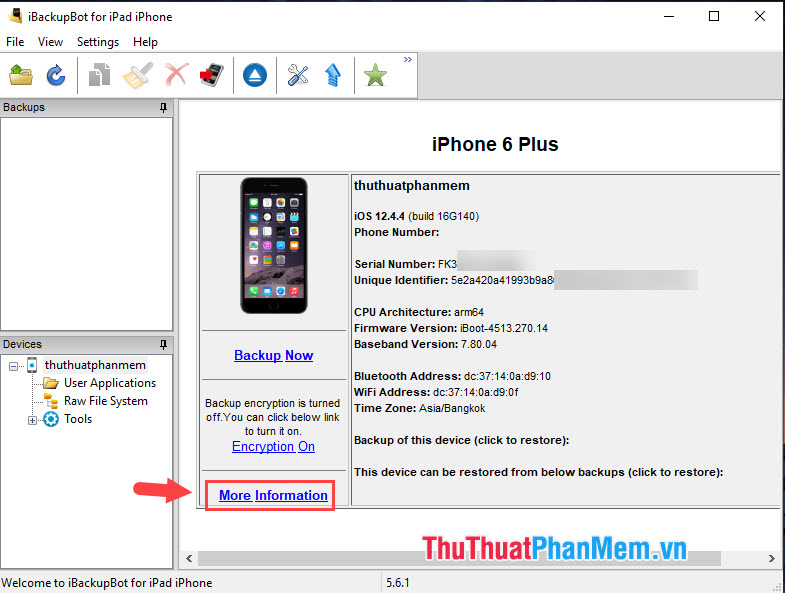
Step 3: You notice two items that are localized CycleCount (number of charges) and Full Charge Capacity (Maximum charge capacity). As shown below, my iPhone has been charged 606 times and the battery capacity has been reduced from 2855 to 2531 mAh, which means 88% of the actual battery capacity is left.

2.3. Check battery status with iMazing
Step 1: You visit https://imazing.com/download to download iMazing .
Next, select Download for PC to download to the computer.

Step 2: On the interface of the main page, click the letter icon (i) in the section DEVICE DETAILS: to see details of the device.
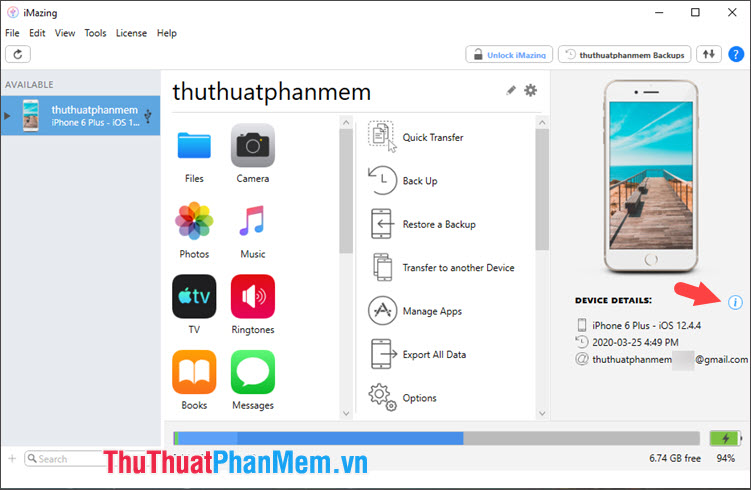
Step 3: Here, we have two important parts about the battery: Battery Effective Max. Charge (maximum battery capacity) and Battery Charge Cycle (number of charges). As shown below, my battery is 88.7% compared to the designed capacity and the number of charges is 606 times .

With ways to check the battery capacity, readers can easily check and find a reasonable replacement battery solution to avoid future problems. Good luck!
You should read it
- Guide to check battery level of iPhone, iPad 100% accurate data by analyzing Apple
- iPhone using non-genuine battery will not be able to check battery status on iOS 11.3
- Don't, and exactly, never leave your phone down to 0% battery!
- How to check the battery charge on iPhone
- How to check the most accurate iPhone battery bottle
- How to check battery status and turn off iOS 11.3 performance
 Top 5 applications to insert text into images on the phone fastest and most beautiful
Top 5 applications to insert text into images on the phone fastest and most beautiful Top 5 best photography apps to remove fonts on your phone
Top 5 best photography apps to remove fonts on your phone How to install and experience Android 11 directly on Windows 10
How to install and experience Android 11 directly on Windows 10 What is Android ROM? Three things to know about Android ROM
What is Android ROM? Three things to know about Android ROM 5 best new features in Android 11 and how you'll use them
5 best new features in Android 11 and how you'll use them Summary of 20 most common problems on Android and how to fix them
Summary of 20 most common problems on Android and how to fix them