How to Check If Your Google Chrome Is Running 64 or 32 Bit
Why do I need to check if my Chrome version is 32 bit or 64 bit?
In fact, information about checking whether your Chrome version is running 32 bit or 64 bit is also quite important. Currently, on PCs, Windows operating system has popularized 64 bit operating system, but there are still machines using 32 bit version as well as Android still running on 32 bit. Until the recent update, Google has started to convert this web browser from 32 bit to 64 bit to improve speed.
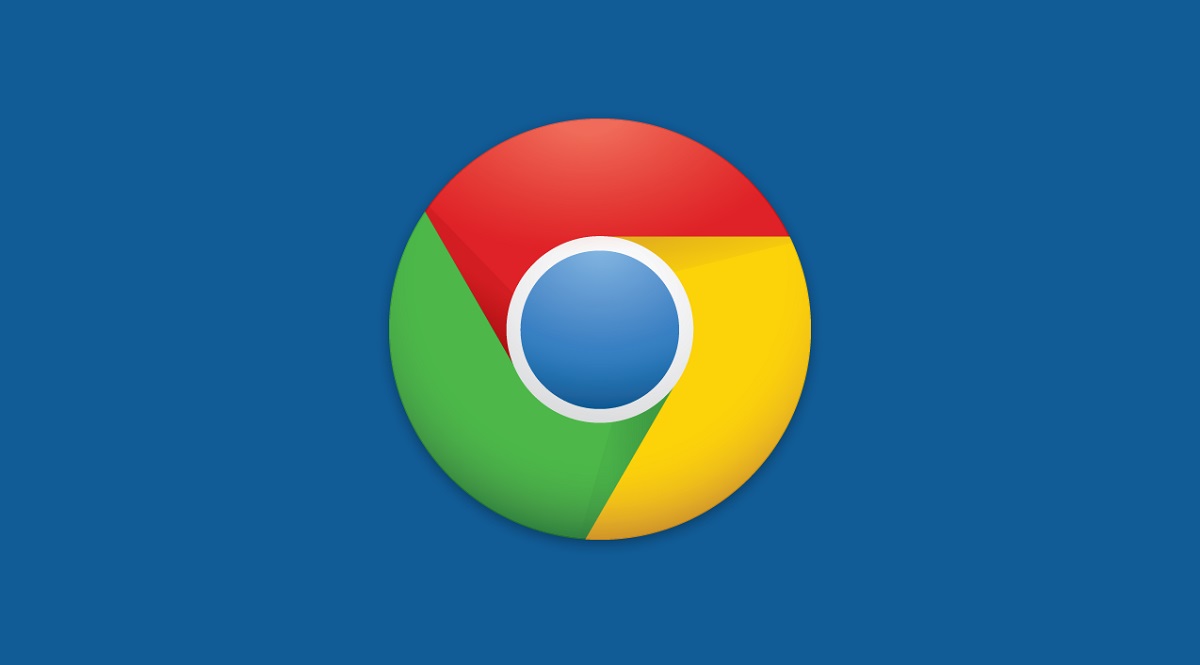
Basically both Windows 32bit and Windows 64bit are normal operating systems. The difference between them is simply the ability to utilize RAM.
Specifically, 64-bit Windows can work with RAM from 3.2GB (or lower depending on the operating system) to 128GB, while the 32-bit version only accepts a maximum of 3.2GB of RAM. Therefore, if you install a 32-bit version of Windows on your PC and plug in 8GB of RAM, the amount of capacity received will still be only 3.2GB, the remaining amount will not be used.
So when your software runs at 32 bit, it will not be able to take full advantage of the amount of RAM you are using, and 64 bit will be better because the more bits we have, the more calculation values we can store. Similarly, Google Chrome will also improve its speed when upgraded to 64 bit because this is a RAM-consuming browser, if the RAM is limited, it will crash, causing discomfort to users. That is also the reason why PC users often experience Chrome lag when running the previous 32 bit version.
Instructions to check if Google Chrome software is running 64 bit or 32 bit on computers and phones.
To be able to check if your Google Chrome is running 64 bit or 32 bit is very simple. With a web browser on PC, what you need to do is turn on Chrome and type in the URL as follows: chrome://version

Very easy, right? All you have to do is check the first line to see if the version you are using is 32 bit or 64 bit. In fact, most Windows machines today are equipped with 64 bit, so this check is just to make sure.
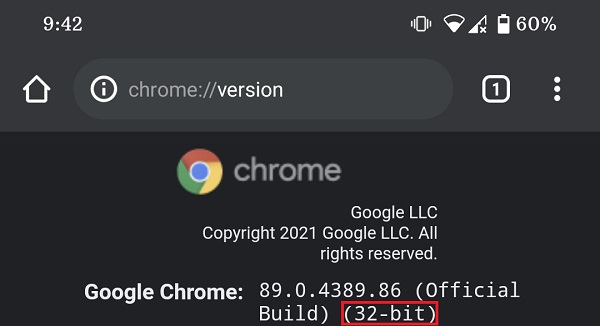
The Android version is different. Because Google Chrome is still planning to convert its Chrome browser version from 32 bit to 64 bit. Therefore, not all Android configurations will be updated to the 64 bit version. In addition, according to information, this conversion will only appear on Android versions 10 and higher. That means if you use Android 9, it will not be converted to 64 bit.
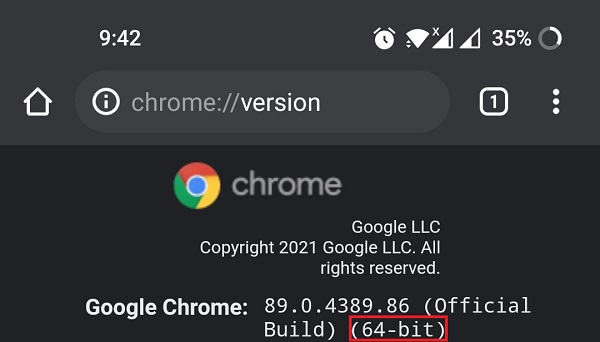
To check if the Google Chrome software running on your Android is 32 bit or 64 bit is very simple, similar to on PC. You just need to turn on Chrome and type in the URL as follows: chrome://version.
It is known that this update of Google Chrome on Android will be completed for all devices with Android 10 in August this year. So we will wait in the coming time. Currently, in the writer's test, the user's Google Pixel 4 is still running Google Chrome on 32-bit architecture while the OnePlus 8T has been upgraded to 64-bit. The PC versions are all running 64-bit versions. There will definitely be a comparison of 32-bit and 64-bit soon.
You should read it
- Google Chrome is now 23% faster, have you tried it?
- Experience the first trial of Google Chrome 9.0
- The first test version of Chrome 5 suddenly came out
- Google Chrome 59 with new Material interface in Settings and many other features
- Google released Google Chrome 26
- Google released Chrome browser version 15
 7 Fastest Ways to Take Screenshots of Computers and Laptops on Windows 10
7 Fastest Ways to Take Screenshots of Computers and Laptops on Windows 10 Instructions to turn off onboard graphics card to use discrete card
Instructions to turn off onboard graphics card to use discrete card How to use 2 screens on Win 10 is extremely simple
How to use 2 screens on Win 10 is extremely simple Instructions for using video as computer wallpaper
Instructions for using video as computer wallpaper 5 Ways to Merge Layers in Photoshop in Just a Snap
5 Ways to Merge Layers in Photoshop in Just a Snap