How to Change Your E‐Mail Address on Apple Messages
Method 1 of 2:
iOS
-
 Tap the Settings icon.
Tap the Settings icon. -
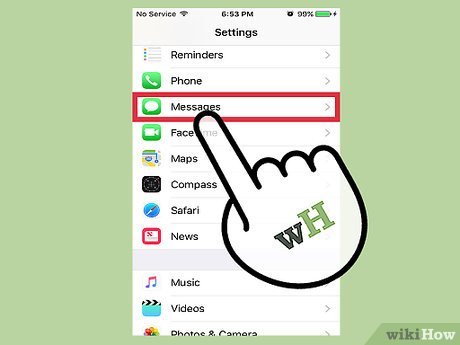 Tap Messages.
Tap Messages. - Tap Send & Receive.
- Tap the email address(es) you wish to be reached by.
- If the email address you want to use isn't there, tap Add Another Email….
- Type in your email.
- Tap Return. Apple will send you a validation email to that address.
- Verify your email following the instructions in the email.
- Once verified, tap the new email from the list to select it. A check mark will appear next to it.
- Tap the email you want to start conversations from.
- Send an iMessage. Your contact info should appear as designated in step 5.
Method 2 of 2:
Mac
- Open the Messages app.
- Click Messages. It's located in the top left of the screen on the menu bar.
- Click Preferences.
- Click on "Accounts." It looks like a blue @ symbol.
- Click on your iMessage account. Make sure it's highlighted in the screen on the left side of the window.
- Select the drop down menu.
- Click on your email address. Doing so will send new conversations from the email you chose.
- If the email address you want to use isn't there, click Add Email.
- Type in your email.
- Hit ↵ Enter. Apple will send you a validation email to that address.
- Verify your email following the instructions in the email.
- Once verified, click on the check box next to the new email to select it as a contact method.
- Send an iMessage. Your contact info should appear as designated in step 7.
Update 04 March 2020
You should read it
- How to Add Email Addresses to an Address Book
- How to create temporary email addresses quickly with YOPmail
- 2 ways to hide your email address on a website
- How to hide IP when sending email
- What is an email address?
- How to find an account associated with an email address
- Instructions to hide email addresses on iPhone with virtual email
- How to find the original IP address of Email
- Fix common problems when email is not sent
- How to change another email on Facebook
- How to customize a Gmail address
- How to Remove Your Email from Apple Messages
