How to connect iPhone/iPad to TV
Here, we'll explore all the options available.
Wirelessly connect your iPhone or iPad to your TV
If you want to wirelessly connect your iPhone or iPad to your TV, the easiest way is to use AirPlay. However, it is necessary to check whether the TV supports AirPlay or not to take advantage of this method.
Apple TV is one of the easiest ways to add AirPlay to your TV, but it's not the only way. Some TV manufacturers produce TVs with built-in AirPlay support. These manufacturers include Samsung, LG, Sony and Vizio.
If you don't have an AirPlay-enabled TV and don't want to buy an Apple TV, don't worry. AirPlay receivers are available that enable wireless streaming to the TV. They cost less than Apple TV.
Once the TV is ready to AirPlay, the rest of the process is pretty easy. Most popular streaming apps support AirPlay. Select the content you want to watch, then tap the AirPlay icon - stylized with a rectangle and an arrow along the bottom edge.
You may see several options depending on the number of AirPlay-enabled devices you have in your home. However, you can easily recognize your TV by its name.
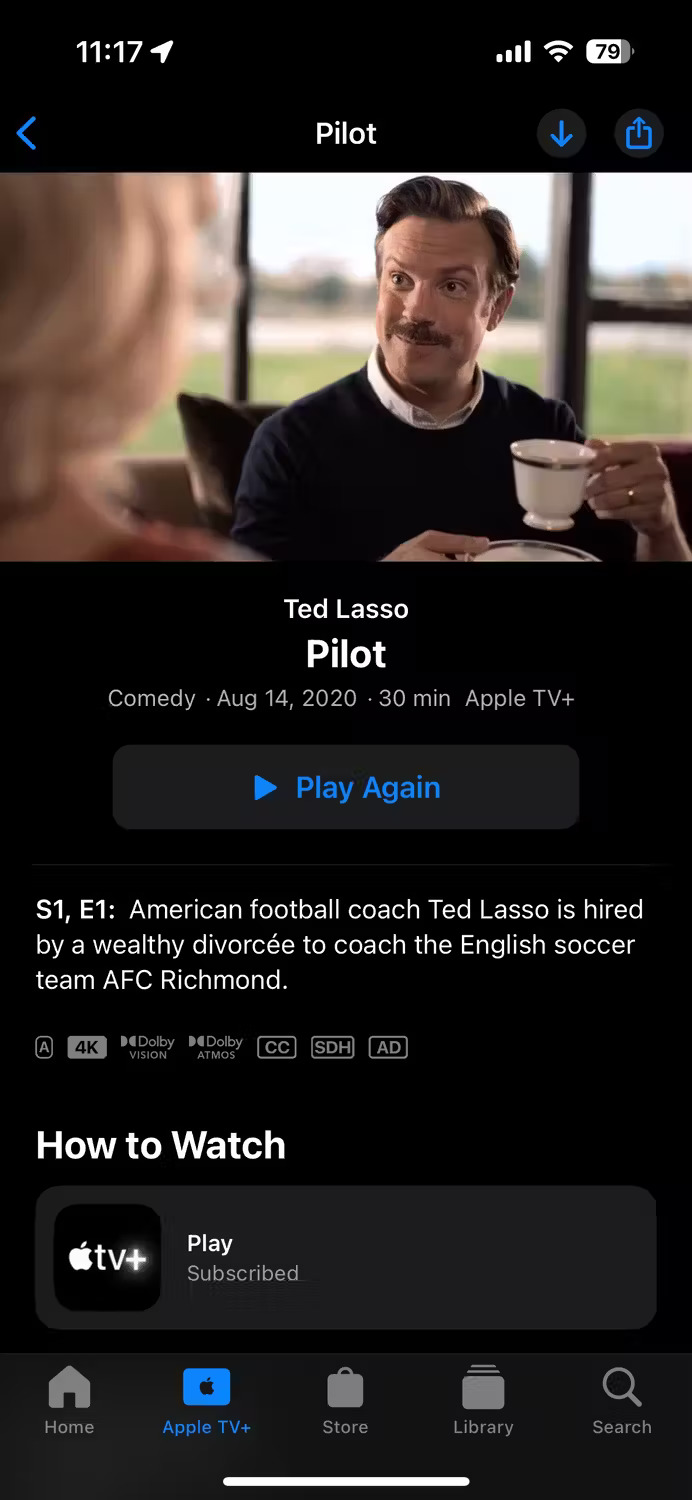
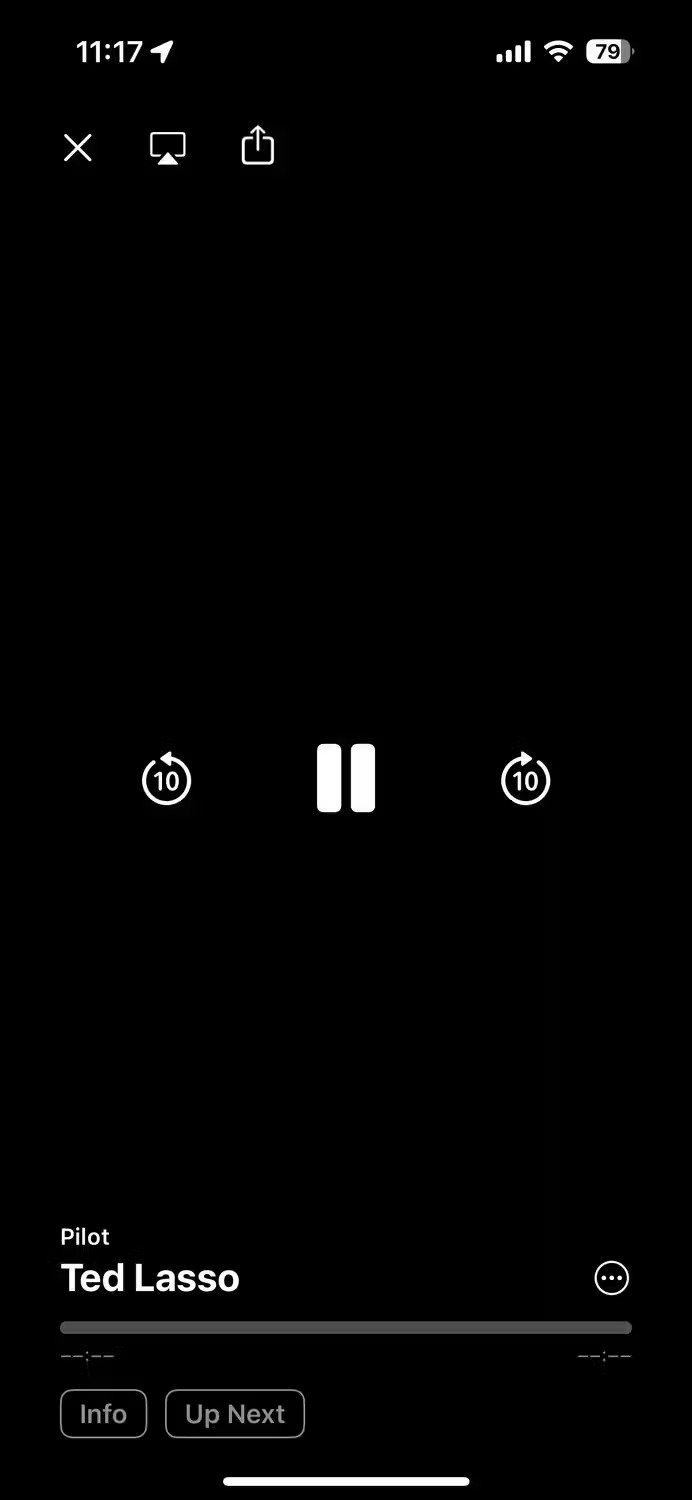
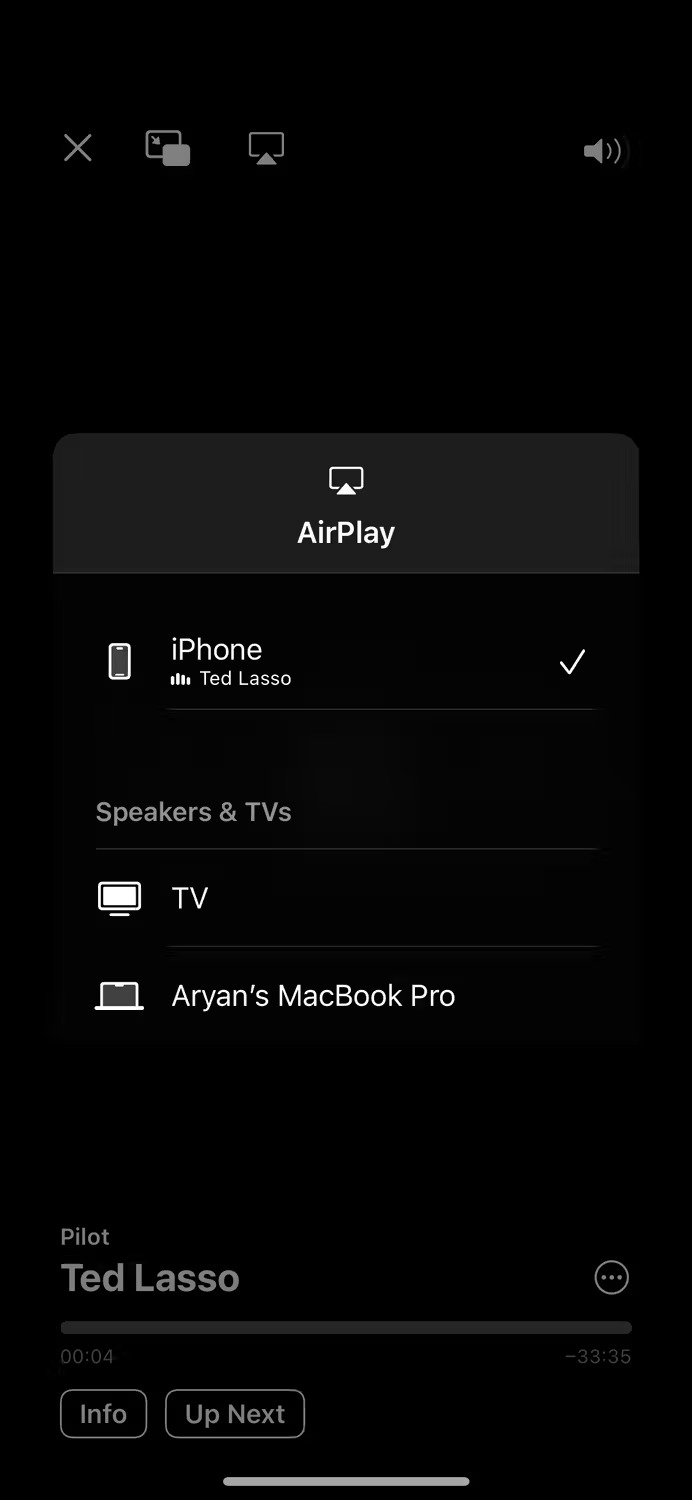
One caveat to this method is that not every iPhone or iPad app supports AirPlay. In such cases, you can usually project your iPhone screen to your TV. But if your TV doesn't support it, use the method below.
Connect your iPhone or iPad to your TV via HDMI
A few things are needed to connect your iPhone or iPad to your TV via HDMI. First, there needs to be a free HDMI port on the TV - a relatively easy requirement. In the worst case scenario, all that is needed is to temporarily unplug another device that is not needed.
Second, you will need the appropriate cable or adapter for your iPhone or iPad. If you have an iPhone or iPad equipped with a Lightning port, you can use Apple's Lightning Digital AV Adapter along with an HDMI cable to connect the device to your TV.
However, if you have an iPhone or iPad equipped with a USB-C port, use Apple's USB-C Digital AV Multiport Adapter, priced at $49, or a cheap USB-C to HDMI cable on e-commerce platforms.
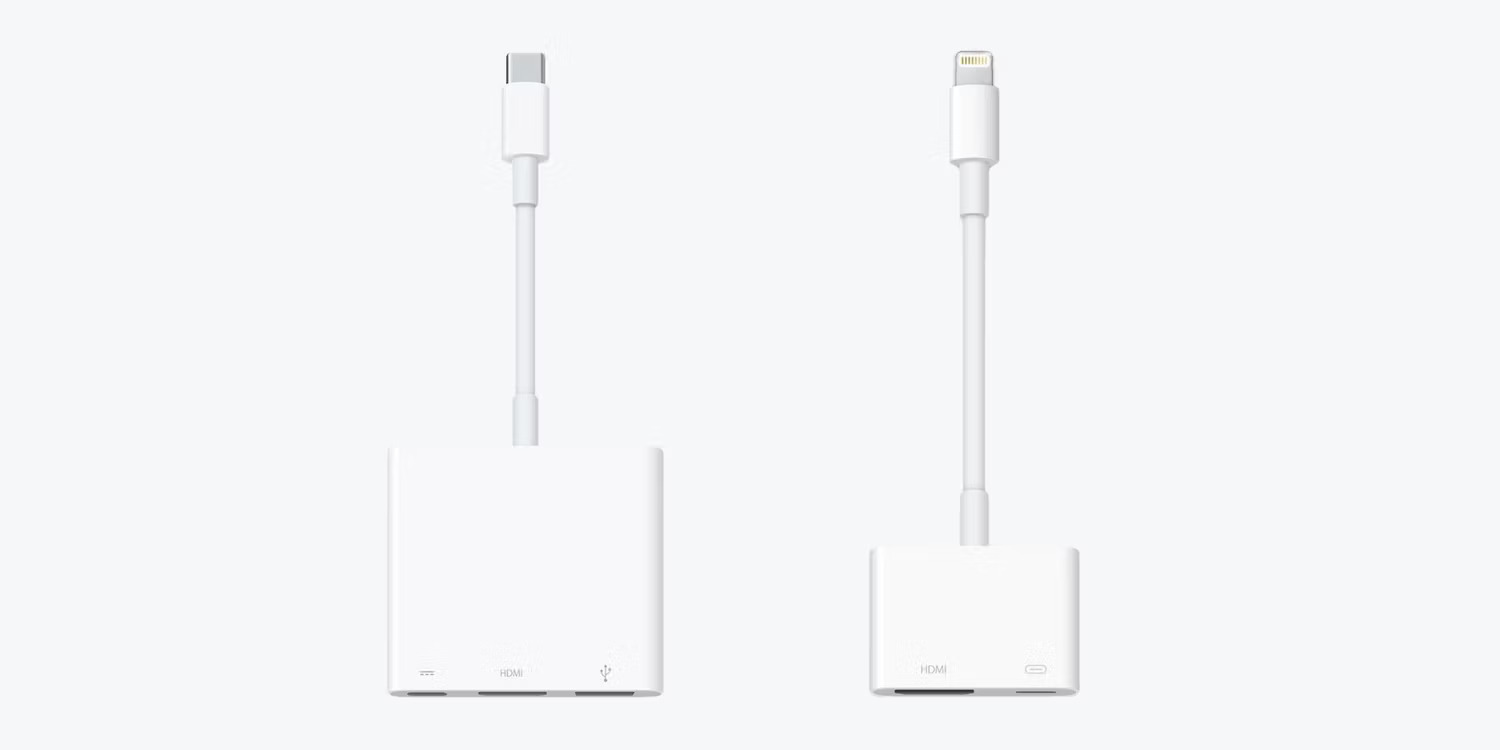
Now, all you need to do is plug the adapter into your iPhone or iPad, then plug the HDMI cable into the adapter. Finally, plug the other end of that HDMI cable into the HDMI port on the TV.
Note that if your iPhone or iPad has a Lightning port, the output will be limited to 1080p. However, if you own an iPhone or iPad with a USB-C port, you can get 4K output, as long as the adapter or cable supports the HDMI 2.0 standard.
As seen, there are many options for connecting your iPhone or iPad to your TV. That means, depending on the phone or TV you have, a few extra steps may need to be taken to get everything working properly.
 Buying a Xiaomi EV has to wait 7 months
Buying a Xiaomi EV has to wait 7 months What is Nit when it comes to screen brightness?
What is Nit when it comes to screen brightness? 9 common errors when using induction cookers and how to fix them
9 common errors when using induction cookers and how to fix them The 5 best HDMI splitters of 2023
The 5 best HDMI splitters of 2023 How to Connect Hue Bridge to WiFi
How to Connect Hue Bridge to WiFi How to Connect a Vizio Soundbar to a TV
How to Connect a Vizio Soundbar to a TV