How to find an account associated with an email address
How many online accounts do you have and how many of them? You will find that you have a lot of unused online accounts. The original email address or phone number you use to register may be abused. So how to find all accounts associated with that email address or phone number? This article will show you 6 ways to find those accounts.
In these ways, you should review your accounts so you can update your login information or deactivate them.
Ways to find accounts associated with email addresses
- 1. Find the account associated with the email
- 2. Find a login account with Facebook and Twitter
- 3. Search for the account confirmation letter in the inbox
- 4. Check all the accounts associated with the email with Deseat
- 5. Find all online accounts with usernames
- 6. Check the saved account of the browser
1. Find the account associated with the email
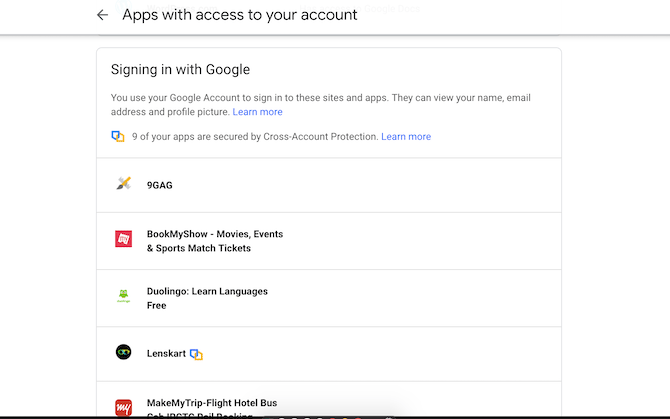
If you often log in to an application or website using options like Sign Up With Google , you just need to access the email's privacy settings to see a list of applications connected to that email, then edit or revoke access if desired.
To access the security settings, go to the My Account dashboard, click on the Security tab on the left, scroll down until you see the Third-party apps with account access option and click Manage Third-Party Access . You then click on each application to disconnect them from your email account.
You should consider enhancing your online security after removing unwanted third-party applications.
2. Find a login account with Facebook and Twitter

In addition to using a Google account, users also use social networking accounts to log in to apps and websites. Depending on the permissions granted to these applications, you run the risk of revealing your friends list, personal information, phone numbers and other private information.
Thankfully, on platforms like Facebook, you can decide what you want to share. For example, you can keep a third-party account but disable its access to the pages you like on Facebook.
On Facebook, to find linked accounts, go to Settings> Apps and Websites . On Twitter, go to Settings> Account> Apps and Sessions .
3. Search for the account confirmation letter in the inbox

For a closer inspection, you need to go back to your email address and search for account verification emails in the inbox. You need to search the subject lines for services that you send when you register for a new account.
In addition, you can use Gmail's search operators and keywords to filter specific topics.
For example, you can enter subject: verify to find all emails with the subject containing the word verify . This will help you find almost every application associated with an email address.
You can also automate this operation using tools like EmailExport.io. The website can combine via email with powerful filters and then sort the results in spreadsheets. Although this tool is not free, it saves you a lot of time.
However, one thing to note here is because EmailExport has the right to read the inbox, so it can read your personal data. You can use EmailExport for free for the first hundreds of messages but then you will have to pay at least 5 USD for 250 emails.
4. Check all the accounts associated with the email with Deseat

Deseat.me is an effective and free method to help you find all accounts associated with your email address. The web application indexes the inbox and searches all third-party applications registered with that email address. Then it offers a list so you can decide to cancel or restrict rights.
Deseat has an additional Request Removal button, which is used to email the affiliate company requesting removal of the recorded data.
Like EmailExport, Deseat can also be a security threat to sensitive emails. Developers say clearly they do not collect your email and all sorting operations are done locally.
This tool also has the option to delete the Deseat account. Currently, Deseat is free and supports most email platforms.
5. Find all online accounts with usernames

If you use the same username for online accounts, you can use Namechk.com. This domain checking and username tool will scan the availability of username on dozens of platforms. You only need to enter the usual ID at the top and Namechk will display the accounts using that username.
Namechk scans a variety of services like Instagram, PayPal, Imgur, Foursquare and Venmo. Namechk is a completely free utility.
6. Check the saved account of the browser
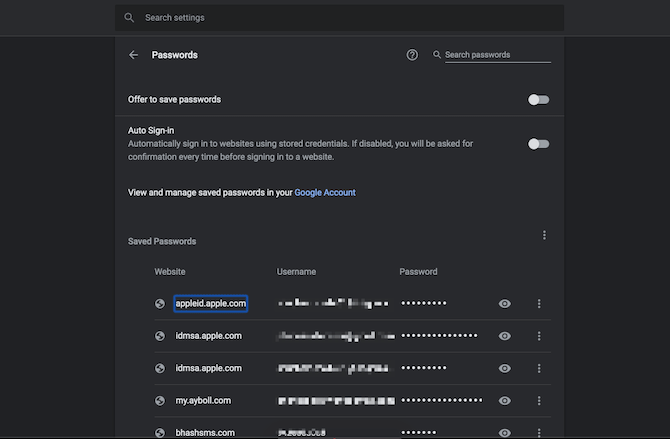
Whenever filling in a form field on the Internet, your browser will save the input data. This way will save you time without manually entering. This applies to email addresses and passwords.
Therefore, you can access your browser settings and view the list to find accounts. Note, this way you will depend on the time to use the browser. You can redo this operation on the previously installed browser.
On Google Chrome, you can find this option in Settings> Auto-fill> Passwords . You can browse items, update them and delete them if you don't want to save them in the browser for safety reasons.
On Mozilla Firefox, users need to access Settings> Privacy & Security> Login and Passwords> Saved Logins .
You may not be able to find all the online accounts you have created, but with these solutions, you can excavate most of them. Once you have found these accounts, you should use the password manager to manage them.
I wish you all success!
 How to turn off Dynamic email in Gmail
How to turn off Dynamic email in Gmail How to register for a Hotmail account
How to register for a Hotmail account How to transfer emails from old Gmail to a new account
How to transfer emails from old Gmail to a new account How to email videos on Gmail
How to email videos on Gmail How to check the link security embedded in the email
How to check the link security embedded in the email Instructions for creating Google Group
Instructions for creating Google Group