How to Change the Position of the Wbar Dock in AV Linux
Method 1 of 2:
When the Dock is Auto Launched
-
 Open your File Browser. This is located under the AV Menu. Then click on the tab File System.
Open your File Browser. This is located under the AV Menu. Then click on the tab File System. -
 Browse the /usr folder as root. Right-click the /usr folder, and under the Scripts menu, select Browse as root. A new window should appear. You can close the old window now.
Browse the /usr folder as root. Right-click the /usr folder, and under the Scripts menu, select Browse as root. A new window should appear. You can close the old window now. -
 Navigate to the /usr/bin folder. The folder might take a while to load, because it contains many files. Then find the wbarlaunch.sh file. It is located very near to the end of the folder.
Navigate to the /usr/bin folder. The folder might take a while to load, because it contains many files. Then find the wbarlaunch.sh file. It is located very near to the end of the folder. -
 Open the wbarlaunch.sh file using gedit. Double-click the file, and select Display. A gedit window should open.
Open the wbarlaunch.sh file using gedit. Double-click the file, and select Display. A gedit window should open. -
 Edit the file. In the last line, delete the -vbar, and directly after that line, change the -pos top to any location you like. e.g. bottom, right, left.
Edit the file. In the last line, delete the -vbar, and directly after that line, change the -pos top to any location you like. e.g. bottom, right, left. -
 Save the document and close the window.
Save the document and close the window.
Method 2 of 2:
When the Dock is Manual Launched
-
 Open your root terminal. Be sure that your terminal is root. Then type in gedit /usr/share/applications/wbar.desktop. You may need to enter an Administrative password after giving the command.
Open your root terminal. Be sure that your terminal is root. Then type in gedit /usr/share/applications/wbar.desktop. You may need to enter an Administrative password after giving the command. - A gedit window will open. Scan the document and find the
Exec=/usr/bin/wbar -vbar -pos right -bpress -above-desk -isize 40 -zoomf 1.3line. Delete the -vbar, and directly after that line, change the -pos top to any location you like. e.g. bottom, right, left.
License: Fair Use (screenshot)
n
3
- Save the document and close the window.

License: Fair Use (screenshot)
n
4 ★ | 1 Vote
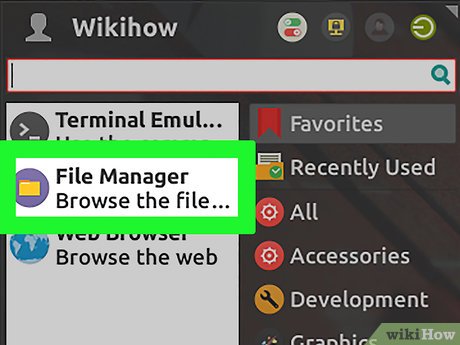
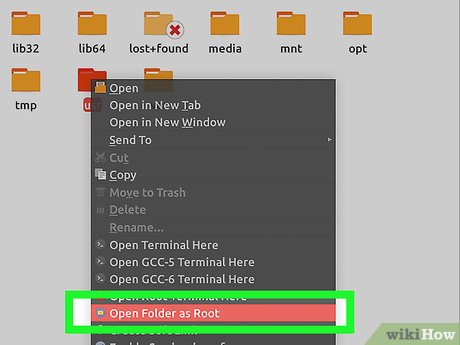
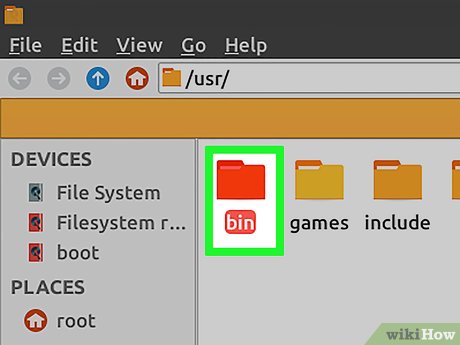






 How to Set up Php on Apache 2.2.3 on CentOS 5.3
How to Set up Php on Apache 2.2.3 on CentOS 5.3 How to Send Mail in Linux
How to Send Mail in Linux How to Start a Prboom Multi Player Game in Linux
How to Start a Prboom Multi Player Game in Linux How to Install Software on Linux
How to Install Software on Linux How to Use Jolicloud
How to Use Jolicloud How to Install JDK in Linux
How to Install JDK in Linux