How to change the font on Skype
You use Skype regularly and get bored with the default font of the software. If so, it can be changed to another font, with a list of fonts that Skype provides to users.
Previously, Network Administrator instructed you to read style chat on Skype, can write bold, italic or chat underlined text. However, in order to chat with text created like this, you must remember that the command to do it like to write in bold, requires an asterisk, or italics, with an underscore. If you don't want to do many steps, and just change the font in the simplest way, you can use the font volume that Skype provides immediately.
When you apply to a new font, the chat font in the chat frame will change, and the text on the title or menu will remain the same. The following article will guide you how to change the font on Skype.
- Guide to viewing message history on Skype
- Instructions on how to delete a Skype account permanently
- Commands used when chatting Skype
How to change the chat font on Skype
Step 1:
At the Skype interface on your computer, click on Tools and then click on Options , or you can press Ctrl +, to quickly open Options.
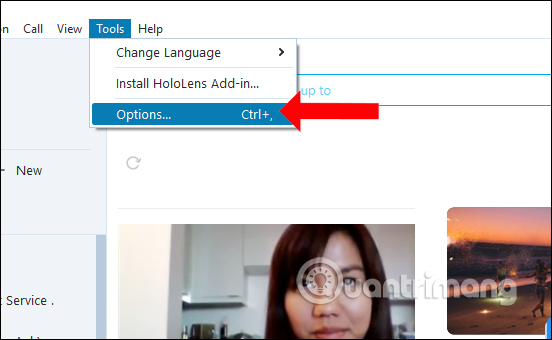
Step 2:
Switch to the setup interface for Skype, find the IM & SMS (Instant Messaging & SMS) setup group, then click on IM appearance .

Step 3:
Looking at the content on the right in the content below will see the Font section with the default font Segoe UI, the font size is 10. Click the Change font button (Change font) to open the font list. Skype.
Step 4:
Find the font you want to change for Skye, you can choose font type like print, bold, . with the new font size you want to use. Look down at the Sample line to see how the typeface is written.
After selecting the new font, click OK to save.
Step 5:
Finally, click the Save button in the Options interface to save any changes made.
When you return to the Skype chat interface, click on the chat box to see that the new font has been applied. Other header entries remain the same.
No need to remember many operations or commands, we can change the chat font on Skype via the font list provided by the software. You can choose any font you like, along with the font formats or font sizes used when chatting on Skype.
See more:
- Instructions to turn off notifications, hide chat groups Skype
- Instructions for logging out of a Skype account remotely
- How to minimize emoticons when chatting on Skype
I wish you all success!
You should read it
- Skype interface changes help you increase the experience
- Instructions on how to write style letters on Skype
- Instructions to change the default font on Skype
- How to change the Skype name, change the display name on Skype
- Instructions for changing passwords for Skype
- Instructions to change the default sound on Skype
- How to use Skype Web in the browser
- Skype shortcut helps to work faster when chatting
- How to rename Skype, change the name displayed on Skype
- Instructions for setting up shortcuts on Skype
- Use Skype on iOS or Android smartphones
- Link Download Skype 8.67.0.99: Free video chat and messaging application
Maybe you are interested
How to fix webcam error displaying black screen on Windows How to fix webcam error 0xA00F4289 in Windows 10/11 How to fix camera error on Mac does not work How to use iVCam turns your phone into a computer webcam Can Microsoft rename its virtual assistant Cortana and target customer support? Facebook will have a completely new interface for Vietnamese users
