How to rename Skype, change the name displayed on Skype
Skype is a popular messaging and calling software on computers today. Skype was developed like other social networks to allow users to display their name for communication. But unfortunately when you sign up for Skype but not the right name, do not like that name anymore, we need to change the name. In this article, Software Tips will guide you How to rename Skype, change the display name on Skype.

Note: Currently, Skype only supports renaming on software versions installed on computers, not Web versions .
1. Rename Skype on your computer
Step 1: At the interface of Skype, select the Personal icon .

Step 2: After that, an option window will appear, select Skype Profile to adjust personal information.

Step 3: Here you click on the Pen icon to change its name.

Step 4: After naming is complete, click the V icon to save.

Step 5: Immediately all names in the conversation, your interface will be changed.
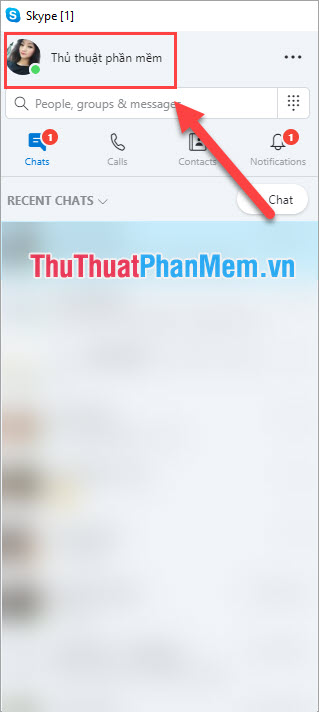
2. Rename Skype on your phone
For Skype on the phone we launch the application to use.
Step 1: Click on the individual icon on Skype and select Skype Profile .
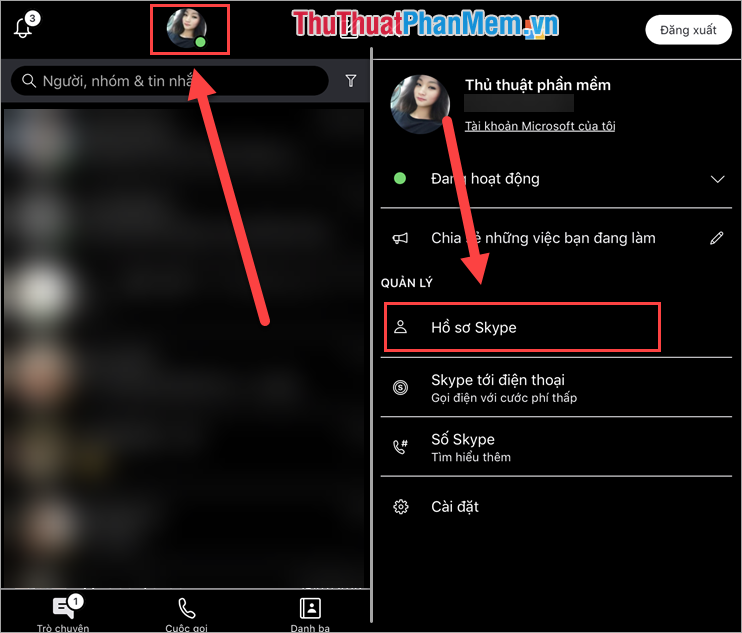
Step 2: Click on the pen image to edit your name.
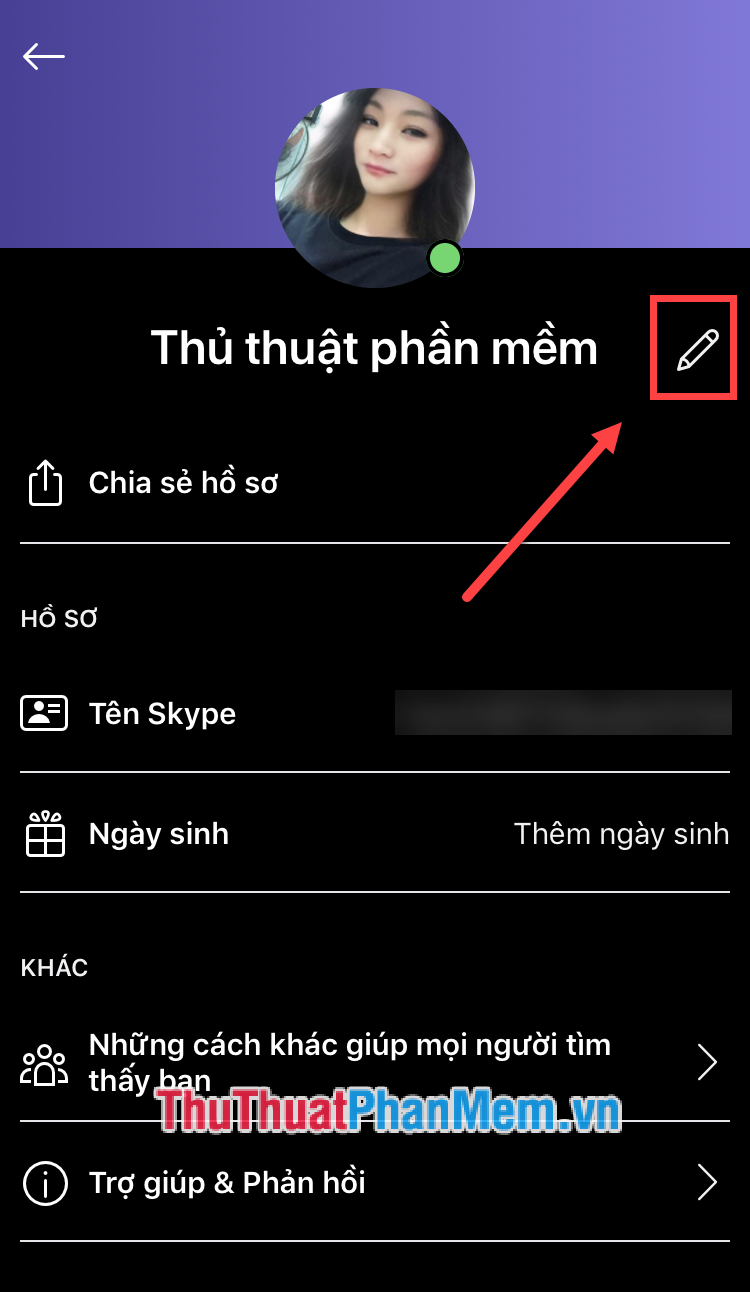
Thus, in this article, Software Tips have shown you how to change the name on Skype quickly and accurately. Good luck!
 Instructions for registering and installing Dropbox
Instructions for registering and installing Dropbox Instructions on how to create virtual machines with VirtualBox
Instructions on how to create virtual machines with VirtualBox Instructions on how to use Outlook from AZ for beginners
Instructions on how to use Outlook from AZ for beginners 5KPlayer - The best software for viewing, downloading, streaming and cutting 4K Video
5KPlayer - The best software for viewing, downloading, streaming and cutting 4K Video Top 10 best learning software for students
Top 10 best learning software for students Top 5 IP Scan tools in the best LAN
Top 5 IP Scan tools in the best LAN