Instructions to change the default font on Skype
Using a lot of Skype, you should be bored with Skype's default font, or have Skype font errors . to avoid the above cases, you can change the default font for Skype to other fonts that you guys want.

Posts instructions to change the default font of Skype.
Step 1: You need to log in to your Skype account.
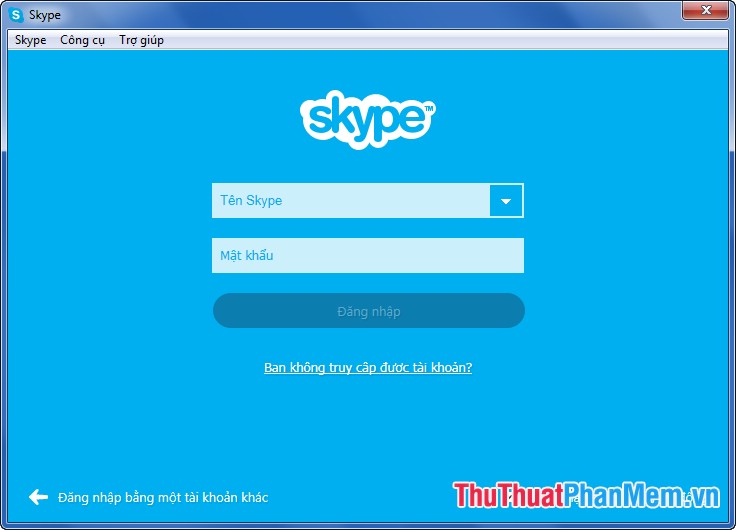
Step 2: At Skype interface, select Tools -> Options (or Ctrl + , key combination ).

Step 3: Skype's options window appears. You choose Instant messaging & SMS -> Instant messaging .

Step 4: Select Change font to the right of Instant messaging .

Step 5: In the Font dialog box, select the font, font style (Font Style) , size (Size) and then click OK .

Step 6: Click Save to save the settings.
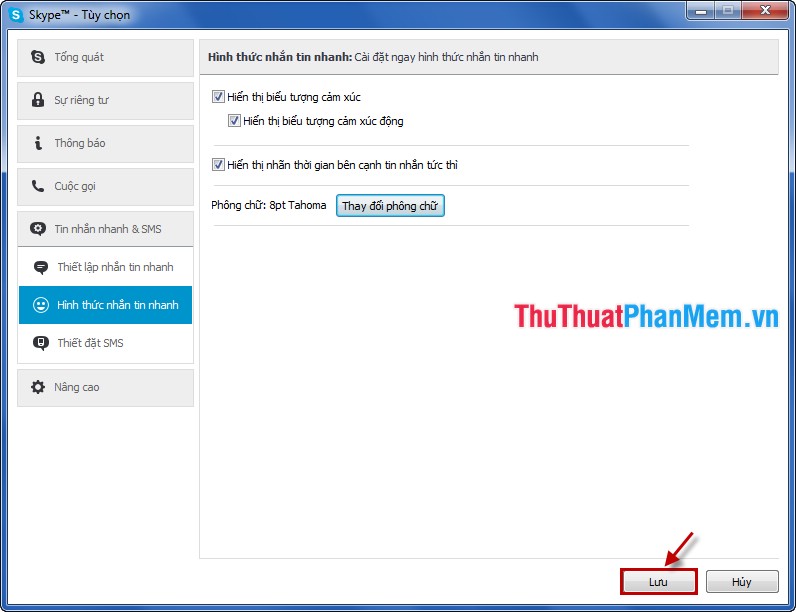
Only with these simple steps you can often change the font for Skype to use. Good luck!
 Create an auto-reply message in Gmail
Create an auto-reply message in Gmail How to print web content through the browser
How to print web content through the browser Create Google Docs shortcut on desktop
Create Google Docs shortcut on desktop Block websites with the Blocksite add-on in Firefox
Block websites with the Blocksite add-on in Firefox Recover Gmail password
Recover Gmail password How to delete Google Plus and Google+ accounts
How to delete Google Plus and Google+ accounts