How to Avoid or Remove Mac Defender Malware from Mac OS X V10.6 or Earlier
Method 1 of 2:
Avoiding the Malware
-
 Look out for pop ups or ads. If any ads or pop-up emerges, you come across notifications saying that your system is infected, or any messages are encouraging you to download Mac Defender or similar products, then quit Safari or the browser that you are running.
Look out for pop ups or ads. If any ads or pop-up emerges, you come across notifications saying that your system is infected, or any messages are encouraging you to download Mac Defender or similar products, then quit Safari or the browser that you are running. -
 Take action. If it fails, you can choose 'Force Quit'. However, if you missed there, and the fake malware installer has downloaded on your system, delete it effectively and immediately as given below.
Take action. If it fails, you can choose 'Force Quit'. However, if you missed there, and the fake malware installer has downloaded on your system, delete it effectively and immediately as given below.- Go into the 'Downloads' folder, or your preferred download location.
- Drag the installer to the 'Trash'.
- Empty the 'Trash'.
Method 2 of 2:
Removing the Malware
-
 Close the 'Scan' Window.
Close the 'Scan' Window. -
 Go to the 'Utilities folder' in the Applications folder.
Go to the 'Utilities folder' in the Applications folder. -
 Launch 'Activity Monitor'.
Launch 'Activity Monitor'. -
 Navigate to 'All Processes'. This is a column available on the extreme left.
Navigate to 'All Processes'. This is a column available on the extreme left. -
 Find the corresponding apps like MacDefender, MacSecurity or MacProtector. Select them.
Find the corresponding apps like MacDefender, MacSecurity or MacProtector. Select them. -
 Click the 'Quit Process' button. It will be in the upper left corner of the window, select 'Quit'.
Click the 'Quit Process' button. It will be in the upper left corner of the window, select 'Quit'. -
 Quit 'Activity Monitor' application.
Quit 'Activity Monitor' application. -
 Open the 'Applications' folder.
Open the 'Applications' folder. - Locate the apps. Drag to 'Trash', and empty 'Trash'.
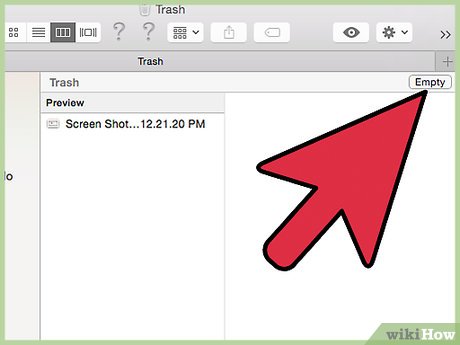
5 ★ | 1 Vote
You should read it
- Malicious Web Applications: How to detect and block them
- Use CMD to create an 'undeleted' folder on Windows
- Tips to quickly close (Force Quit) suspended applications on Mac
- Discovered a Vietnamese student posting 42 Android apps containing malware on Google Play Store
- Some simple tricks to deal with Malware
- What is Malware Joker? How to fight Malware Joker?

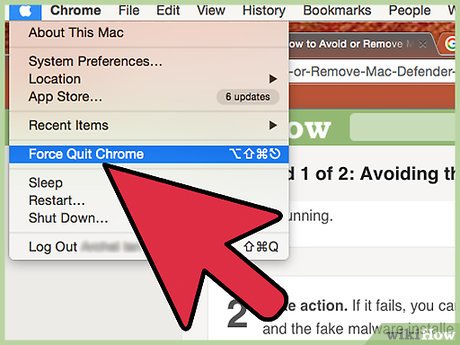




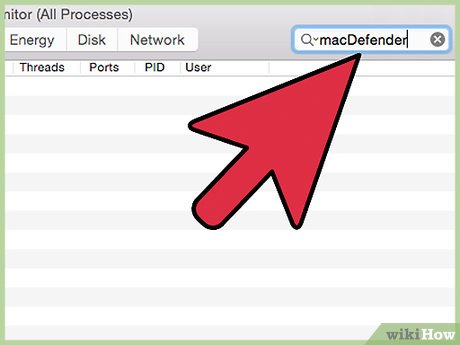
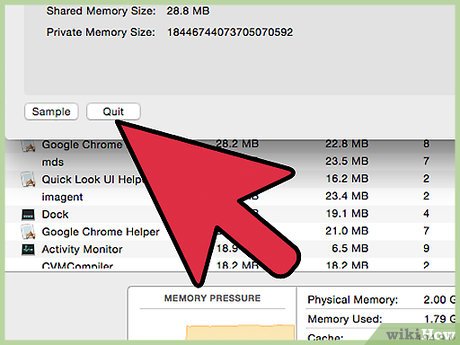
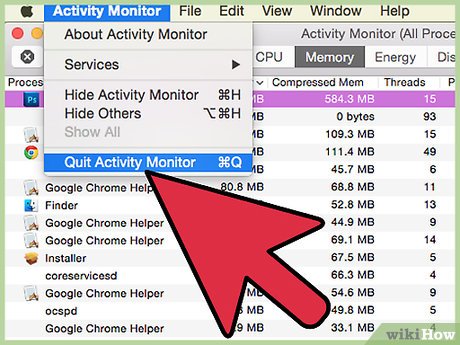
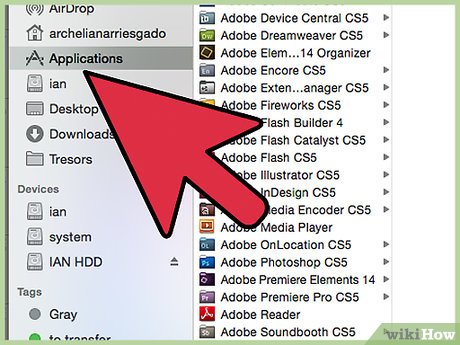
 How to Use SnapNDrag
How to Use SnapNDrag How to Use Spotlight to Search the Web
How to Use Spotlight to Search the Web How to Transform Mac Into Windows PC
How to Transform Mac Into Windows PC How to Install Mac OS Tiger or Leopard on your PC
How to Install Mac OS Tiger or Leopard on your PC How to Copy Music from an iPhone to a Mac
How to Copy Music from an iPhone to a Mac How to Send and Receive Text Messages on macOS Sierra
How to Send and Receive Text Messages on macOS Sierra