Tips to quickly close (Force Quit) suspended applications on Mac
In the previous article, Tipsmake instructed you to read how to turn off Force Quit application with Activity Monitor application and key combinations here. This article will give you a simpler operation while still ensuring effective shutdown of the application (Force Quit) on Mac.
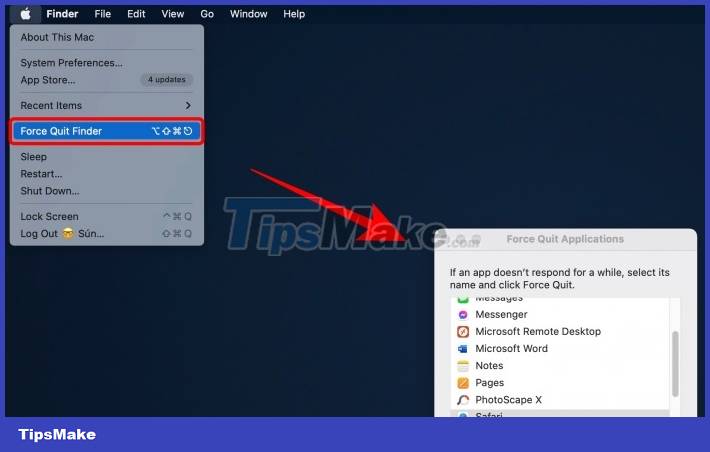
You click on the Apple logo on the left corner of the screen > Click Force Quit. At this point, on the screen of your Mac device, a small window will appear showing running applications. You can select and tap Force Quit.

Alternatively, you can activate this window by pressing Command + Option + Escape
This way is quite easy to do and you can turn off frozen applications at any time, saving a lot of time compared to complicated operations on the Activity Monitor application or other difficult key combinations. Note that the Force Quit application process can take place quickly or slowly depending on the status of each of your devices, after Force Quit an application, you have to wait for a short time (~ 5 to 10 minutes) for the application to be completely shut down.
If this is a useful article, don't forget to share this Mac tip with your friends. Good luck.
 House of Ashes tips for beginners
House of Ashes tips for beginners Tips to win every match in Smash Legends
Tips to win every match in Smash Legends 12 tips to play Elden Ring to level up very quickly many gamers don't know
12 tips to play Elden Ring to level up very quickly many gamers don't know How to Use Function Keys Without Pressing Fn on Windows 10
How to Use Function Keys Without Pressing Fn on Windows 10 How to Use a Computer Without a Mouse
How to Use a Computer Without a Mouse Simple tips to make Windows 10 work smoother
Simple tips to make Windows 10 work smoother