How to animate photos, text, and graphics in Adobe Express
Adobe Express makes it easy to animate your photos, text, and graphics. You don't need to be a professional designer or animator, this tutorial will show you how to add dynamic flair to your work in just a few simple clicks.
How to Animate Anything in Adobe Express
The Animation button in Adobe Express makes animation simple. No need to drag elements around the canvas or work with complex keyframes.
Adobe Express is free to use as long as you create an account, and some features are locked with a paid subscription (the Animation feature is free).
To get started, use text-to-template, one of Adobe Express' many AI features, to create a custom template using the following prompt: "infographic about why cats are superheroes, purple theme " infographic about why cats are superheroes, with purple theme). Downloading the AI-generated template at the end will require premium access, but you can follow this guide with any other free design you want.

Go to the Adobe Express site, log in, and select a project on the home page. You can create something with custom dimensions, choose a template, or create something using Generative AI tools. After creating an AI template, click on your favorite variation to open it in the canvas.
If you still need to create your design, now is the time to do it. You can also animate just one photo, so add some design elements to get the most out of the Animation feature.

Click anything in the design to select it. Then go to the left panel, scroll down and select Animation.

Depending on the selected element type, you will see a range of animation types. For example, there's the Typewriter animation that's only available for text elements, and the pretty cool Blur animation that's only available for images.
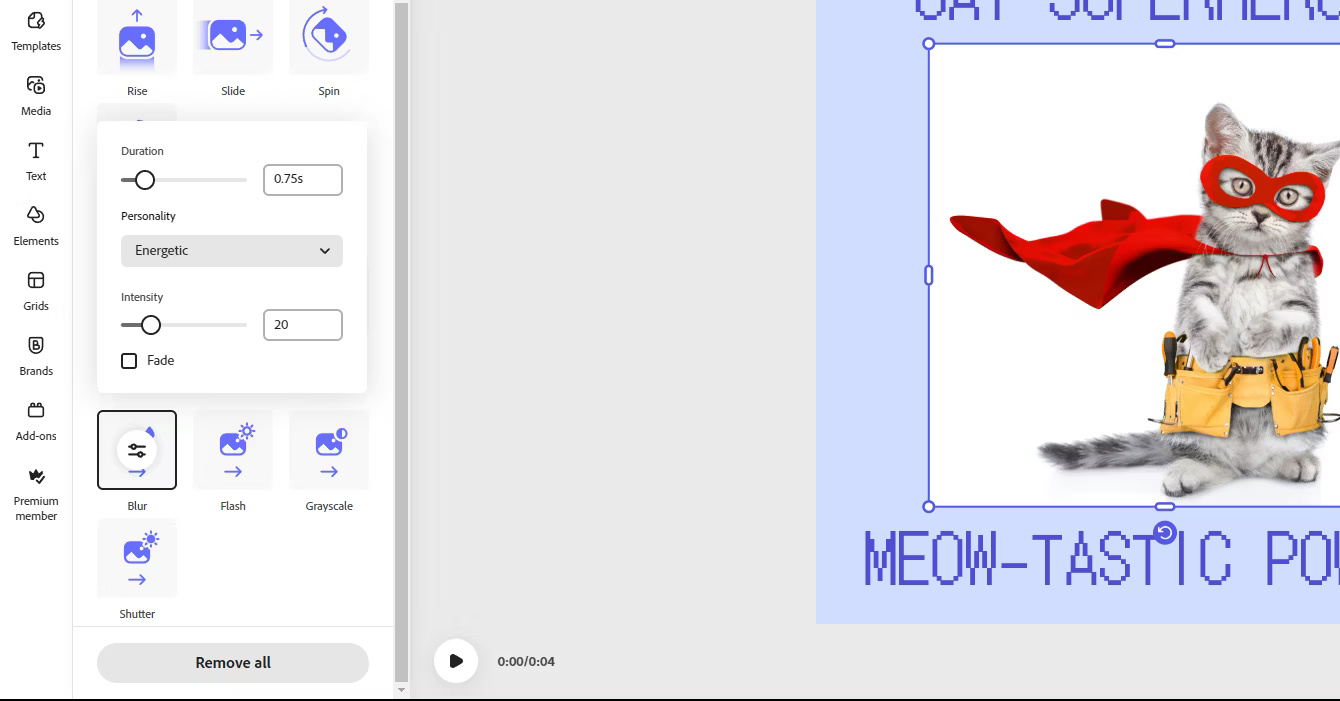
After selecting the animation effect, you can change the Duration and often another property depending on the animation type, such as Rotation or Direction. As soon as the animation is applied, it will change your project into a video format. If needed, you can cut, copy, or split the video clip in the timeline at the bottom.

Play the clip to make sure you're happy with everything, then go to Downloads in the top right and tap Download again. Make sure File Format is set to MP4 , otherwise you won't be able to see those cool animations you just created!
And that's it! Here are the results:
How to animate designs in Adobe Express for mobile
Animations on the Adobe Express mobile app work a little differently and the options are more limited. Go ahead and download the mobile app, log in and open a project.
Once you've completed your design, tap on the elements to make sure nothing is selected. You will see some tools appear at the bottom; select Animation . You will have to keep scrolling left to see all the animation effects to choose from. In this case, only the Text and Photo animation effects are available .



Now is where the limitations get a bit annoying - it seems like you can only apply animation to one element in your design. The author tried applying it to both images and text but it kept switching between one animation and the other. This is a bit disappointing because Adobe Express is one of our favorite Adobe mobile apps.
You should only use the mobile app method to animate designs with single elements, essentially just an image.
Once the animation has been applied, tap Done , select the Share icon at the top, select export as video, and tap Share again. You can then save your animated design to your camera roll or share it directly on social media.
Animating photos, graphics, and text in Adobe Express is a game-changer because it not only adds dynamism to designs but is also quick and simple to make. So get started, get creative, and watch your content transform in the blink of an eye.
 9 Lightroom mobile tips you should use
9 Lightroom mobile tips you should use How to use DALL-E 3's editing tools
How to use DALL-E 3's editing tools![[Learn] Is there a way to use filters on Discord on phones?](https://tipsmake.com/data8/thumbs_80x80/[learn]-is-there-a-way-to-use-filters-on-discord-on-phones_thumbs_80x80_3WHs59GVv.jpg) [Learn] Is there a way to use filters on Discord on phones?
[Learn] Is there a way to use filters on Discord on phones? Learn about Retouch4Me: A sophisticated, realistic AI photo and video editing tool
Learn about Retouch4Me: A sophisticated, realistic AI photo and video editing tool Does Photoshop or Lightroom have better AI editing features?
Does Photoshop or Lightroom have better AI editing features? How and when to use the Lens Correction feature in Adobe Lightroom
How and when to use the Lens Correction feature in Adobe Lightroom