5 basic photo editing tips on Adobe Photoshop Express
Today, photo editing is becoming easier, and to help you maximize your photo editing capabilities, we will introduce you to some basic tips for editing an image using Adobe Photoshop Express software. . This is a completely free and multi-platform application (iOS, Android, Windows Phone).
Download Adobe Photoshop Express for iOS
Download Adobe Photoshop Express for Android
Download Adobe Photoshop Express for Windows Phone

1. Crop:
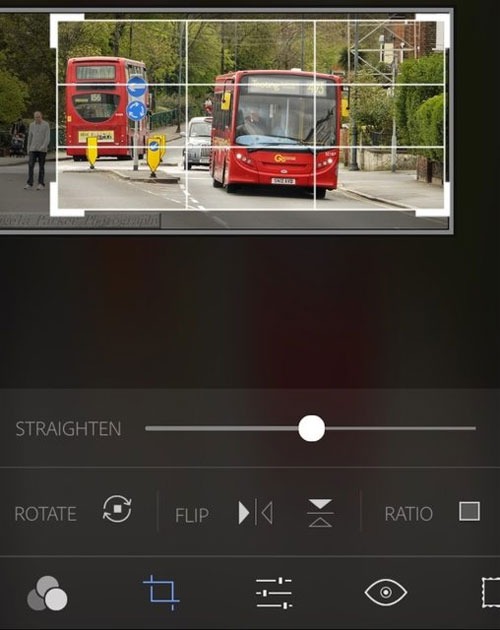
Consider if your image is better when cutting out part or area of a photo. It's too often when you have to see a picture that has an unnecessary object that must appear in your frame. Don't be afraid because you can remove that object with the " Crop " option if you feel this helps the picture look better.
In Adobe Photoshop Express, the " Crop " tool is the second icon in the toolbar below. When you choose this tool, you just need to use the hand to drag and drop the outline of the frame you want.
If you change your mind at any time, simply press the back button ( curved arrow in the toolbar at the top ) to return to your original image.
2. Sharpen
On the Internet there are too many photos posted that are blurry, especially pictures of children or animals. While not much you can do to change a photo is too fuzzy, but editing a small amount of blurring is really not difficult.

Touch the icon on the lower toolbar, where there are three lines with three dots. From here, you will see options to change the clarity of the image. Touch the option you want to make, then use the slider to select the level you see is the best for your image.
3. Red eye:

Red eye is a really simple error. In Adobe Photoshop Express, touch the eye icon below the screen. After that, you can press the " Red Eye Auto Detect & Correct " button to perform automatic editing or click on the red eyes in the picture to fix them manually.
There is no reason that pet photos with strange eyes cannot be corrected with the app's " Red eye " function.
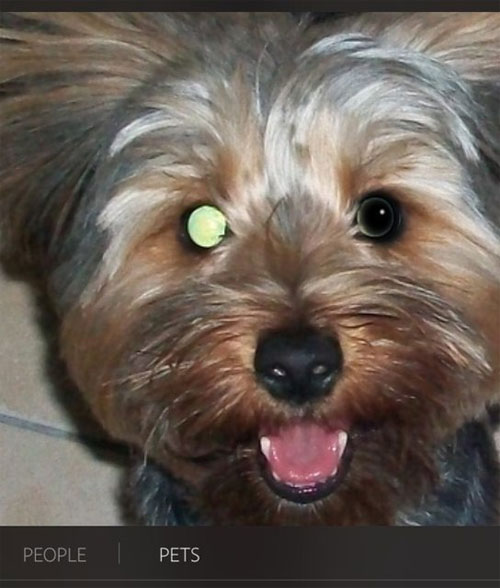
4. Blemishes:
We cannot fully edit the beauty in Photoshop, but the application can edit odd defects, especially in an ideal picture you want to share.
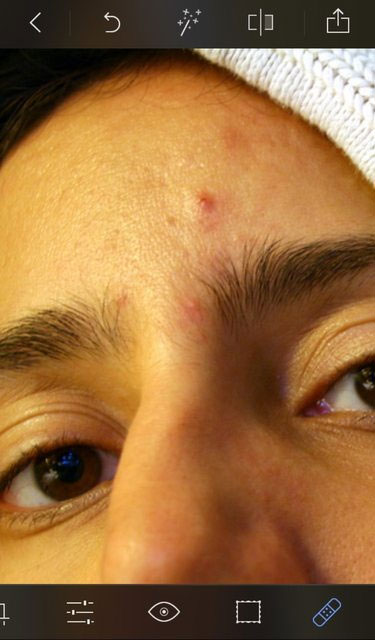
Adobe Photoshop Express has the function of smoothing, removing notes, dirt and dust. Swipe to the left in the toolbar below until you see an ice icon. Touch it and click on the area in the photo you want to improve.
5. Darkness:
Smartphone cameras are increasingly improving on new devices but it can still easily capture images that are too dark. The good news is that you can change the brightness to fix them.
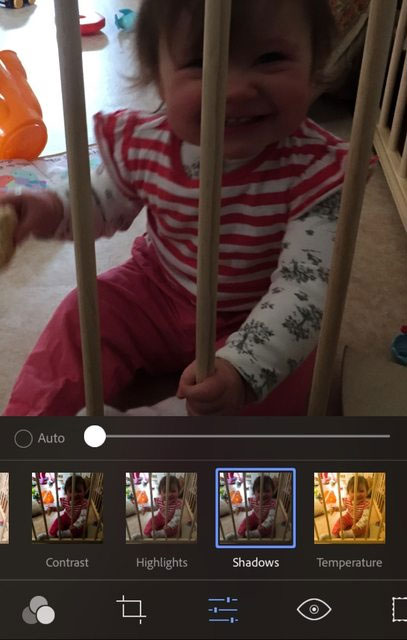
In the Adobe Photoshop Express application, it is easy to adjust the contrast, exposure, brightness in bright and dark areas, color temperature, color temperature and image vibrations.
To access these tools, select the three-line icon and three dots, then you can browse through these options.
 How to find the same image on Google Image?
How to find the same image on Google Image? How to edit photos with Camera360 on the computer
How to edit photos with Camera360 on the computer Make photos as beautiful as hotgirl with Lightroom
Make photos as beautiful as hotgirl with Lightroom 'Transform' a picture into an animated picture or picture using Adobe Photoshop
'Transform' a picture into an animated picture or picture using Adobe Photoshop How to distort a photo in Photoshop
How to distort a photo in Photoshop Tutorial for creating 3D photo effects in Photoshop (Part 1)
Tutorial for creating 3D photo effects in Photoshop (Part 1)