How to adjust line spacing in Word tables very easily
Want to edit the line spacing in a Word table to make the text look neater and easier to read? Check out the detailed instructions from Free Download to learn how to do it.
Microsoft Word has many functions to make the text look more eye-catching and easier to read. For example, how to delete cells in a table helps to delete unnecessary cells. And how to adjust line spacing in the table below will help you know how to quickly space rows.
How to adjust line spacing in Word tables
Method 1. Using the mouse pointer
After drawing a table in Word, you just need to drag the mouse to the line separating the rows in the table and you will see the mouse pointer change to an icon with 2 up and down arrows. At this point, hold down the left mouse button and move up and down to adjust the row size.
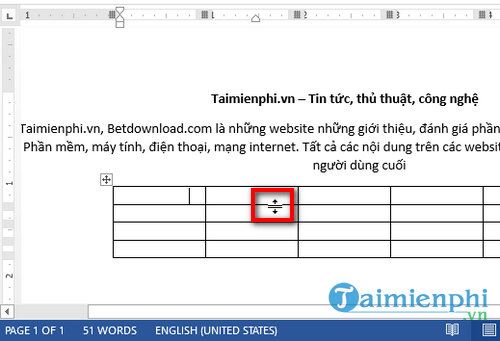
Method 2. Use the pre-defined row size feature
Step 1: Highlight 1 or more lines or rows in the Word table that you want to resize.

Step 2: After highlighting, go to the Layout tab in the Tables Tools section.
Step 3: Here, you will see the up and down arrow icon that looks similar to the mouse pointer icon for row alignment. In the box next to it, you can set a custom value (unit: inches) to set the line spacing for the selected table.
Thus, the size of the row has been changed.
Above is a guide on how to adjust line spacing in a Word table for you so that you can arrange the content in the table, rows and columns more reasonably and beautifully. Wish you success!
You should read it
- Adjust line spacing in Word - Instructions on how to adjust line spacing in Word 2007, 2010, 2013, 2016
- How to adjust line spacing and line spacing in Excel
- Full Word Tutorial 2016 (Part 7): Use Line and Paragraph Spacing
- How to Double Line Spacing on Word
- How to adjust the size of Word table cells equally
- How to Double Space in Word
- Spacing, spacing words in Word
- How to fix table errors in Word overflow
- How to handle spaced letters in Microsoft Word
- How to adjust the standard spacing between words in Word
- Word 2013 Complete Tutorial (Part 9): Use Line and Paragraph Spacing
- Set line spacing in PowerPoint
Maybe you are interested
Inspirational quotes from the world's most famous women How to change Instagram account information on the computer How to backup Facebook data to your computer Facebook cover art photos for those who want to show personality Watch blocked YouTube videos with a free Chrome extension See who is following you on Instagram, Facebook, Twitter and other social networks
