How to backup Facebook data to your computer
Before permanently deleting your Facebook account, or temporarily, we usually download a backup copy of all data including images, videos, etc. The Facebook data backup will be the default zip file for you to extract after downloading. down. And recently, the Download the Facebook Data Copy feature has updated the content, more detailed and more options.
Instead of downloading data compiled from Facebook, you can set up the content you want to back up according to your needs. We can filter data by categories such as Photos, Comments, Friends, . or choose from time to time to download HTML or JSON files. The following article will guide you how to use the updated Download the Facebook data copy feature.
- How to recover deleted messages on Facebook
- How 2-layer security for Facebook?
- How to recover deleted messages on Facebook
Instructions for downloading Facebook data on computers
Step 1:
At the Facebook account interface click on Settings .
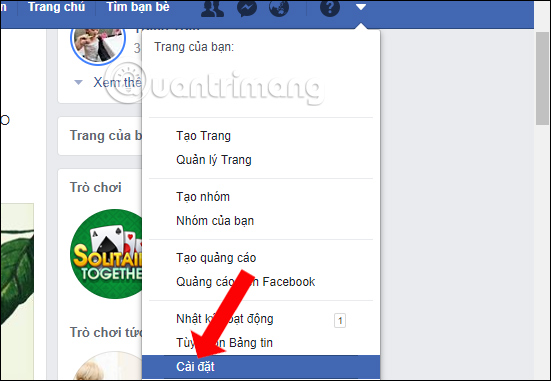
Then in the General section click on Download your copy of Facebook data .
Or you can quickly access the link below.
- www.facebook.com/your_information

Step 2:
In the Download your page view, we will see more new information items, including Your Information and Information about you.
Your information will include the information entered, uploaded and shared on Facebook such as personal page information, posts, likes, and comments.
- Posts: Posts shared on Facebook, posts hidden from the timeline and polls you have created.
- Photos: Photos uploaded and shared.
- Video: Uploaded and shared videos.
- Comment: Comment posted on your own posts, other people's posts or in your group.
- Likes and emotions: Posts, comments and pages you've liked or expressed emotions.
- Friends: People who connect with you on Facebook.
- Following and followers: Individuals, organizations, or businesses you choose to view content and your followers.
- Messages: Messages sent / received with others on Messenger.
- Groups: Participating groups, groups you manage and your posts and comments in those groups.
- Events: Your feedback to the events and events list you created.
- Personal page information: Your contact information, the information you wrote in the About yourself section on your personal and Event page.
- Page: Your site is an administrator.
- Marketplace: Your activity on the Marketplace.
- Payment history: History of payments you make via Facebook.
- Saved items: List of saved articles.
- Your location: List of created places.
- Other activities: Activities linked to your account, such as Number of pokes you make and receive.
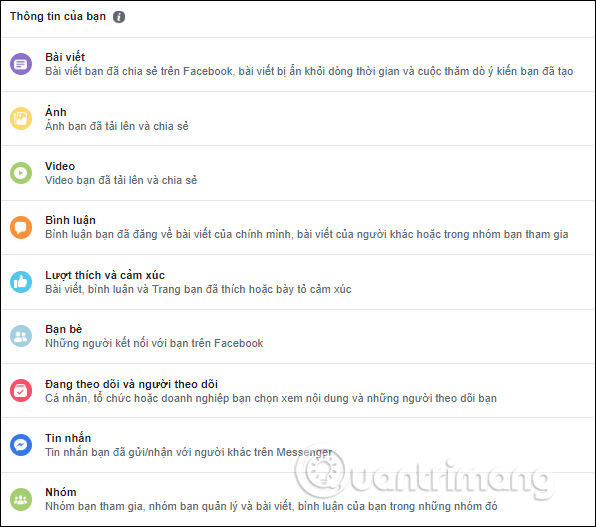
Information about you will be the information associated with your Facebook account, such as Facebook login device, history of searches, .
- Advertising: The advertising theme is most relevant to you, which advertisers have gathered information directly from you and the information you sent to advertisers.
- Search history: Search history on Facebook.
- Location history: Accurate location history via Location Services on the device.
- Calls and messages: Call log and selected messages shared in device settings.
- About yourself: Information associated with your Facebook account.
- Login and security information: History of logins, log out, time you worked on Facebook and Facebook access device.
- Network information: Information about the network you use
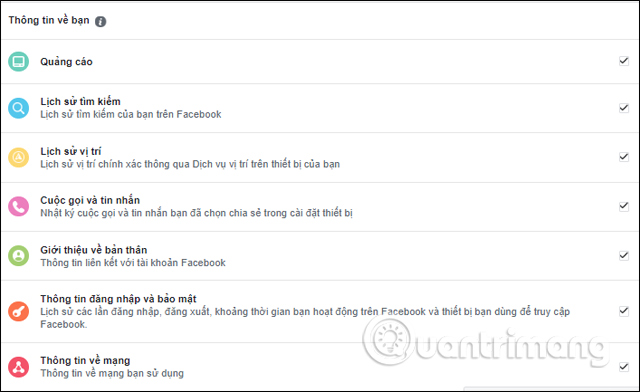
Step 3:
Next, the user will select the time period to download the data, format the copy in the file format of HTML or JSON and Media quality (high, medium, low).
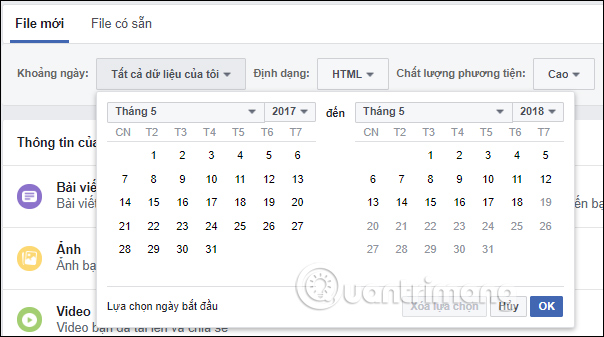
Step 4:
Then go to the data items. Your information and your information below, what data you do not need to create a backup of the data will be removed from the square. Finally click the Create file button above.
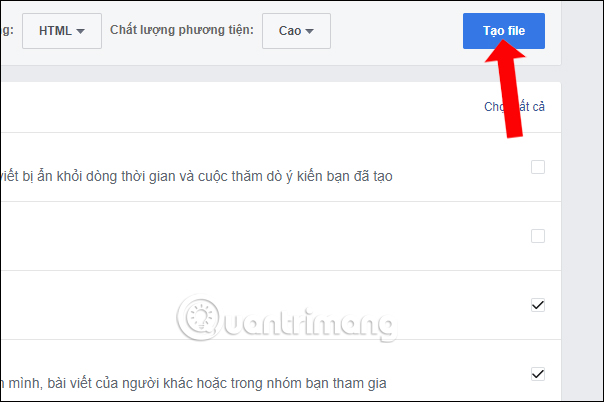
We will then receive a message that your file is being processed.
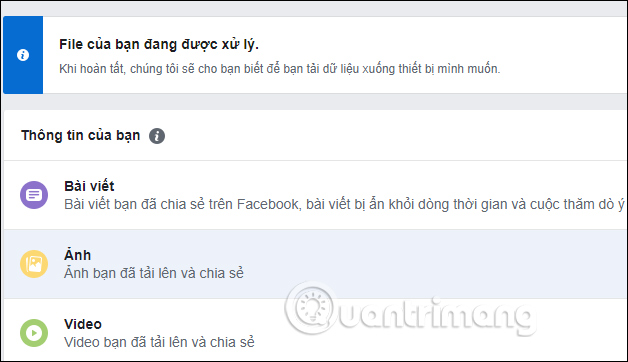
When this process is complete, Facebook will send a notification to the user and you need to click on the message.
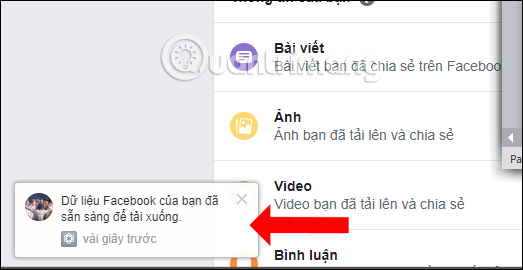
Step 5:
At the new interface we will see the File section showing the backup file, with copy size and creation time. This capacity is large or not, depending on the length of time the user chooses to back up, the content they want to backup.
Click the Download button at the side to download the file.
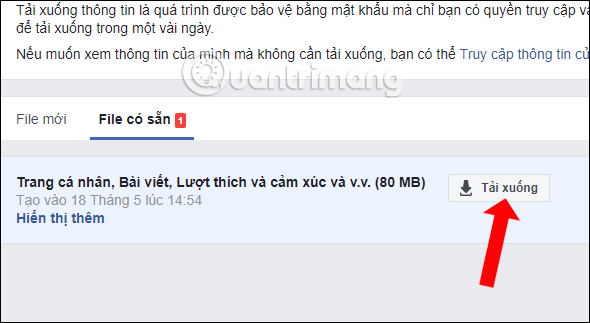
Step 6:
At this time, Facebook will ask us to enter the Facebook account password for security reasons. Click the Submit button .
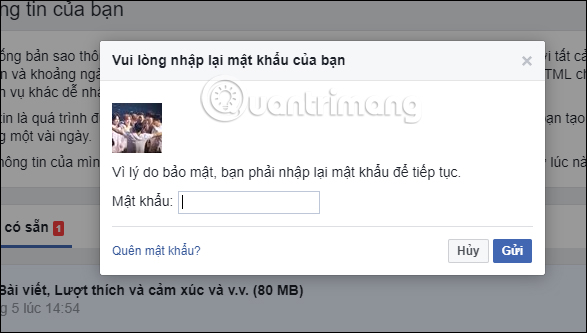
Step 7:
The downloaded file will be in zip format and you need to extract the file to open the data.
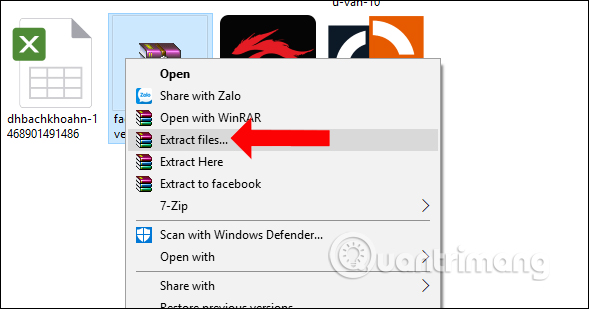
Data content on Facebook will be much more detailed, divided into separate folders.
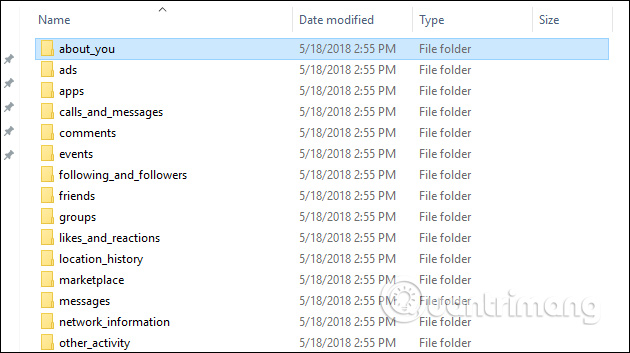
Click on the directory to check and will see the HTML data content. Just click to open the content.
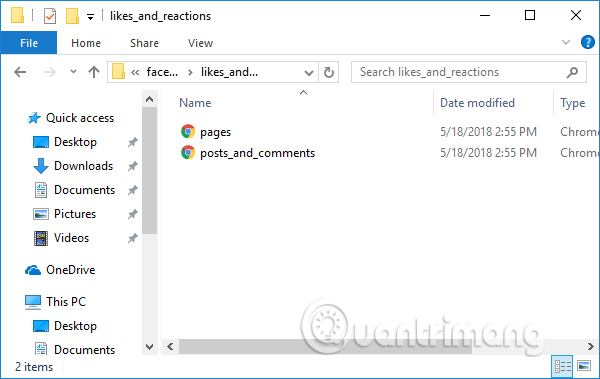
The data content will look like the image below, for example with comments and emotions in the Facebook post you made. Each information will be accompanied by the content and the execution date so you can check back.
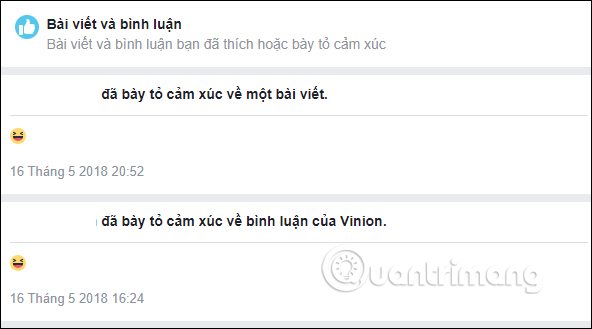
Facebook is constantly updating new features to protect personal Facebook account information, including the Download Backup feature. All information on your Facebook account will be much more detailed and clear.
See more:
- Check what Facebook "knows" about you
- How to secure your Facebook account so it won't be hacked?
- How to prevent Facebook from collecting information to advertise
I wish you all success!
You should read it
- After the scandal revealed data of 50 million accounts, social network users called to delete Facebook accounts
- Summary, all things from A to Z to Facebook
- How to transfer Facebook photos to Google Photos
- Interesting hidden features should try with Facebook
- How to delete Facebook messages completely
- Instructions to block Facebook read theft messages on Android
 How to prevent others from finding old posts on Facebook?
How to prevent others from finding old posts on Facebook? How to post photos to Instagram directly from Adobe Lightroom
How to post photos to Instagram directly from Adobe Lightroom 8 new features are about to be updated on Facebook
8 new features are about to be updated on Facebook How to record videos of Tik Tok through
How to record videos of Tik Tok through 6 negative impacts of social networks on users
6 negative impacts of social networks on users How to congratulate many people on Facebook
How to congratulate many people on Facebook