How to access more than 40 'secret' background images on OS X Mavericks
On the previous OS X Mountain Lion, Apple once hid a lot of background pictures deep inside the system and only used them as screen savers.
And this time they did the same thing with the OS X Mavericks , even the pictures above were hidden in a different folder than the Mountain Lion. Here's how to access this collection of 43 hidden background images on Mavericks and set them up as desktop wallpapers.
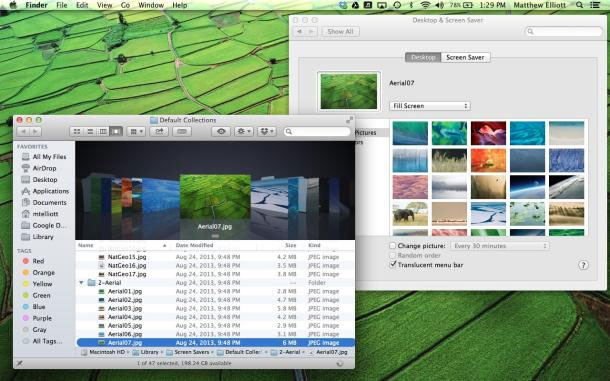
After pressing Command + Shift + G to access the "Go to Folder" menu , enter the following path to be directed to the folder containing the background image:
/ Library / Screen Savers / Default Collections /
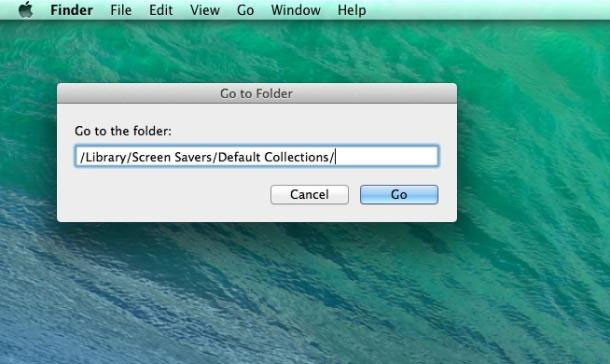
You can copy the image to another location, or drag the image to the Desktop window in System Preferences to use it as a desktop wallpaper for your Mac.
5 ★ | 1 Vote
You should read it
- Set of beautiful 4k quality nature wallpapers for computers
- Collection of more than 90 black wallpapers for computers and laptops
- Set of 800+ wallpapers for Ultrawide screen
- How to Make Any Picture Your Computer's Wallpaper
- Invite to download the wallpaper installation app with super nice Unsplash images on Windows 10 worth $ 200, is free
- How to replace the new tab wallpaper on Chrome
 Apple released OS X 10.9.1 with Mail-related improvements
Apple released OS X 10.9.1 with Mail-related improvements Notes before updating Mac OS X 10.10 Yosemite
Notes before updating Mac OS X 10.10 Yosemite![[OS X] ControlAir: Application to control music by gestures](https://tipsmake.com/data/thumbs_80x80/[os-x]-controlair-application-to-control-music-by-gestures_thumbs_80x80_cqAIeOTCg.jpg) [OS X] ControlAir: Application to control music by gestures
[OS X] ControlAir: Application to control music by gestures Instructions for using OS X's Wi-Fi channel scanning feature
Instructions for using OS X's Wi-Fi channel scanning feature![[OS X] Chat Facebook right on the Messages of MacOS](https://tipsmake.com/data/thumbs_80x80/[os-x]-chat-facebook-right-on-the-messages-of-macos_thumbs_80x80_PgKZLg7PO.jpg) [OS X] Chat Facebook right on the Messages of MacOS
[OS X] Chat Facebook right on the Messages of MacOS Mac OS X: 10 tips for beginners
Mac OS X: 10 tips for beginners