Faulty Digital Crown button and easy solutions
For countless Apple fans, Apple Watch is an extremely familiar product. When using Apple Watch, the Digital Crown button plays an extremely important role. But like other technology products, Apple Watch sometimes has many problems. In particular, errors related to the Digital Crown button are not rare. TipsMake has compiled common cases of Digital Crown button errors and shared the corresponding solutions in the next section.

Share how to fix the faulty Digital Crown button
Digital Crown button error is usually a condition where the button is stuck or unresponsive. There are many causes of this problem such as dust between the Crown and the case, the case you are using with the Apple Watch is restricting the movement of the Crown, software errors. To fix this situation, first you Try removing the Apple Watch case if you're using it. Try again to rule out this cause. If it still doesn't work, here's what you need to do.
1/ Clean the Digital Crown button
The first measure you should take is to clean the Digital Crown button of your Apple Watch. Note, you should research carefully and clean properly to ensure this part is not more damaged due to improper operation. Besides, before cleaning, users should turn off the Apple Watch and make sure it is not on the charger. At the same time, if you are using a leather strap, remove it before cleaning.
After making sure that the Digital Crown button is clean, press this button again to check whether the error occurs or not. Doesn't work? Maybe further measures will help.

2/ Review Siri settings
In case you want to launch Siri by pressing the Digital Crown button of your Apple Watch. There's a high possibility that you haven't enabled the feature yet so you can't do it. What iFan needs to do is:
- Step 1: Press the Digital Crown button to open the main screen of Apple Watch.
- Step 2: Click on the Settings application > Continue to select Siri.
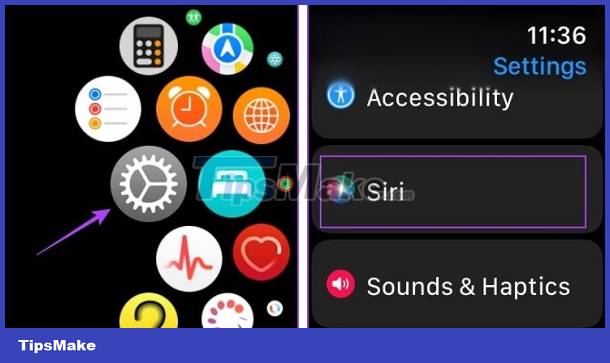
- Step 3: Activate the 'Press Digital Crown' line as shown in the image.
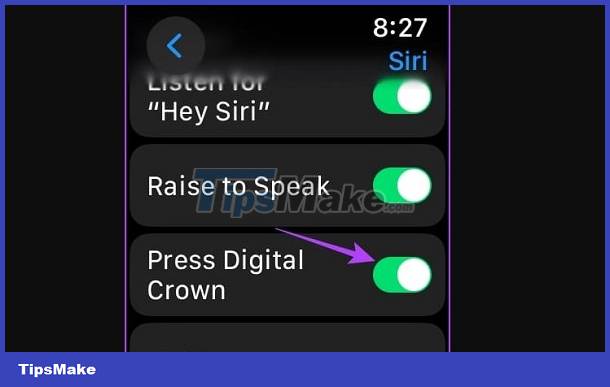
3/ Update Apple Watch
Problems with the Digital Crown on Apple Watch are also likely due to a faulty software version. And the manufacturer will release patches to fix this situation. Therefore, users should check and update the latest software version for the device if available.
Open the Watch app on iPhone > Click on General Settings > Click on Software Update > Download and update the latest software version if available. Note, Apple Watch must have at least 50% battery remaining and charging when you install the update.
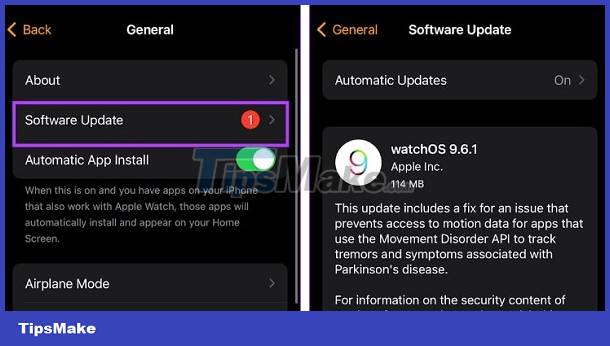
4/ Restart Apple Watch or Unpair and re-pair Apple Watch
Even though it's simple, don't rush to ignore the 'restart Apple Watch' trick. Because this operation will fix basic errors of unknown cause, helping your device operate normally again. If it doesn't work, Apple users should apply a more 'stronger' trick than unpairing and pairing again. Then, check to see if the Digital Crown button works normally.
5/ Reset Apple Watch
Finally, iFan should reset Apple Watch to handle software errors in case the above operations do not help you resolve the error situation. You should back up your data carefully because this action will erase all data on your Apple Watch. After you have BACKED up, do the following:
- Step 1: Open the Clock app on iPhone > Tap General Settings.
- Step 2: Click Reset > Erase Apple Watch Content and Settings > Continue pressing 'Erase all content and settings'.
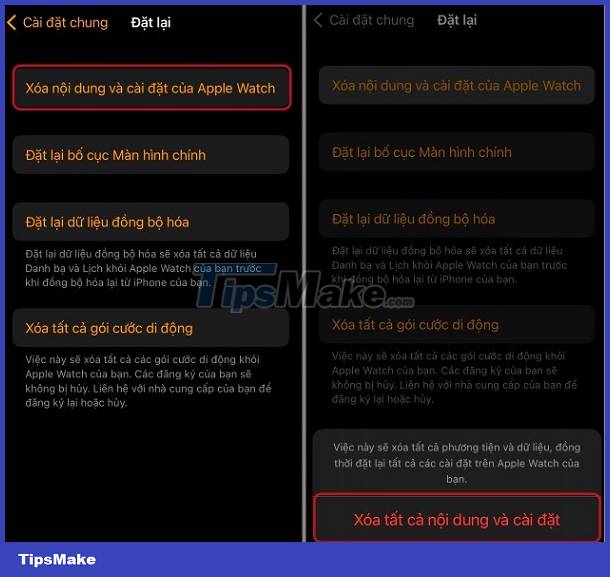
Above are useful measures when the Digital Crown Button is faulty. In case it is still not very positive, there is a high possibility that this part has hardware damage. Users should bring Apple Watch for warranty or repair at reputable addresses.
 The FDA opposes the use of smart watches to monitor blood sugar levels
The FDA opposes the use of smart watches to monitor blood sugar levels How to use the Galaxy Watch's temperature sensor
How to use the Galaxy Watch's temperature sensor What's special about Apple's Vision Pro glasses costing $3,500 and how does it work?
What's special about Apple's Vision Pro glasses costing $3,500 and how does it work? Photo sync error on Apple Watch, causes and solutions
Photo sync error on Apple Watch, causes and solutions How to show Apple Watch battery percentage on iPhone screen
How to show Apple Watch battery percentage on iPhone screen Is Samsung Galaxy Watch waterproof?
Is Samsung Galaxy Watch waterproof?