The features of Digital Crown on Apple Watch that you do not know
The Digital Crown on the Apple Watch is a round button located on the side of the device, just like other mechanical watches. It is basically like other clock dials, allowing you to change the time and date on the clock. However, this Digital Crown knob has many useful features to bring a better experience to the Apple Watch, not simply change the time and date. The following article summarizes the features of Digital Crown on Apple Watch.
Tox Chat feature on Apple Watch
1. Use Digital Crown as virtual Home button
On the Apple Watch, there is also a Home button like the Home button on iPhone / iPad, with the feature of bringing users back to the main screen, taking screenshots on the Apple Watch. And the Digital Crown will use a virtual Home button on the watch. When on the main side of the watch, if you press the Digital Crown, it will be transferred to the applications menu interface. If in the application menu, use Digital Crown will return to the original interface.
If the watch's screen is tilted to the right or left, just press the Digital Crown to center.

2. Run the task and switch applications
To switch from one app to another on the Apple Watch, let's quickly press Digital Crown 2 times. The screen then displays the application previously used.
In case the Apple Watch returns to the watch face, reopen the second application.
3. Zoom in, zoom out using the application
When you turn the knob down and continue to rotate upwards at the Digital Crown, the interface in the application will be enlarged or reduced. We apply this zoom in with the application, the map to take a closer look or the image.
4. Open Siri
To open Siri with the Digital Crown, simply hold the Digital Crown.
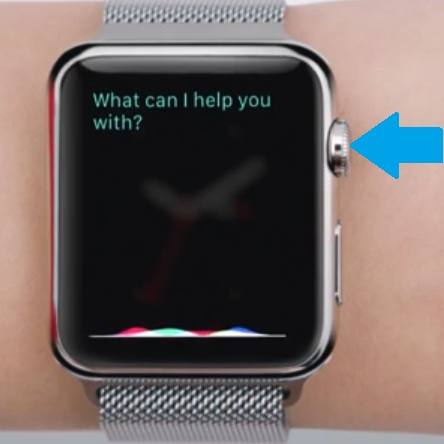
4. Reset Apple Watch
To restart Apple Watch, press and hold the Digital Crown power button for 5 seconds and the device will reboot. All data remains the same.
5. Scrolling the interface on Apple Watch
Rotating the Digital Crown dial will scroll the clock face.
6. Control the volume when listening to music
When opening the Music app on Apple Watch, a volume control bar is displayed at the bottom of the screen, turning the Digital Crown to increase or decrease the volume.
 How to improve Parental Lock feature for Apple Watch
How to improve Parental Lock feature for Apple Watch How to install Instagram on Apple Watch
How to install Instagram on Apple Watch How to remove an app from the Complication list on Apple Watch
How to remove an app from the Complication list on Apple Watch How to use Pandora on an Apple Watch without an iPhone
How to use Pandora on an Apple Watch without an iPhone How to change the time on Fitbit
How to change the time on Fitbit How to control iPhone camera with Apple Watch
How to control iPhone camera with Apple Watch