Errors when using a digital receiver and how to fix it
Currently, the use of digital receivers to connect to TVs has become quite popular and chosen by many families. However, in the process of using the digital head, you will encounter a number of errors that lead to the TV not catching the picture or sound. Or can not use the digital head due to a card error, . So how can I fix the above errors. In this article, we will synthesize some errors when using the digital receiver so that users can consult and find ways to fix it themselves.
1. Television does not play:
How to fix:
- Check the AV, HDMI, and SPDIF wires between the receiver and TV and make sure the AV connection is correct.
- Check if the receiver and TV are in mute mode or the volume is too small.
- Press the "Voice" button on the remote receiver in case the program supports "audio languge".
- Restart the receiver.
2. Television does not broadcast:
How to fix:
Check the AV cable, HDMI connected between the receiver and the TV and make sure to connect the AV cord, HDMI is correct.

3. Error does not support HD on the screen:
How to fix:
Look at the front of the receiver with the words DVB-S2 HD or DVB-T2 HD, if HD is available, this receiver will support HD radio capture.
4. Images and sounds are not clear:
How to fix:
- Check if the receiver supports HD by checking on the front of the receiver with DVB-S2 HD or DVB -T2 HD.
- Check if the channel you are viewing is not HD (by watching that channel belongs to the HD channel package).
- Is the cable connection between the TV receiver and HDMI checked?
- Check if the TV supports HD resolution.
- Check if the TV has a full HD resolution set (select 1080i resolution).

5. Heterogeneous image and sound:
How to fix:
Unplug the receiver, plug it back in after 15 seconds and restart the receiver
6. Unplugged error on screen:
How to fix:
- Remove the decoding card from the receiver and gently wipe the copper coating on the card and plug it back into the receiver.
- Check if the decoding card is plugged in the right direction.
- Restart the receiver.
7. Report Card Error - Check card:
How to fix:
- Check if the card is plugged in properly.
- Restart the receiver.

8. Error No access to some channels:
This is because your service pack does not include these channels.
How to fix:
- Check that the channel name does not have access.
- Upgrade to a higher plan or contact your service provider.
9. Images are blurry:
Reason:
- The software version of the receiver is old.
- Quality and Signal strength are not met.
How to fix:
- You should check the receiver software version.
- If it is not the latest version, please call your service provider for instructions on updating the new version.
- If it is the latest version: You should revisit the channel or contact the provider.
- If the quality and signal strength are not met, you should adjust the antenna (DTT) or check the pan (DTH).
10. Television shows black:
How to fix:
- Check the power supply for the television.
- Check if the power is turned on for the TV.
- Check the power supply for the receiver.
- Check if the power on the receiver is turned on.
- Check that the AV cord is connected between the receiver and the TV, making sure the AV cable connection is correct.
- Restart the receiver.

11. No signal error:
Reason:
- The receiver is in standby mode or no power is connected.
- Cable connecting antenna with receiver, receiver with TV not plugged or loose.
- The mode of the TV is not compatible with the connection port (HDMI1, HDMI2, AV1, AV2).
- Errors related to breaking the splice cable.
- The location of the pan has been changed from the original installation.
- The position of the antenna has been changed from the original installation.
How to fix:
- Check to see when this phenomenon occurred? Previously there was heavy rain or wind or the movement of equipment.
- Check the mode of receiver (green light).
- Check cable connection: antenna and receiver; receiver and television; connection of antenna wire and antenna face.
- Check TV mode: make sure the TV mode is compatible with the cable port (HDMI or AV).
12. Sound incident:
Treatment:
- You should check the receiver software version.
- If it is the latest version, you should call your service provider or return to the default setting of the receiver (reset).
13. Incident when watching TV:
How to fix:
- You should check the mode of the TV / receiver / speaker (or the source of the speaker if available).
- Check audio cable, software version of receiver. If it is not the latest version, please update to the latest software version. If it is the latest version, search the channel again.
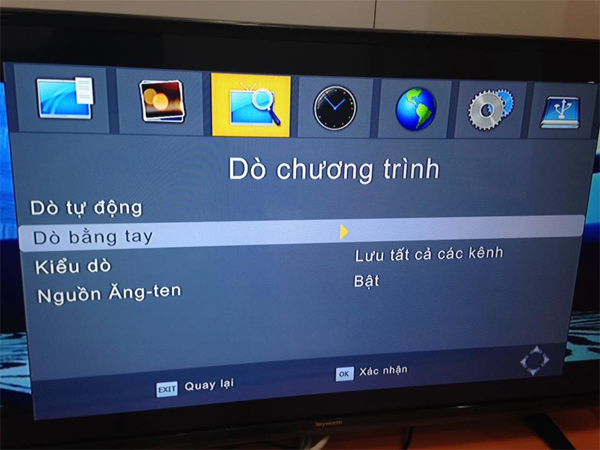
Hope the above article is useful to you!
You should read it
- How to choose a semi-professional digital camera
- How to choose a universal digital camera
- Code Digital Girls: Idle RPG Latest 4/2023
- 11 best digital DAC converters for Hi-Res audio
- 5 free digital Whiteboard solutions to replace the Whiteboard application of Microsoft and Google
- Top digital cameras for children
 So and should not care what technologies on TV
So and should not care what technologies on TV Set up, control new Android TV Box faster thanks to Android TV Remote Control
Set up, control new Android TV Box faster thanks to Android TV Remote Control What parameters Response Time on the computer screen, TV mean?
What parameters Response Time on the computer screen, TV mean? What does the Refresh Rate parameter on the computer screen, TV mean?
What does the Refresh Rate parameter on the computer screen, TV mean? Should I use HDTV instead of a computer monitor?
Should I use HDTV instead of a computer monitor?