Fake IP by VPN Gate access blocked website, stable network
In the days when the Internet had a problem, such as a broken fiber cable, the speed of Internet connection dropped significantly, surely your work would be affected quite a lot. We cannot quickly connect to any website, or be disconnected continuously. If readers are falling into "tragedy" like that, they can use VPN Gate software.
VPN Gate is a software to support users to securely connect to the Internet, to set up hidden IP addresses so that they can fake IP from Vietnam to other countries, or IP from other countries to Vietnam for easy use. easier and simpler. This will help the Internet speed to be more stable, avoid slow or unconnected connections, especially with fiber optic termination. In the following article, Network Administrator will guide you how to use VPN Gate to fake IP address.
Fake IP software, change IP, surf anonymously quality
How to change, fake IP with VPN Gate
Step 1:
First of all, we will download the software according to the link below:
- Download VPN Gate for free
- Download the VPN Gate on the homepage
Step 2:
Next, after downloading the VPN Gate file to the computer, we proceed to extract and click on the VPN Gate file to install the software.
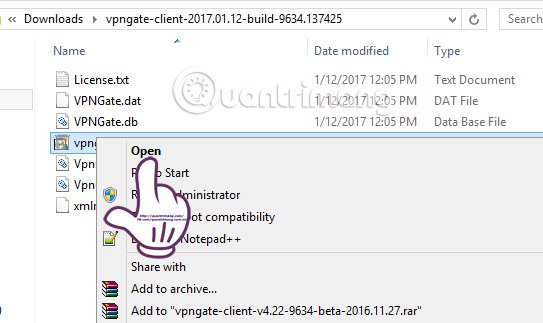
The installation process is relatively simple so users only click Next on the dialog interface right after.
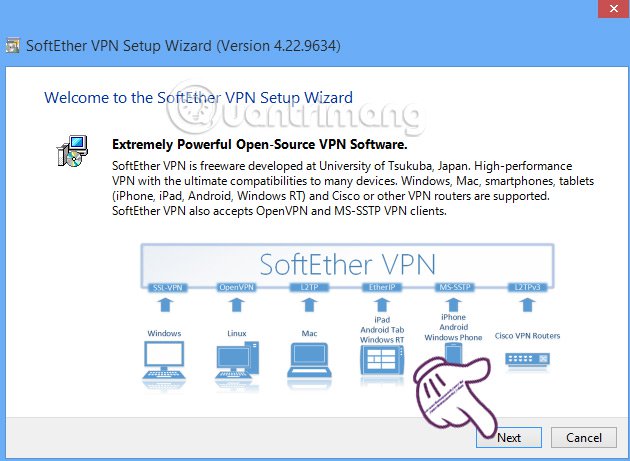
Next, we will select SoftEther VPN Client and click Next to continue.
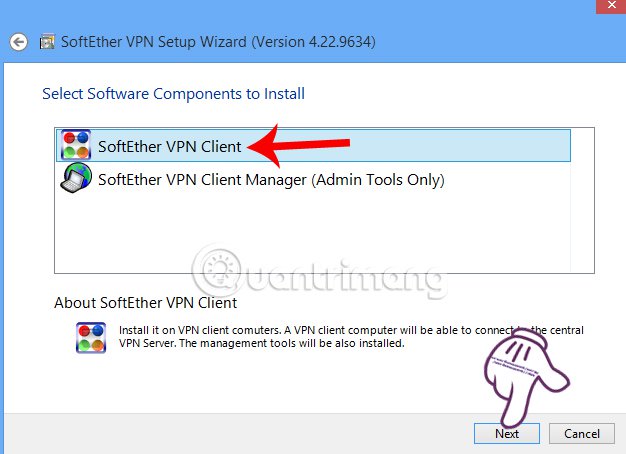
Step 3:
Next, agree to the VPN Gate terms to install the program. Select the installation directory for the VPN Gate program. Here will default to drive C, or we can select any drive when selecting on the Specify the Directory. Click Next to proceed to the next step.

Wait for the program to complete the installation process on the device and then click Finish to start the program.
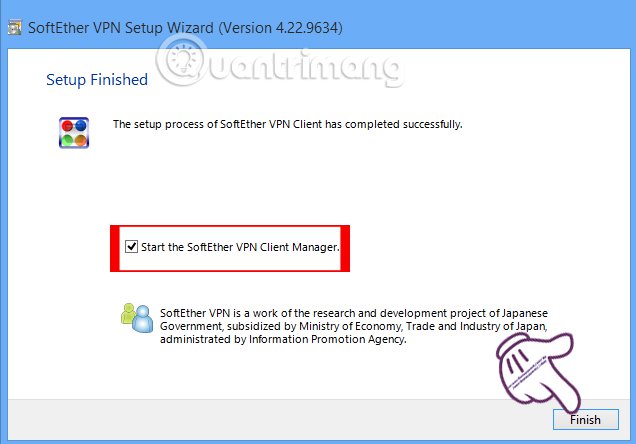
Step 4:
Soon, we will see the VPN Gate dialog box as shown below, called SoftEther VPN Client Manager .
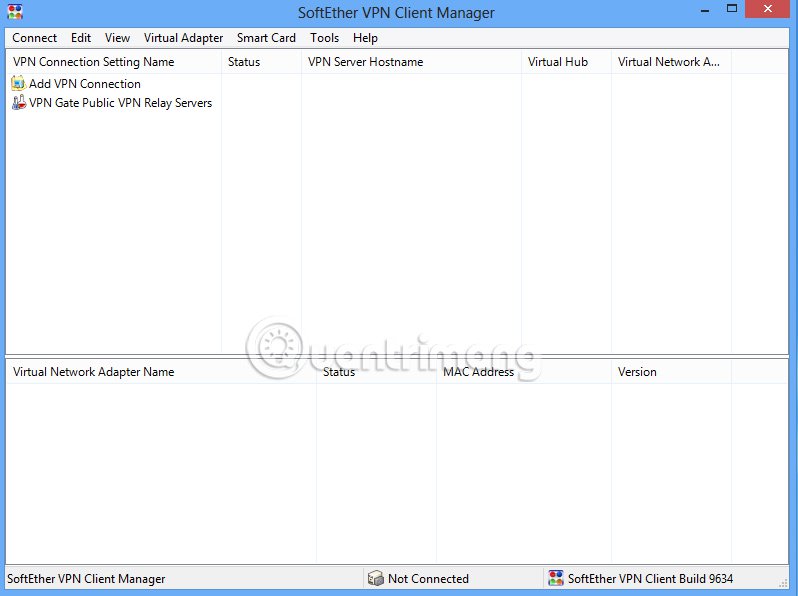
Step 5:
At this interface, you will see the second line VPN Gate Public VPN Relay Server . These are lists of external servers to create a VPN connection . To see that list, we will double click on the VPN Gate Public VPN Relay Server line .

Soon the new dialog box will appear with a list of VPN servers as shown below.

Step 6:
At that list, we will drag to the right of the interface and click on Ping (Google, SE) to sort by the lowest Ping number and the highest Line Speed number . With high Ping servers and low Line Speed, it will ensure stability when creating VPN.
For example, in the picture below we will try with the server in Japan . To connect, we will click the Connect to the VPN Server button under the dialog interface.

Step 7:
Immediately after that, the dialog box dialog box appears, click Agree to continue.
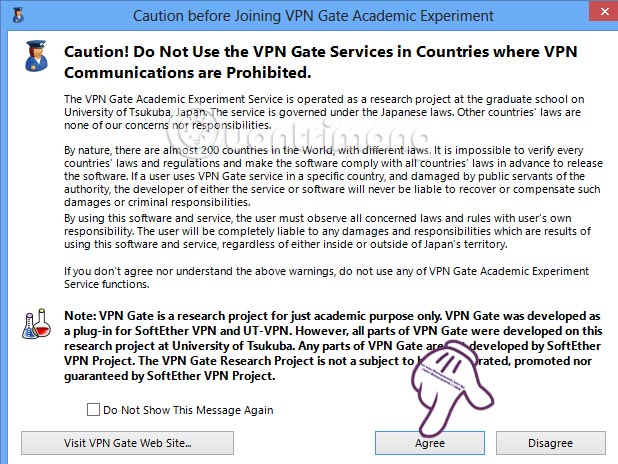
Step 8:
Next, the program will create a virtual network card and assign the corresponding IP address to the connection we have chosen.Click OK to agree.
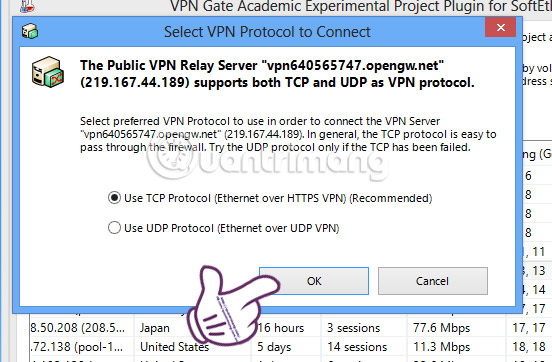
Step 9:
If your device does not have a virtual network card , the interface will appear as shown below. You just let the process run completely.
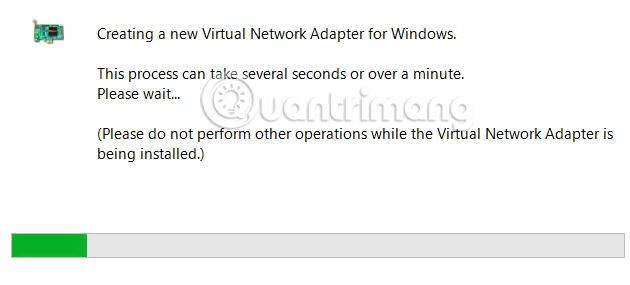
Soon the program will connect to that VPN Server.
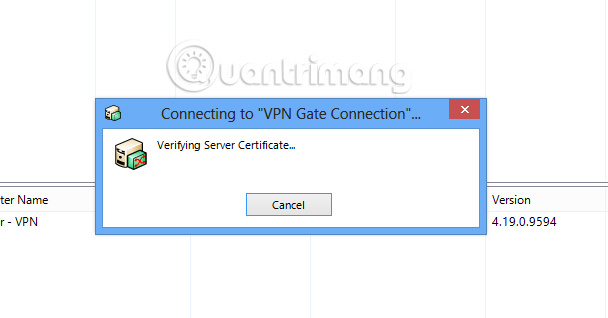
Step 10:
When you're done, you'll see the VPN Gate Connection line in the Connected state that has successfully connected to the specific IP address. Just below is the virtual network card created.

When you no longer want to use VPN , right-click on that VPN and select Disconnect All .
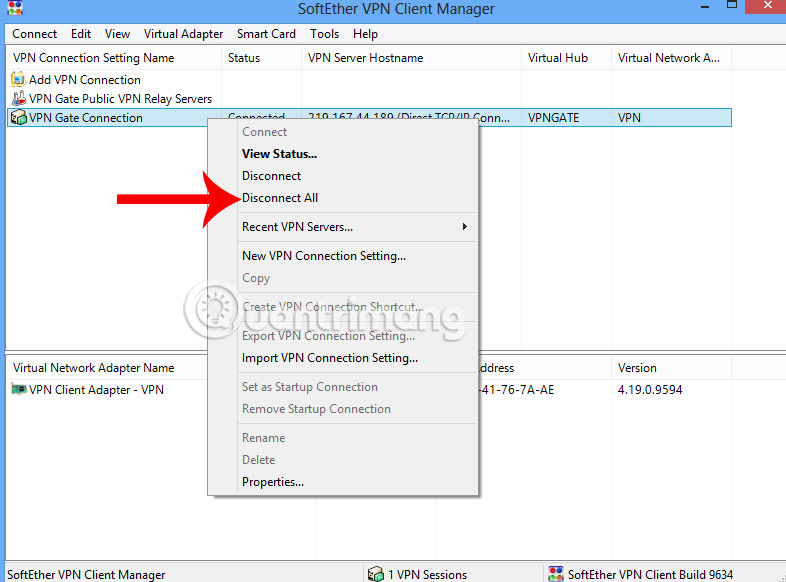
The above is a guide to using VPN Gate to fake IP address, using IP address of foreign countries, creating stability when connecting to the Internet. For a better understanding of each step, readers can combine it when watching the video below.
Video guide to use VPN Gate to fake IP, stable Internet connection
Refer to the following articles:
- How to fix when losing Internet connection
- Speed up network and Internet access
- Instructions on how to determine the IP address on the computer
I wish you all success!
 Instructions for installing LAN with the system using multiple operating systems
Instructions for installing LAN with the system using multiple operating systems How to use Ultraviewer to control remote computers
How to use Ultraviewer to control remote computers The best way to fake IP computer, best
The best way to fake IP computer, best Learn about local area network - LAN (Part I)
Learn about local area network - LAN (Part I) How do Private Network and Public Network on Windows differ?
How do Private Network and Public Network on Windows differ? How to connect the network between two laptops using a network cable
How to connect the network between two laptops using a network cable