Error Excel does not recognize printer - Cause and effective remedy
The printer is an increasingly popular device and plays an important role, but in the process of using it, you will sometimes experience problems with this device. The following article will guide you on how to fix the error that Excel does not recognize the printer .
1. Why can't the printer print the Excel file?
There are many causes of Excel not recognizing the printer such as:
- Printer driver error or incorrect driver installed: You should check the printer's drive to be able to connect to the computer correctly, and be able to print jobs on the machine.
- Computer with win error: Although this cause is less common, you also need to be aware of it. When printing excel or word files, if the computer has an operating system error, the printer will not receive the print job.
- Due to application error.
2. Description of the error Excel does not recognize the printer
- Error can occur with systems running Windows operating systems with versions of Office 2003, 2007, 2010, 2016.
- Printing can be done on other files, applications, and software, except Excel.
- - Displays error message The Active Directory Domain Services Is Currently Unavailable.
- Cannot Set Default Printers. Error popup: Operation could not be completed (error 0x00000709) Double check the printer name and make sure that the printer is connected to the network.
3. How to fix the error Excel does not recognize the printer
Option 1: Fix Excel unable to connect printer
Step 1: Open the Run window with the key combination Windows + R> Enter "regedit" in the box Open> Select OK.

Step 2: On the Registry Editor window, go to the file in the following order: HKEY_CURRENT_USER> Software> Microsoft> Windows NT> CurrentVersion.

Step 3: Find and right click on Windows> Select Permissions.

Step 4: Select Add> Enter Everyone in the Enter the object name to select box> Select OK.

Step 5: Click on Everyone> At Full Control, check Allow> Select Apply> Select OK.

Method 2: Fix the error "Microsoft Excel has Encountered a problem and needs to close" when printing an Excel file
The cause of this error is a faulty printer driver or no default printer driver.
To fix this error, you can use another printer driver as the default printer by following these steps:
Step 1: Open the Start Menu> Search and open Control Panel.
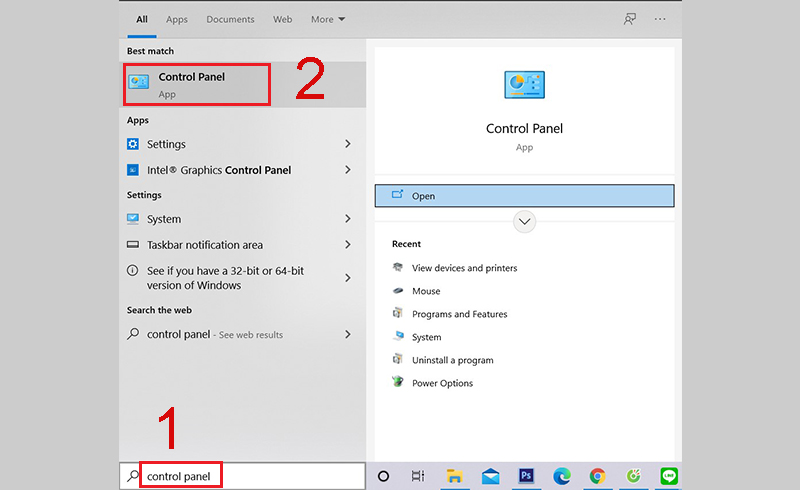
Step 2: In the Hardware and Sound section, click View devices and printers.

Step 3: Right-click on the printer you want to set as default and select Set as default printer.

Once done, you have fixed the error "Microsoft Excel has Encountered a problem and needs to close" that caused the printer to fail to print the Excel file.
Method 3: Reinstall Windows operating system for computer
Normally, the computer that has been used for a while is often less efficient, the memory is full, causing the machine to work slowly, or in the process of using a driver error, . So reinstalling the Windows operating system. for the computer is one of the effective ways to overcome the error that Excel does not recognize the printer.
Just now are the causes and instructions on how to fix the error Excel does not recognize the printer, hope the above information will help you, wish you success!
You should read it
- How to fix offline errors of printers on Windows 10
- Instructions on how to fix the error of the computer not recognizing the printer
- The printer has ink smudges - Causes and ways to fix the printer ink smudge error
- Common printer errors and how to fix them
- Microsoft fixed printer errors for all affected versions of Windows 10
- How to fix Driver Is Unavailable On Printer error on Windows 10
 Instructions on how to fix the error of the computer not recognizing the printer
Instructions on how to fix the error of the computer not recognizing the printer Printer error not receiving print job - Cause and effective remedy
Printer error not receiving print job - Cause and effective remedy Printer error says Ready To Print but cannot print and how to fix it
Printer error says Ready To Print but cannot print and how to fix it Top 5 best printers for Mac today
Top 5 best printers for Mac today Common errors on HP inkjet printers
Common errors on HP inkjet printers How to fix common errors on Canon inkjet printers
How to fix common errors on Canon inkjet printers