Download GOM Cam: All-in-one Video Tool for Free
- Free software
- Version: 2.0.14.4696
- Updated date: September 16, 2020
- Platform: Windows
Download GOM Cam 2.0.14.4696 here
The GOM Cam has different types of recording methods, which makes it an extremely handy all-in-one package.
At its core, GOM Cam is a screen recording software. You can record in full screen, select an area manually, or use a preset resolution for your video output. However, there are also off-screen options. This software may use your webcam or other connected video devices. It can also focus on recording the games you are playing on your PC. All of this is easy to set up with the tool's intuitive interface.
When you launch this application for the first time, a tutorial window will appear, helping you to review the main functions available for use. You can see more details about them using the Info button in the lower left corner. The main menu is the immediate file storage of recorded documents - whether they are video clips, images or editing projects. It's easy to search and filter these by putting tags on files and enabling thumbnail view. On the left ribbon are 5 recording options: Screen, Image, Webcam, Game and Lecture.
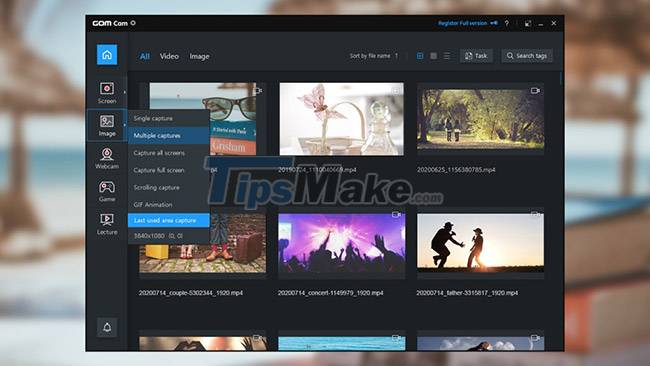
Main features of GOM Cam
User-friendly control function
Both Screen and Image have slim arrow buttons on them to open drop-down menus for easy selection. Screen gives you choices about video size, while Image provides options like Single Capture (take one shot), Capture All Screens (capture all screen), Scrolling Capture (capture scroll) for pages. length and GIF Animation without having to open a video editor. When you select either recording action, your mouse pointer becomes a magnified cross, allowing you to select an area.
Your window will then become screen recording, leading to more features like Draw, Effects, and PIP. It also comes with a small monitoring view and recording controls. Once done, you can find your file in the main menu and easily start post-production. Selecting a file opens 7 functions: Play, Edit Name, Details, Upload, Edit, Extract Audio and Delete. The easy-to-use video editor comes in two versions: Quick and Advanced - the Advanced version provides additional background music.
Unlock more functions
The other three recording options work pretty much the same way. Webcam simply captures your webcam feed. The game is optimized for real-time fast frame rate recording. Meanwhile, Lecture turns on both the webcam and microphone while allowing you to open slide presentations - perfect for school projects or online class assignments. You can easily share all of these on YouTube, Google Drive or Vimeo using the Upload function. The tool even has a scheduler feature for recording.
If you want to personalize your experience, you can learn about Settings. It has various in-depth configurations for certain features like Draw, Hotkeys and tooltips. However, you can also extend your usage with the paid versions. This removes ads, watermarks and allows unlimited recording time. You have 2 options - Basic and Pro - that differ in the number of limits they remove. You can also upgrade by purchasing the GOM Cam as a bundle with other GOM Lab products.
No need to switch between programs
Overall, GOM Cam is a very versatile option, especially since it consumes few system resources. Compared to similar software, it focuses on image recording function rather than audio side and editing. However, the whole package is more than enough to be a great tool for publishing video content.
Advantages
- There are 5 options to record videos and take photos
- Has a built-in media editor
- Can schedule recording
- Built-in Guide and FAQ
Defect
- Sometimes can't verify external devices
- The 12-hour time format cannot be used for scheduling
You should read it
- Mozilla Firefox - Free, fast and private web browser
- Advantages and disadvantages of Wifi and wired networks
- Advantages and disadvantages of hard drive partitioning
- Advantages and disadvantages of Li-Ion, Li-Po, Cell battery
- Learn the advantages and disadvantages of the versatile printer series
- Compare Microsoft Surface 3 and Surface Pro 3
 GOM Mix Pro: Creative Video Editing Tool
GOM Mix Pro: Creative Video Editing Tool Get GOM Mix: A powerful, easy-to-use video editor
Get GOM Mix: A powerful, easy-to-use video editor Steps to export videos in Aegisub using Format Factory
Steps to export videos in Aegisub using Format Factory Keyboard shortcuts in Adobe Premiere
Keyboard shortcuts in Adobe Premiere Download Camtasia 2020.0.13: A powerful video editor for Windows PCs
Download Camtasia 2020.0.13: A powerful video editor for Windows PCs