Switch from Exchange 2000/2003 to Exchange Server 2007 (part 1)
How is the conversion from Exchange Server 2000 or Exchange Server 2003 to Exchange Server 2007 done?
Introduce
In this three-part series, we will show you how to transition from Exchange Server 2000 or 2003 to Exchange Server 2007. Forwarding is the process of upgrading to Exchange 2007. You will have to relocate the data. from all Exchange servers available in Exchange organization to new Exchange 2007 servers after they have been shut down. The transition will not be mistaken for "migration" although "migration" is also the renewal of hardware, operating systems or software versions from old to new. Because migration is the process of transferring data from "non-Exchange" mail systems (such as Group Wise, Lotus Notes or SendMail) to Exchange organization; or transfer data from an Exchange organization inherited in the old "Active Directory Forest" (Active Directory Forest) to the Exchange organization in the new Active Directory Forest.
An important feature is that unlike previous versions of Exchange, a normal upgrade from Exchange 2000 or 2003 to Exchange 2007 is not supported. There are many reasons, but the most important reason is that Exchange 2007 only has a 64-bit version, so it requires running on x64-bit versions of Windows Server 2003.
Note :
Exchange Server 2007 also has a 32-bit version, but is only used to test and validate. If you have to perform administration, the 32-bit version may be useful, but in a production environment, only 64-bit Exchange Server 2007 is supported.
However, transitioning from Exchange 200 or 2003 to Exchange 2007 in the same Active Directory Forest is a fairly easy process. You will be aware of every step of doing this process in the content of the article.
System requirements before installation
Before you start deploying an Exchange 2007 Server in an old environment, you must meet some of the following requirements from the beginning.
The Exchange organization must be set to Native Mode ( there are no servers before Exchange 2000 ) as shown in Figure 1.1 below.
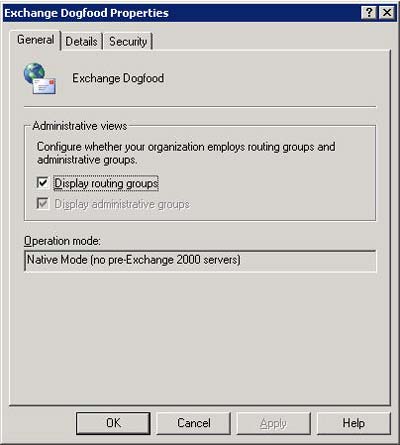
Figure 1.1 : The Exchange Organization is set to Native Mode
All previous Exchange 2000 server servers that are left in the Exchange organization must be deactivated before you can switch to the Native Mode model. This means that any Exchange 5.5 server must be removed before performing this step. Simply because direct conversion from Exchange 5.5 to Exchange 2007 in the same Active Directory Forest is not allowed. Those who still use Exchange 5.5 to switch to Exchange 2007 must first upgrade to Exchange 2000 or 2003 and then migrate to Exchange 2007.
Exchange 2002 Service Pack must be SP3, and Exchange 2003 must be SP2. If you want to keep at least one Exchange 2000 or 2003 server, you should check it carefully. The following services are not supported in Exchange Server 2007:
- Novell GroupWise connector (Exchange 2003 Service)
- Microsoft Mobile Information Server (Exchange 2000 Service)
- Instant Messaging service (Exchange 2000 Service)
- Exchange Chat Service (Exchange 2000 Service)
- Exchange 2000 Conferencing Server (Exchange 2000 Service)
- Key Management Service (Exchange 2000 Service)
- cc: Mail connector (Exchange 2000 Service)
- MS Mail connector (Exchange 2000 Service)
Note :
The Exchange Product Group works on an Exchange 2007 version of the Novell GroupWise connector.
You must make sure that the main Domain Controller in Active Directory runs Windows Server 2003 from Service Pack 1 or later. Any Global Catalog server in each Active Directory you intend to use to deploy Exchange 2007 must also meet that. In fact, you should run Windows Server 2003 at least from Service Pack 1 on all Domain Controllers in Active Directory Forest. This version supports Exchange 2007 service messages, allowing users to point to the Address Book section in Microsoft Outlook Web Access and provide the ability to search for memberships in distribution lists in a way that is more efficient than Windows 2000. Server.
Note :
If you have a non-English domain controller in the Active Directory directory, you should apply the hot fix mentioned in MS KB article 919166 to those servers. If not, you can try to understand the Address Book access issues via OWA 2007.
The final requirement is that the Active Directory feature level must be set for Windows Server 2000 or Windows Server 2003 as shown in Figure 2 below:
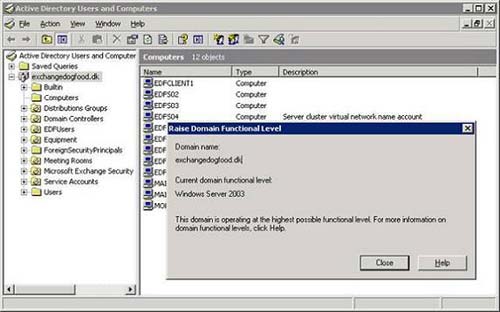
Figure 1.2: Active Directory Domain Functional Level (Domain performance level for Active Directory)
If you are not sure whether your Active Directory environment is ready to deploy the first Exchange 2007 Server, you should run the latest version of Exchange Best Practices Analyzer (ExBPA). This will help you check if there are any issues to resolve before continuing.
The latest version of ExBPA is v2.7. You can download it at www.exbpa.com. It includes the optional Exchange 2007 Readiness Check section, as shown in Figure 1.3:

Figure 1.3 : Exchange 2007 Readiness Check Option in ExBPA
You may have heard that Link State updates should be removed on all Exchange 2000 or Exchange 2003 servers when deploying the Exchange 2007 Server in the legacy Exchange organization. But this is only true if you plan to build more than one routing group connection established between Exchange 2000 or 2003 and Exchange 2007. In this article we will only deploy an Exchange 2007 Server in the next Exchange organization. redundant with an Exchange 2003 Server, there is no need to remove Link State updates. If you want to set up more than one routing group connector, you can refer to the Link State update removal guide.
Prepare Active Directory
After the above system requirements are fully met, we can continue with the preparation for Active Directory, using the corresponding Setup.exe Exchange 2007 keys. Exchange 2007 Setup includes several changes, we will look at each of those changes to prepare for Active Directory.
Important :
Each of the following changes we will look at is run automatically during the deployment of the first Exchange 2007 server in the Exchange legacy organization. Therefore, it is not required to run them before installing Exchange 2007, but depending on the size and network topology in the environment, you may need to prepare the first Active Directory to use these changes before start the real deployment process.
Prepare Legacy Exchange Permissions
The first thing we need to do when deploying Exchange 2007 in the legacy Exchange organization is to run Setup.com / PrepareLegacyExchangePermissions . This is to increase specific Exchange permissions in Active Directory domain names that have one or more Exchange 2000/2003 servers that exist or where the Exchange 2000/2003 DomainPrep is executed. The reason we have to run Setup.com / PrepareLegacyExchangePermissions is because the Recipient Update Service Exchange 2003 or Exchange 2000 does not function correctly after the Active Directory schema is updated with Exchange 2007 specific distribution.
Note :
You can refer to the explanation for more details why the Setup.com / PrepareLegacyExchangePermissions must be run in the Active Directory domain where one or more Exchange 2000 or Exchange 2003 servers exist; or at the Exchange 2000, 2003 DomainPrep is executed in this article in the Exchange 2007 Online Documentation section.
To run Setup.com / PrepareLegacyExchangePermissions , you must open the Command Promp command window and locate the directory, network share, or DVD device containing the Exchange 2007 Setup file. Then simply type Setup.com / PrepareLegacyExchangePermissions and press Enter as shown in Figure 1.4:
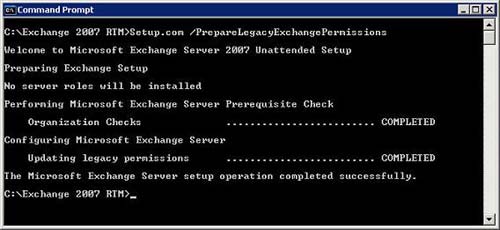
Figure 1.4 : Run Setup.com with / PrepareLegacyExchangePermissions Switch
Note :
Maybe you want to prepare an Active Directory domain name before installing the 64-bit version of Windows Server 2003 on a server in Active Directory Forest, and therefore cannot run the Setup.com / PrepareLegacyExchangePermissions with 64-bit version This is because you do not have any x64-bit versions of a Windows 2003 Server deployed. But fear not, you are fully supported to use the 32-bit version of Exchange 2007 and prepare your production Active Directory environment. As mentioned in the introduction, the 32-bit version of Exchange 2007 is fully supported in the production environment, when it comes to management tasks and Active Directory preparation is seen as a task. manage.
Prepare Schema
The next run to prepare for the environment is Setup.com / PrepareSchema . This command will connect to the Domain Controller master schema and import LDAP files to update the schema with Exchange 2007 specific distributions. To do this, open the Command Prompt command window and type Setup.com / PrepareSchema . Then press Enter as we did with the previous switch. The Setup process will update the required schema as shown in Figure 1.5.
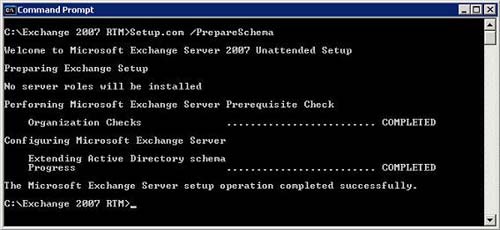
Figure 1.5 : Run Setup.com with the PrepareSchema Switch switch
Just like in the case of previous commands, this command can also be executed with the 32-bit version of Exchange 2007.
Prepare AD
The Setup.com / PrepareAD command is used to configure Exchange Global objects in Active Directory, create Exchange Universal Security Group (USG) groups in the root domain and prepare for the current domain name. Extended objects are under the Exchange organization storage section. In addition, this command creates an Exchange 2007 Administrative Group called Exchange Administrative Group (FYDIBOHF23SPDLT) and creates an Exchange 2007 orientation group called Exchange Routing Group (DWBGZMFD01QNBJR).
There are some things you should be cautious about, Exchange 2007 does not use the Routing Group and Administrative Group groups as in Exchange 2000 and Exchange 2003. Administrative Group has been completely removed and the mailing orientation in Exchange 2007 is based on Active aspects. Directory Site. But for Exchange 2007 to coexist with Exchange 2000 and Exchange 2003, Exchange must create the mentioned Administrative Group and Routing Group groups. But these groups can only be viewed in the System Manager of Exchange 2000 and 2003 or via ADSIEdit as shown in Figures 1.6 and 1.7 below.
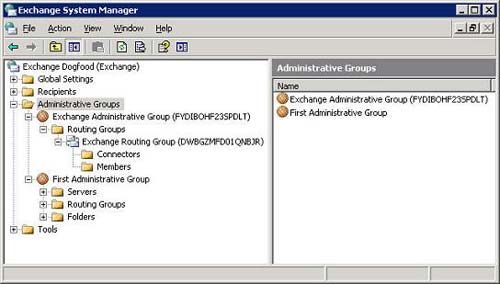
Figure 1.6 : Administrative Group and Routing Group of Exchange 2007 in Exchange 2003 System Manager.
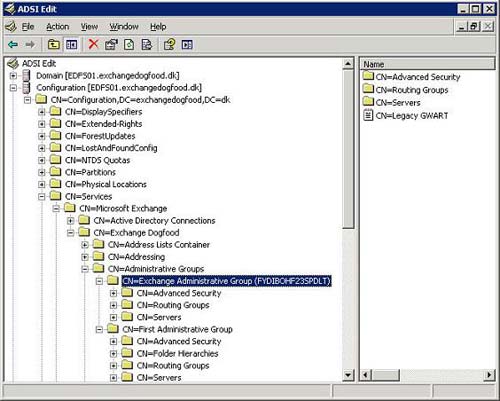
Figure 1.7 : Administrative Group and Routing Group of Exchange 2007 in ADSIEdit.
You can run the Setup.com / PrepareAD command before running the / PrepareLegacyExchangePermissions and / PrepareSchema . Then the / PrepareLegacyExchangePermissions and / PrepareSchema commands will be executed automatically.
Note :
Temporarily content with these tedious transformations, now is the time to stop for a little fun! Did you know that although building source code for a product like Exchange 2007 has a lot of hard work, the Exchange Product Group always takes time to be humorous. Now, use the GUID in the Administrative Group group above (Figure 1.6) and move each word up. The same goes for the GUID of the Exchange Routing Group (Figure 1.7), but move them down. See what they translate into.
To run this command, open the Command Prompt window and type Setup.com / PrepareAD , then press Enter. Now the installation process will configure the necessary organization as shown in Figure 1.8:
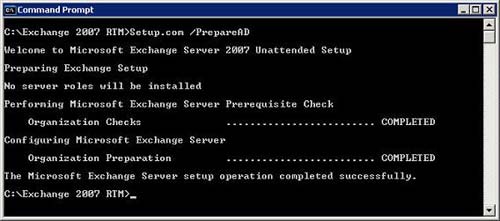 Figure 1.8 : Run Setup.com with the PrepareAD Switch switch
Figure 1.8 : Run Setup.com with the PrepareAD Switch switch
PrepareDomain and PrepareAllDomains
You can also use the Setup.com / PrepareDomain and Setup.com / PrepareAllDomains to prepare a local domain name or prepare the entire domain name in Active Directory. These transform keys will set permissions on the domain host (Domain) for Exchange Server, Exchange Organization Administrator (Exchange organization administrator), Authenticated User (authorized user) and Exchange Mailbox Administrator (administration Mailbox Exchange service administrator). They create a place to store Microsoft Exchange System Object system objects if they do not already exist and set permissions on this storage for Exchange Server, Exchange Organization Administrator and Authenticated User. Also, the new domain extension group is in the current domain, called the Exchange Install Domain Servers also created. The Exchange Install Domain Servers group will be added to the Exchange Servers USG in the root domain.
With these commands, we also need to run in the Command Prompt command window as shown in Figure 1.9:
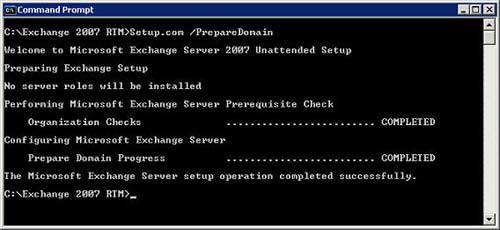
Figure 1.9 : Run Setup.com with the PrepareDomain Switch switch
The entire first part of this series of tutorials on how to transition from Exchange 2000 or 2003 to Exchange 2007 in the same Active Directory Forest has been introduced to you. In part two, we will continue the preparation of the new server for Exchange 2007 and then proceed with the actual Exchange 2007 installation.
See next section II
You should read it
- Prepare Active Directory for Exchange 2007 (Part 1)
- Transfer from Linux Mail Server to Exchange Server 2007 (Part 1)
- Theory - What is Active Directory?
- Extend the Active Directory schema capabilities in Exchange Server 2007
- How to install Active Directory on Windows Server 2019
- Prepare Active Directory for Exchange 2007 (Part 2)
 Use Admodify.net for Exchange 2003 administration and recovery
Use Admodify.net for Exchange 2003 administration and recovery Forward from Exchange 2000/2003 to Exchange Server 2007 (part 2)
Forward from Exchange 2000/2003 to Exchange Server 2007 (part 2) Convert from Exchange 2000/2003 to Explorer Server 2007 (Part 3)
Convert from Exchange 2000/2003 to Explorer Server 2007 (Part 3) Use the RecoverServer switch to restore Exchange 2007
Use the RecoverServer switch to restore Exchange 2007 Manage mailboxes in Exchange Server 2007
Manage mailboxes in Exchange Server 2007 Managing mailboxes in Exchange Server 2007 (Part 2)
Managing mailboxes in Exchange Server 2007 (Part 2)