Transfer Exchange 2003 to Exchange 2007 (P.6)
Network Administration - In this section, we have configured the settings related to the Hub Transport function server. In this section we continue to configure some components on the Exchange 2007 environment.
>> Transfer Exchange 2003 to Exchange 2007 (Part 1)
>> Transfer Exchange 2003 to Exchange 2007 (Part 2)
>> Transfer Exchange 2003 to Exchange 2007 (Part 3)
>> Transfer Exchange 2003 to Exchange 2007 (P.4)
>> Transfer Exchange 2003 to Exchange 2007 (P.5)
Mail size of Delivery Status Notification
Previously Exchange had a very useful user feature so that if a user received a Delivery Status Notification, the original mail was sent back to that user. For example, if a user sends a 20MB PowerPoint presentation file to an out-of-company recipient but incorrectly enters an external email address, Exchange will attach this PowerPoint file to the DSN. The idea of this feature is to help users then easily use the Send Again button on DSN, correct the address and send mail quickly.
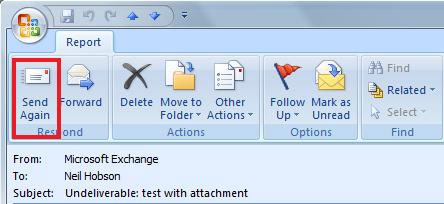
This is a very useful feature but it can also quickly become a nuisance for users who use it and system administrators. Because users already have a 20Mb mail store in the Sent Items folder, there is now a 20MB mail stored in the Inbox section which affects the mailbox size. Also, if you are using a storage system, this 20MB DSN can also be archived. Previous versions of Exchange resent all mail content to DSN, but Exchange 2003 limited this number to attachments below 10MB, which is a configuration setting maintained in Exchange 2007. otherwise, if the original mail that the user sent exceeds 10MB, only the first part of the mail will be sent back to the user in the DSN. In addition, Exchange 2007 allows users to control size limits on both internal and external DSNs. This can be very effective in controlling mailbox and system resource capacity. In fact, companies often do not install this limit too small or completely turn off this feature.
As mentioned above, by default Exchange 2007 limits the internal DSN and internal DSN to 10MB. In this article we will completely cancel this feature for purposes of conversion. To do this we will have to use the Set-TransportServer command with the two main parameters ExternalDsnMaxMessageAttachSize and InternalDsnMaxMessageAttachSize . These parameters can be a numeric value, but for the purpose of removing this feature we will assign the value to these two parameters to 0 to indicate the first part of the mail is sent back to the DSN. We need to configure the settings on both Hub Transport servers as well as the Edge Transport server. The command syntax is as follows:
Get-TransportServer –Identity {server name} | fl * attach *
This command calls every parameter from the Get-TransportServer command whose name contains the attached string. For example, Figure 2 shows the results of this command when running on the local Hub Transport server.

SMTP Pickup folder
On the Hub Transport and Edge Transport server servers, we also see the SMTP Pickup folder. This directory is often used in an Exchange environment to check mail traffic by copying formatted text files to that folder that Exchange handles as normal mail. In this conversion process we will have to abort this function. To cancel, use the Set-TransportServer command and set the $ null value for the PickupDirectoryPath attribute. The syntax of the command is as follows:
Set-TransportServer –Identity {server name} –PickupDirectoryPath $ null
However, before canceling this function we need to check if any application is being used in the environment using the SMTP Pickup folder, because canceling the SMTP Pickup folder may affect these applications.
Configure Transport Dumpster

Configure CCR


Conclude
>> Transfer Exchange 2003 to Exchange 2007 (Part 1)
>> Transfer Exchange 2003 to Exchange 2007 (Part 2)
>> Transfer Exchange 2003 to Exchange 2007 (Part 3)
>> Transfer Exchange 2003 to Exchange 2007 (P.4)
>> Transfer Exchange 2003 to Exchange 2007 (P.5)
Mail size of Delivery Status Notification
Previously Exchange had a very useful user feature so that if a user received a Delivery Status Notification, the original mail was sent back to that user. For example, if a user sends a 20MB PowerPoint presentation file to an out-of-company recipient but incorrectly enters an external email address, Exchange will attach this PowerPoint file to the DSN. The idea of this feature is to help users then easily use the Send Again button on DSN, correct the address and send mail quickly.
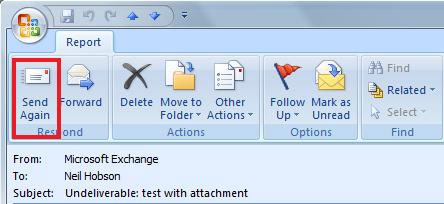
Figure 1: Send Again feature in Outlook.
This is a very useful feature but it can also quickly become a nuisance for users who use it and system administrators. Because users already have a 20Mb mail store in the Sent Items folder, there is now a 20MB mail stored in the Inbox section which affects the mailbox size. Also, if you are using a storage system, this 20MB DSN can also be archived. Previous versions of Exchange resent all mail content to DSN, but Exchange 2003 limited this number to attachments below 10MB, which is a configuration setting maintained in Exchange 2007. otherwise, if the original mail that the user sent exceeds 10MB, only the first part of the mail will be sent back to the user in the DSN. In addition, Exchange 2007 allows users to control size limits on both internal and external DSNs. This can be very effective in controlling mailbox and system resource capacity. In fact, companies often do not install this limit too small or completely turn off this feature.
As mentioned above, by default Exchange 2007 limits the internal DSN and internal DSN to 10MB. In this article we will completely cancel this feature for purposes of conversion. To do this we will have to use the Set-TransportServer command with the two main parameters ExternalDsnMaxMessageAttachSize and InternalDsnMaxMessageAttachSize . These parameters can be a numeric value, but for the purpose of removing this feature we will assign the value to these two parameters to 0 to indicate the first part of the mail is sent back to the DSN. We need to configure the settings on both Hub Transport servers as well as the Edge Transport server. The command syntax is as follows:
Set-TransportServer –Identity {server name} –InternalDsnMaxMessageAttachSize 0
Set-TransportServer –Identity {server name} –ExternalDsnMaxMessageAttachSize 0
When these two commands run successfully we will return to Conmmand Prompt, here run the Get-TransportServer command to check configuration information: Set-TransportServer –Identity {server name} –ExternalDsnMaxMessageAttachSize 0
Get-TransportServer –Identity {server name} | fl * attach *
This command calls every parameter from the Get-TransportServer command whose name contains the attached string. For example, Figure 2 shows the results of this command when running on the local Hub Transport server.
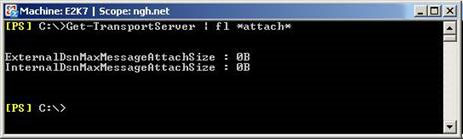
Figure 2: Results of the Get-TransportServer command.
SMTP Pickup folder
On the Hub Transport and Edge Transport server servers, we also see the SMTP Pickup folder. This directory is often used in an Exchange environment to check mail traffic by copying formatted text files to that folder that Exchange handles as normal mail. In this conversion process we will have to abort this function. To cancel, use the Set-TransportServer command and set the $ null value for the PickupDirectoryPath attribute. The syntax of the command is as follows:
Set-TransportServer –Identity {server name} –PickupDirectoryPath $ null
However, before canceling this function we need to check if any application is being used in the environment using the SMTP Pickup folder, because canceling the SMTP Pickup folder may affect these applications.
Configure Transport Dumpster
When a CCR environment (Cluster Continuous Replication) of Exchange 2007 is installed, we need to do some additional configuration to support this environment. An important component of the CCR environment is the transport dumpster feature, which prevents data loss from occurring when the CCR environment collapses. The transport dumpster allows each Hub Transport server in the same Active Directory site as the CCR environment to deliver mail. By default, the Transport Dumpster on each Hub Transport server is 18MB in size, and Microsoft recommends that users set this size to 1.5 times the maximum allowable mail size.
If the maximum mail size is set to 10MB, you will have to set the transport dumpster size on both Hub Transport servers to 15MB. To do this, run the Set-TransportConfig command with the –MaxDumpsterSizePerStorageGroup parameter. Note that this command will affect all Transport configurations, not the configuration of any particular Hub Transport server. Therefore, when using the Set-TransportConfig command to change the Transport Dumpster, those changes will be applied to the entire Exchange 2007 system. This command has the following syntax:
Set-TransportConfig - MaxDumpsterSizePerStorageGroup 15MB
In addition, we need to ensure that the MaxDumpsterTime parameter is configured with the recommended value of 7 days (default value). This parameter controls when mail is removed from the dumpster based on criteria that are lower than the value specified by MaxDumpsterSizePerStorageGroup. Although the 7-day period is the default value, we should still check to see if we installed it correctly, using the following command:
Get-TransportConfig | fl
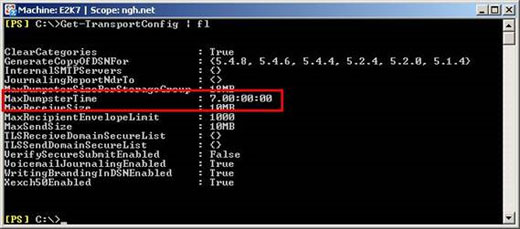
Figure 3: MaxDumpsterTime parameter test.
Configure CCR
Next we will look at a configuration option that is sometimes ignored in a CCR environment. Each CCR environment has an AutoDatabaseMountDial parameter that determines whether the database has the Exchange Information Store service updated automatically after the environment collapses or not. Although the administrator can check the automatic update process of databases to detect lost Transaction Logs, there are three settings of AutoDatabaseMountDial to note:
- Lossless : This setting means that no records will be lost. Basically, after the Active Node fails, the new Active Node will ask the error node to return online to the Transaction Logs needed to perform the copy. When this process occurs, the database will automatically be updated and no data will be lost.
- Good Availability : With this setting, up to three Transaction Logs can be lost while the databases are still updated automatically.
- Best Availability : This is the default setting that allows to lose up to 6 Transaction Logs.
When designing a CCR environment, pay attention to the AutoDatabaseMountDial settings and the impact of these settings on the entire service, especially the Service Level Agreements of Exchange. With the example in the article, we will keep the default setting of Best Availability . Then we use the Get-MailboxServer command to verify the configuration. In Figure 4, we can see that this command has been run on the local Mailbox server and only filtered properties containing the auto string, and the setting has been changed to Lossless .
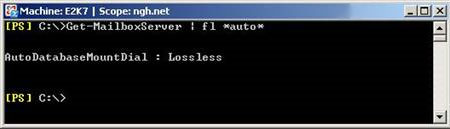
Figure 4: Checking the AutoDatabaseMountDial parameter in Exchange Management Shell.
Alternatively, we can change the configuration on the Exchange Management Console. Go to Server Configuration and select Mailbox object. Find the CCR Clustered Mailbox Server icon, right-click on this object and select Properties . On the Clustered mailbox Server tab, select the related option in the Auto database mount dial drop-down list as shown in Figure 5.
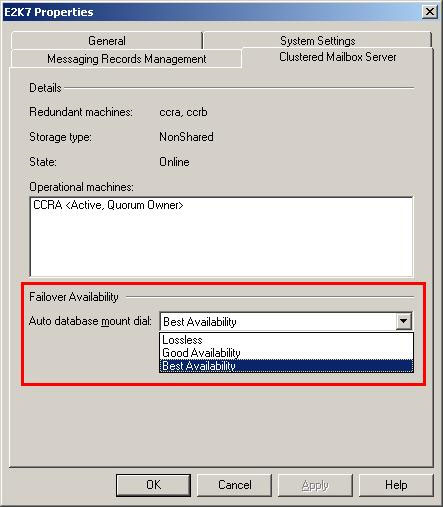
Figure 5: Checking the AutoDatabaseMountDial parameter in the Exchange Management Console.
Conclude
In this section, we have continued to configure the Exchange 2007 environment, learn some less noticeable configurations, such as how to handle attachments sent with Delivery Status Notification (send status message ). In the next section, we will continue to configure the Exchange environment, focusing on some areas such as Client Access Server licenses.
4 ★ | 2 Vote
You should read it
- Transfer Exchange 2003 to Exchange 2007 (P.7)
- Transfer Exchange 2003 to Exchange 2007 (Part 3)
- Transfer Exchange 2003 to Exchange 2007 (Part 1)
- Transfer from Linux Mail Server to Exchange Server 2007 (Part 1)
- Switch from Exchange 2000/2003 to Exchange Server 2007 (part 1)
- Mobile communications with Exchange Server 2007 - Part 1: New device features and improvements
- Forward from Exchange 2000/2003 to Exchange Server 2007 (part 2)
- Replace the Exchange 2003 Frontend OWA server
May be interested
- Transfer Exchange 2003 to Exchange 2007 (P.7)
 in the previous section, we have configured some of the necessary components in the exchange 2007 environment, such as the ccr and transport dumpster configuration parameters.
in the previous section, we have configured some of the necessary components in the exchange 2007 environment, such as the ccr and transport dumpster configuration parameters. - Security features of OWA (Part 2)
 in part 1 of this series we looked at the network location of the client access server and the exchange 2007 method using the license for outlook web access (owa) security.
in part 1 of this series we looked at the network location of the client access server and the exchange 2007 method using the license for outlook web access (owa) security. - Prepare Active Directory for Exchange 2007 (P.4)
 in this section we continue the preparation process by examining the requirements required in preparing the active directory.
in this section we continue the preparation process by examining the requirements required in preparing the active directory. - Enterprise e-mail management with Exchange Server 2010
 exchange server is a server software developed by microsoft that specializes in e-mail solutions and information exchange within businesses.
exchange server is a server software developed by microsoft that specializes in e-mail solutions and information exchange within businesses. - Exchange Server 2010: many outstanding improvements
 after windows 7 officially launched, all the attention of the tech community continued to pour into microsoft's next 'brand name' product, exchange server 2010 equipped with many new features and significant improvements from 2007 version.
after windows 7 officially launched, all the attention of the tech community continued to pour into microsoft's next 'brand name' product, exchange server 2010 equipped with many new features and significant improvements from 2007 version. - Install and use Claws Mail in Windows
 in this article, i will show you a client email solution that overcomes poor performance or slows down the user's computer system, claws mail.
in this article, i will show you a client email solution that overcomes poor performance or slows down the user's computer system, claws mail.






 Transfer Exchange 2003 to Exchange 2007 (P.7)
Transfer Exchange 2003 to Exchange 2007 (P.7) Transfer Exchange 2003 to Exchange 2007 (Part 2)
Transfer Exchange 2003 to Exchange 2007 (Part 2) Transfer Exchange 2003 to Exchange 2007 (P.5)
Transfer Exchange 2003 to Exchange 2007 (P.5) Transfer from Linux Mail Server to Exchange Server 2007 (Part 1)
Transfer from Linux Mail Server to Exchange Server 2007 (Part 1) Transfer Exchange 2003 to Exchange 2007 (Part 3)
Transfer Exchange 2003 to Exchange 2007 (Part 3)