Discover editing software, convert HD movies
Not only can you convert video formats to HD, with 4Easysoft HD Converter, you can also adjust the quality, format of movies, cut clips, handle simple movie effects .
Compatible : Windows XP / Vista / 7.
Capacity : 7.75MB.
Download at : https://download.com.vn.
The software supports most video formats such as: H.264 / MPEG-4 Avc, Mov, M4v, Avi, Divx, Xvid, Asf, Wmv, Mpeg-1, Mpeg-2, 3gp, 3gpp, Mkv and special especially HD formats such as HD H.264, HD Avi, HD Mpg, HD Ts, HD Wmv, HD Mpeg 4, HD Mov, HD Asf. In addition, you can also export images in movies to formats such as JPEG, GIF and BMP.
As soon as you start the program, you will see four main cards: Add file (used to add files to be converted), Effect (edit brightness, dark for movies), Trim (cut clips), Crop ( cropping images in movies).
1. Convert movies

Program interface
First, click the Add file button, then browse to the folder containing the video files to transfer, click the Open button. In the program's framework, you will see the Profile frame (containing the conversion formats supported by the program), Preview view (allowing you to review the videos you have chosen), along with the buttons. Merge (include two selected clips into one, hold down the Ctrl key when selecting), Rename (rename the clip), Remove (delete the clip from the list), Clear all (delete all clips from the transfer list), Properties ( see file information.
Next, select the part of the video you want to transfer in the Profile section (HD Avi Video .), select the audio used in the Audio Track section, select the place to save in the Destination section. Finally, click Apply , select Start to start the movie conversion process. If you want to change the default settings, click the Settings button.
2. Edit, add effects
In addition to the conversion function, the software also supports the powerful Effect feature, which helps you adjust the brightness and darkness for the movie. To use this feature, select the Effect tab, now a dialog box will appear to you to balance the brightness ( Brightness ) and contrast ( Contrast ), by dragging the slider to the right to gradually increase and to the left. to gradually reduce the applied effect. When you convert HD formats like 720i, 1080i, to get better quality output videos, check the Deinterlacing box to avoid blurring when watching movies.
3. Shorten any video
Switch to Trim card, you can proceed to truncate a favorite movie into any small segment. First, drag the two scissors buttons to a location to cut and press the Play button to preview. While the movie is playing, press the [ button to set the start time and button ] to set the end time. Once you are done setting up, you will see in the Start Time and End Time fields that have been assigned the correct timeline you have selected, just click OK to confirm. After completing the work, you can review this video separately by clicking the Play button.
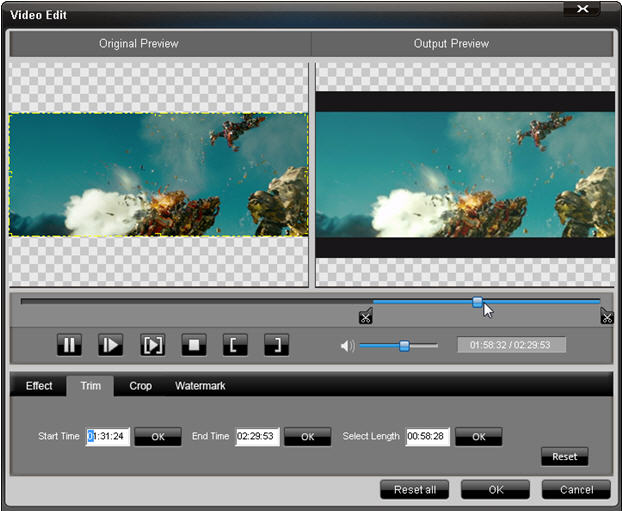
Trim clips with Trim
4. Cut the picture
The Crop tab will help you eliminate the extra edges outside of the movie's borders, with four main options for display styles: Keep Original, Full Screen, 16: 9 and 4: 3 . You choose a style and then start removing the extra details, you notice the yellow frame surrounding the film. There are eight points to adjust this frame. Each point allows you to cut footage from a different location. You just need to hover over one of these points to cut a movie. After cutting, drag the pointer to the center of the frame so that the cursor becomes a four-arrow arrow and move the frame back to make it easier to see.
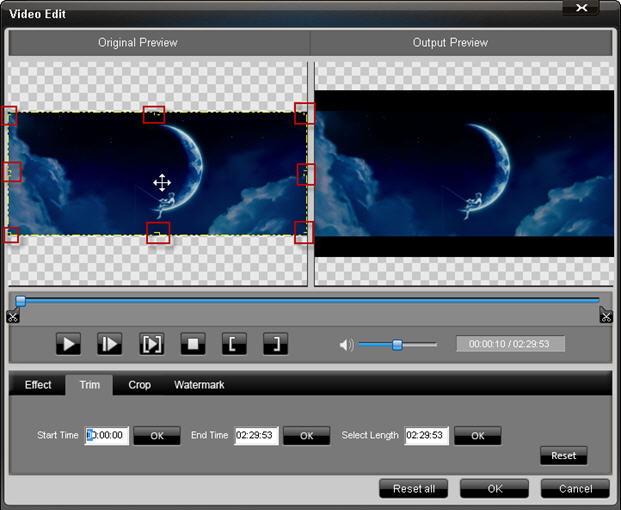
Cut shape with Crop
5. Stamp film copyright
To make the film copyright stamp, select the Watermark card. Then, click on the Enable Watermark box, select the Text item to enter the text into the video or Picture to insert a photo you want. After that, you can adjust the size, transparency of the text or image with the options Horizontal (horizontal), Vertical (vertical), Transparent (transparency). After satisfied with the result, click OK .
You should read it
- WinX HD Video Converter Deluxe - Professional Video Converter
- Offering free license for HD Video Converter Factory Pro, video conversion software costs USD 49.95
- 11 best digital DAC converters for Hi-Res audio
- How to use WinX HD Video Converter Deluxe changes video format
- Download the MacX Video Converter Pro video conversion software for $ 59.95, which is free
- Cut ringtones using Xilisoft Audio Converter
 Instructions for converting vieo file into Xvid / x264 format with Avidemux
Instructions for converting vieo file into Xvid / x264 format with Avidemux PDF to Word Converter: Register for free, many new features
PDF to Word Converter: Register for free, many new features Convert DVD files into MP4 / H.264 with HD Decrypter and Handbrake
Convert DVD files into MP4 / H.264 with HD Decrypter and Handbrake Free use of PDFZilla text format conversion program
Free use of PDFZilla text format conversion program Convert audio formats in Linux with Gnac
Convert audio formats in Linux with Gnac Convert formats and download videos from Youtube with professional software
Convert formats and download videos from Youtube with professional software