Create custom themes on Windows 10 with Stardock Curtains
What is Stardock Curtains?
Curtains is a software utility that allows you to customize the look and feel of Windows 10, with styles to change the look of the window borders, buttons and the taskbar with many different themes. For example, you can make Windows 10 look very similar to other operating systems, such as Windows XP or OS / 2, or you can install a completely new theme to suit your preferences.
 Curtains is a software utility that allows you to customize the look and feel of Windows 10
Curtains is a software utility that allows you to customize the look and feel of Windows 10 At the time of writing, Curtains is a $ 9.99 commercial software, but Stardock also offers a free 30-day trial, allowing you to try the tool. Curtains also come with Stardock's expensive Object Desktop toolkit, which provides other useful utilities like Fences, for organizing icons on the desktop.
What can you do with Stardock Curtains?
If you want to change the default look of Windows 10, Curtains are a reliable and easy to use way to make your desktop look new (or nostalgic).
Curtains has a lot of new elements, because it can make Windows 10 look very similar to old operating systems like Windows XP, IBM OS / 2, Amiga Workbench, classic Mac OS, etc.
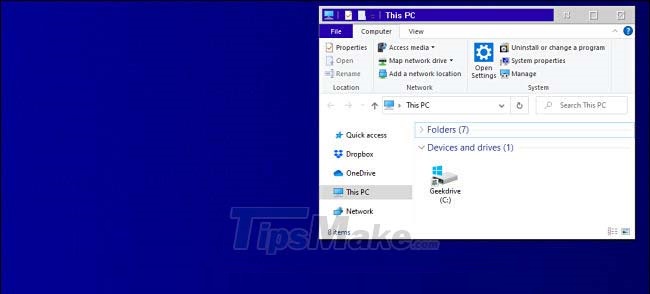 Curtains have a lot of new elements
Curtains have a lot of new elements Each style usually comes with a themed computer wallpaper. For example, the Windows XP style includes a green hill photo like the one that comes with XP and the Windows XP logo.
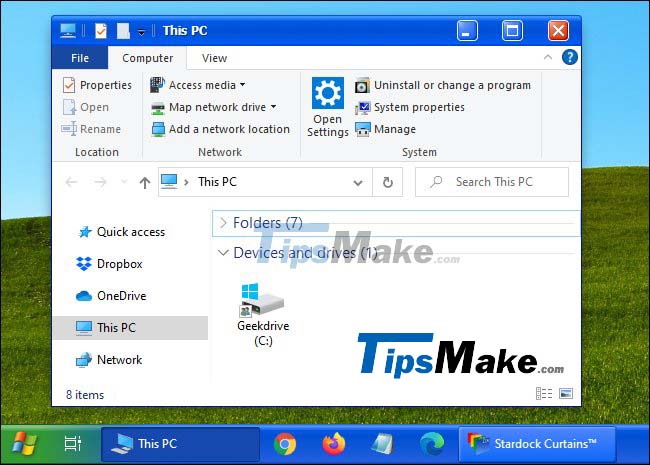 Windows XP style
Windows XP style There's also a really neat Macintosh style, with lots of nostalgic features, suitable for anyone who's ever been with a classic Mac.
 Monochrome Macintosh style
Monochrome Macintosh style With the full version of Curtains software, you can download styles created by others or create your own custom styles and share them with other online users.
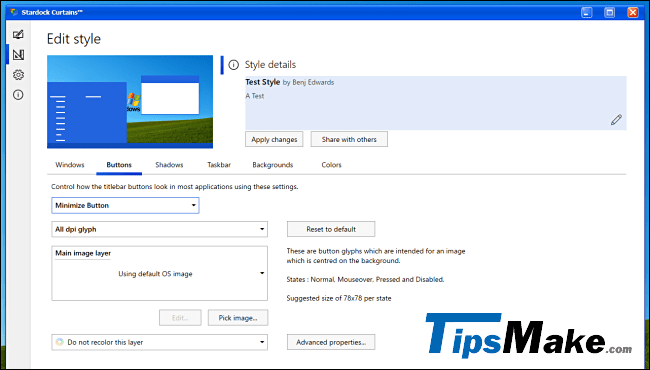 You can download other styles with the full version
You can download other styles with the full version How to get Stardock Curtains?
If you like, download Stardock Curtains from Stardock website and install it. This tool is very intuitive and easy to use. It works with Chrome and Edge as well as many other standard Windows applications. At first, you will have a 30 day trial and can pay to buy it anytime.
Should choose Curtains or WindowBlinds?
Stardock also sells a similar make-up product for Windows 10 called WindowBlinds. So what's the difference between these two tools?
Curtains works with the function to change the original appearance of Windows 10, Dark Mode. That makes the themes built with Curtains easy to create and are compatible with more applications.
However, Curtains have some disadvantages. Unlike WindowBlind, the buttons on the title bar must be kept in the normal position and the scroll bars cannot change the appearance.
WindowBlinds takes full responsibility for rendering windows, so it can render more complex themes, but creating themes is also more complex and every interface element must be created from scratch. theme mount.
On the other hand, WindowBlinds themes have a lot more power to the way application windows are displayed, so the title button positions can be rearranged and scroll bars can also be changed. .
 Shared 11 tricks on window 10
Shared 11 tricks on window 10 How to enable / disable Device Encryption in Windows 10 Settings
How to enable / disable Device Encryption in Windows 10 Settings How to determine the type of account in Windows 10
How to determine the type of account in Windows 10 How to manually update Cortana on Windows 10 without going to the Microsoft Store
How to manually update Cortana on Windows 10 without going to the Microsoft Store How to fix error 0xc1900223 when updating Windows 10
How to fix error 0xc1900223 when updating Windows 10 How to enable / disable the Pause Updates feature for Windows Update in Windows 10
How to enable / disable the Pause Updates feature for Windows Update in Windows 10