Create your own interface for Windows 10 with Stardock Curtains
And recently, the software company continues to send users the Curtains tool, a solution that helps users easily customize the look of Windows.
Unlike other tools, Curtains supports changing the user interface on Windows. And these changes are applied directly to other software and applications into a unified whole. In addition, using Curtains is extremely easy and does not go through many intensive tweaks so you can freely "create" the Windows interface as you like without encountering any incompatible cases or adjust the screen resolution at all.
This article will guide you how to use Curtains.
1. Create a backup point and restore the system
The use of software related to personalizing the Windows interface can sometimes cause system crash problems, so the first step you should take before making any changes is to create a star point. Save and restore the system. As follows.
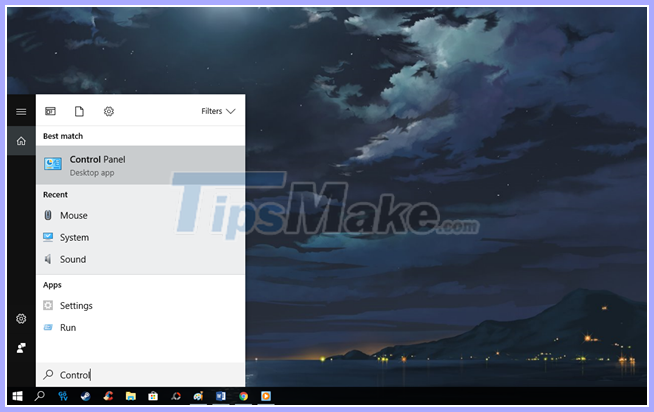
Step 1 : Enter the keyword "Control" into Cortana and click on the Control Panel result.
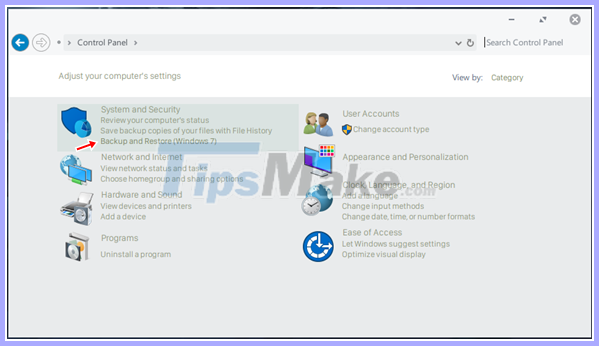
Step 2 : Find and click the "Backup and Restore (Windows 7)" option in the System and Security group.
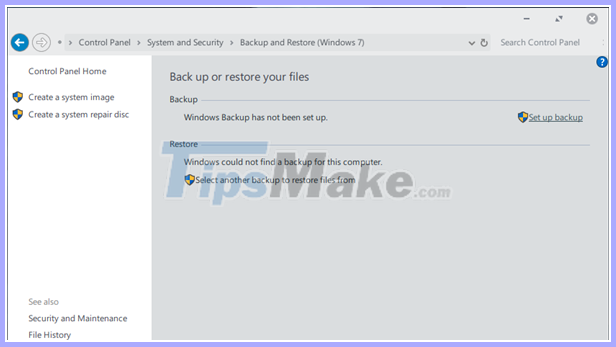
Step 3 : Click the "Set up backup" option
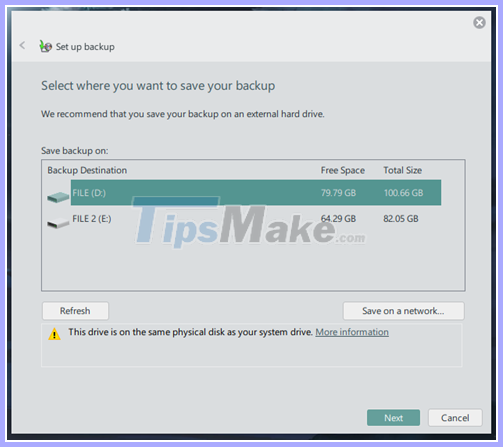
Step 4 : Wait a few seconds for this feature to start. When finished, the partition selection window to store the backup will appear. Click on the partition you want to "select the gold deposit side", then click Next to move to the next step.
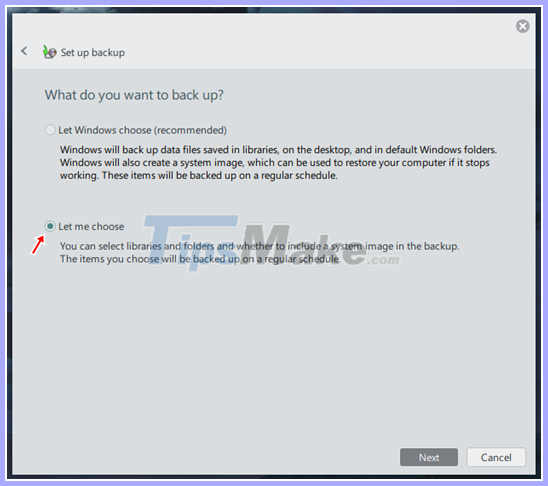
Step 5 : Check the "Let me choose" checkbox to be more proactive in selecting things to be backed up yourself.
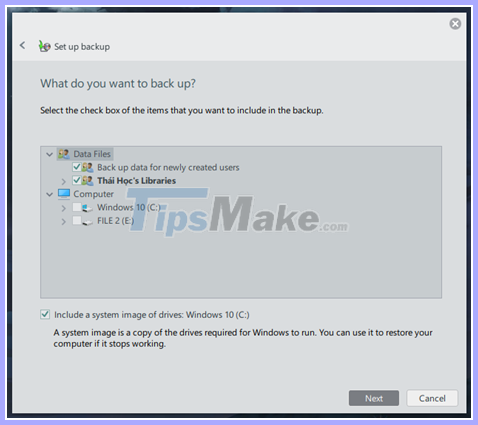
Step 6 : Please check the data types, as well as select the partition to back up.
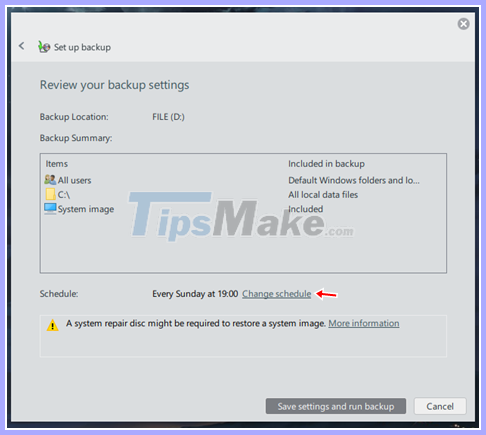
Step 7 : When everything is right according to what you set, just click "Save settings and run backup" to save and allow the backup feature to be launched.
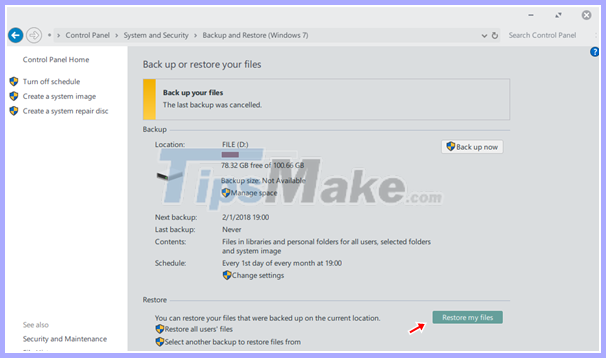
When you need to restore, just go to "Backup and Restore (Windows 7)", click on the "Restore my files" option and choose the time when the backup is completed.
2. How to install and use Stardock's Curtains
Like other Stardock tools, users can own Curtains copyright keys for nearly $ 10. However, you can get a free trial for a period of 30 days before deciding. See more and download Curtains here.

After downloading, launch the package to start installing Curtains.
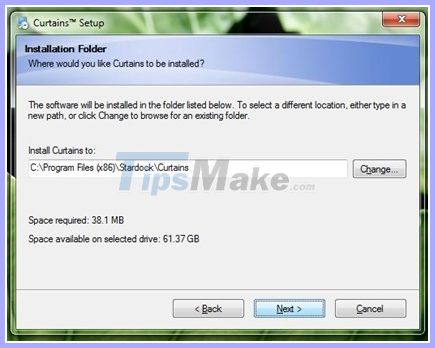
Installing Curtains is also quite simple and does not take much time.
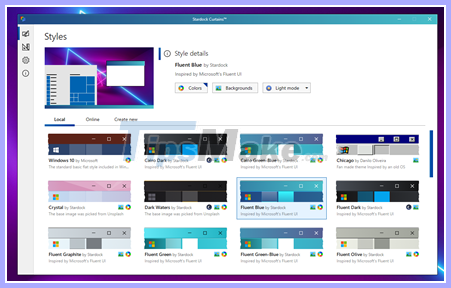
After installation is complete, you need to start the software and select the interface package you like in the list of interfaces provided by Curtains. Or you can download additional skins via the "Online" option.
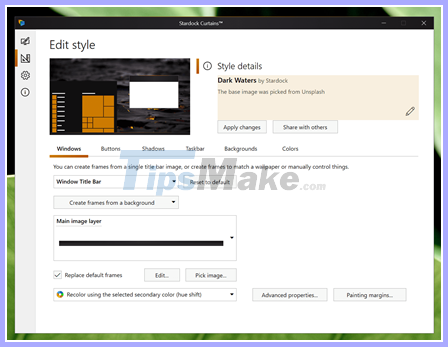
In addition, as mentioned above, Curtains also gives users the ability to personalize intensive interface for Windows through options designed extremely optimized and easy to use. When you're done, just press "Apply changes" and you're done.
 Best web interface design software
Best web interface design software The best employee computer monitoring software
The best employee computer monitoring software The software needed for a new laptop
The software needed for a new laptop 5 the best 100% free VPN
5 the best 100% free VPN Top 5 software to find the best driver
Top 5 software to find the best driver How to get coordinates on Google Map
How to get coordinates on Google Map