Clash Royale game guide on Windows Phone
Clash Royale is one of the most searched and played games of all time. Clash Royale, which is a miniature version, is a Clash of Clans model so Clash Royale's interface is also quite small and fixed.
In the article below, Network Administrator will guide you how to play Clash Royale on Windows Phone.

1. Proceed to backup your phone by going to Settings => Backup.
2. Download Wconnect and Android SDK's ADB to your device and extract.
Download Wconnect to your device here.
Download Android ADB to your device here.
3. Unzip Wconnect.rar, then open the unzipped folder, find and install IpOverUsbInstaller.msi and vcredist_x86.exe .
4. Open your Windows Phone 10 device, then go to Settings => Update and Security => For developers => Enable Developers Mode => Turn on Device Discovery.
5. Scroll down to find and click the Pair button and then copy the code shown on the screen. You can note a piece of paper.
6. Use the cable to connect the Windows Phone device to your computer.
Open the Wconnect folder you downloaded and unzipped above, press and hold Shift + right-click and select Open commnand windows here to open the Command Prompt.
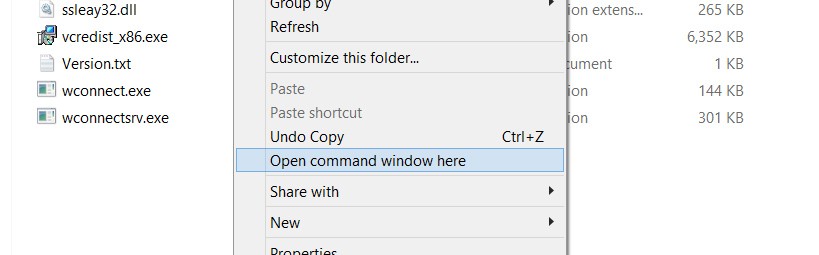
7. After the Command Prompt window appears, enter wconnect.exe usb and press Enter.
8. Command windows will require pinning your device to connect to the computer. Just press Enter to finish.
9. Extract the adb.rar file that you downloaded. Now you'll see the folder called Platform-tools, open that folder.
10 Download Clash Royale apk file to your computer. After the file has been downloaded, move the file into the Platform-tools folder.
Download the Clash Royale apk file to your device here.
11. Continue pressing and holding Shift + right-click and selecting Open command window here .
12. On the Command Prompt window, enter adb device and press Enter to make sure your device is connected.
13. Suppose the apk file is com.supercell.clashroyale-v1.0.5-Android-4.0.3.apk.
14. Enter the following command into the Command Window window and press Enter:
adb install com.supercell.clashroyale-v1.0.5-Android-4.0.3.apk
Note: Remember to change your apk file name.
15. If a successful notification appears on the screen, you have successfully installed the Clash Royale game on your device.
Refer to some of the following articles:
-
Instructions to download Flash games to your computer
-
Play Android games on Windows with BlueStacks
-
Speed up tips for BlueStacks emulator software
Good luck!