Change these 5 settings to make your Smart TV more private instantly!
Smart TVs don't just stream your favorite shows, they also silently collect data about what you watch, when you watch it, and even how you interact with it. The good news is that changing a few key settings can instantly improve your Smart TV's privacy and reduce unnecessary tracking.
5. Turn off ACR (Automatic Content Recognition)
ACR is one of the biggest privacy culprits on Smart TVs. It scans what you're watching, whether it's live TV, a streaming app, or even something playing over HDMI , and sends that data back to the manufacturer or a third party for targeted advertising and analytics.
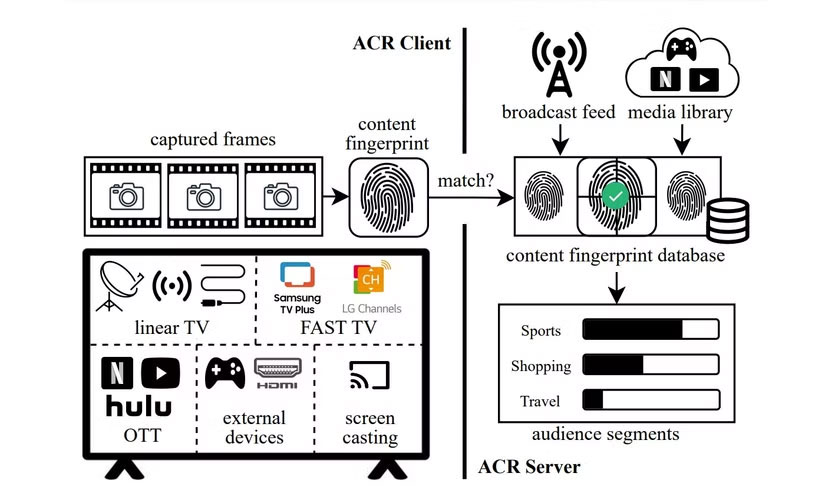
In short, ACR tracks everything so advertisers can track you. This is one of the main reasons why you shouldn't connect your Smart TV to the Internet .
You can, however, turn off ACR technology, and it's usually pretty easy. The method and menu will vary depending on your Smart TV manufacturer, but it's usually in a menu called Privacy , Viewing Information , Advertising Settings , or something similar. From there, you'll need to find the ACR-related option.
4. Turn off always-on voice assistant
Smart TVs and their remotes can be privacy concerns if not taken care of.
Many Smart TVs have built-in voice assistants that are always listening to wake up, even when you're not using them. While manufacturers claim they only record when the assistant is activated, there's still a risk of accidental activation and unwanted data collection.
If you don't actively use voice commands, it's best to turn it off.
3. Opt out of ad personalization & data sharing
Directly related to ACR, your Smart TV will tailor specific ads based on everything it knows about you: what you watch, when you watch it, even the buttons you press. That's because most TVs collect usage data by default and share it with advertisers.
Similar to ACR, the names of the Smart TV data sharing and ad personalization settings menus vary by manufacturer. So on a Samsung Smart TV, you'll have to look for Privacy Choices and turn off the settings, while on an LG Smart TV, you'll have to look for User Agreement and decline any settings.
2. Lock permissions and privacy settings
Smart TVs are more like computers than regular TVs. Unfortunately, that means they can collect more data through built-in sensors, apps, and connected services. If you haven't checked what permissions you've enabled, now's the time to do a privacy audit.
Here are some things to focus on:
- Microphone and camera access
- Location Services
- Application Permissions
- Sync accounts and track across multiple devices
1. Update firmware for Smart TV
Smart TVs, like any connected device, can have security vulnerabilities that are patched through firmware updates. If you're running an outdated version, you may be missing out on important fixes.
That said, not all updates are solely focused on privacy — some may re-enable tracking settings or introduce new data collection features.
- Enable automatic updates : Most TVs allow automatic updates to be enabled to ensure you're always patched without having to check manually.
- Manually update every few months : If you want more control, set a reminder to check for updates every few months and review what's in the patch notes, especially if privacy settings have changed.
- Recheck your privacy settings after an update : Some updates will reset your privacy preferences, so always recheck your ACR, voice assistant, and ad tracking settings after a major update.
Keeping your TV's firmware up to date is one of the easiest ways to protect yourself from new threats. Just make sure you keep an eye on firmware changes. That said, smart TV manufacturers can use firmware updates to secretly reset privacy settings.
 Discover the most memorable special edition Casio watches
Discover the most memorable special edition Casio watches LG introduces a pair of air purifiers specializing in treating pet hair and odors
LG introduces a pair of air purifiers specializing in treating pet hair and odors Ecovacs introduces new Deebot smart vacuum and mop robot duo
Ecovacs introduces new Deebot smart vacuum and mop robot duo Smart devices shouldn't cost too much
Smart devices shouldn't cost too much Common Smart TV Problems and How to Fix Them
Common Smart TV Problems and How to Fix Them 6 signs it's time to upgrade your Smart TV
6 signs it's time to upgrade your Smart TV