Block spam calls and messages on the web Information Security Department
Are you annoyed by spam calls and messages from sales, real estate or insurance companies? Try blocking spam calls and messages as announced by the Information Security Department, and we guarantee you will no longer be bothered!
In daily life, you often receive calls or messages advertising sales, insurance or real estate services, or even scams. But these services are not suitable for you and make you feel extremely annoyed. Recently, the Information Security Department has just announced a way to completely block spam calls and messages advertising to users of mobile devices. So let's find out how to do this with Hanoicomputer!

How to block calls and advertising messages from the Information Security Department
Step 1: Access the website of the Department of Information Security (Ministry of Information and Communications) at the address below:
https://khongquangcao.ais.gov.vn
Step 2: Enter your phone number (or the phone number you want to block calls and advertising messages) in the list management box. Continue to confirm with the OTP code sent to your phone.
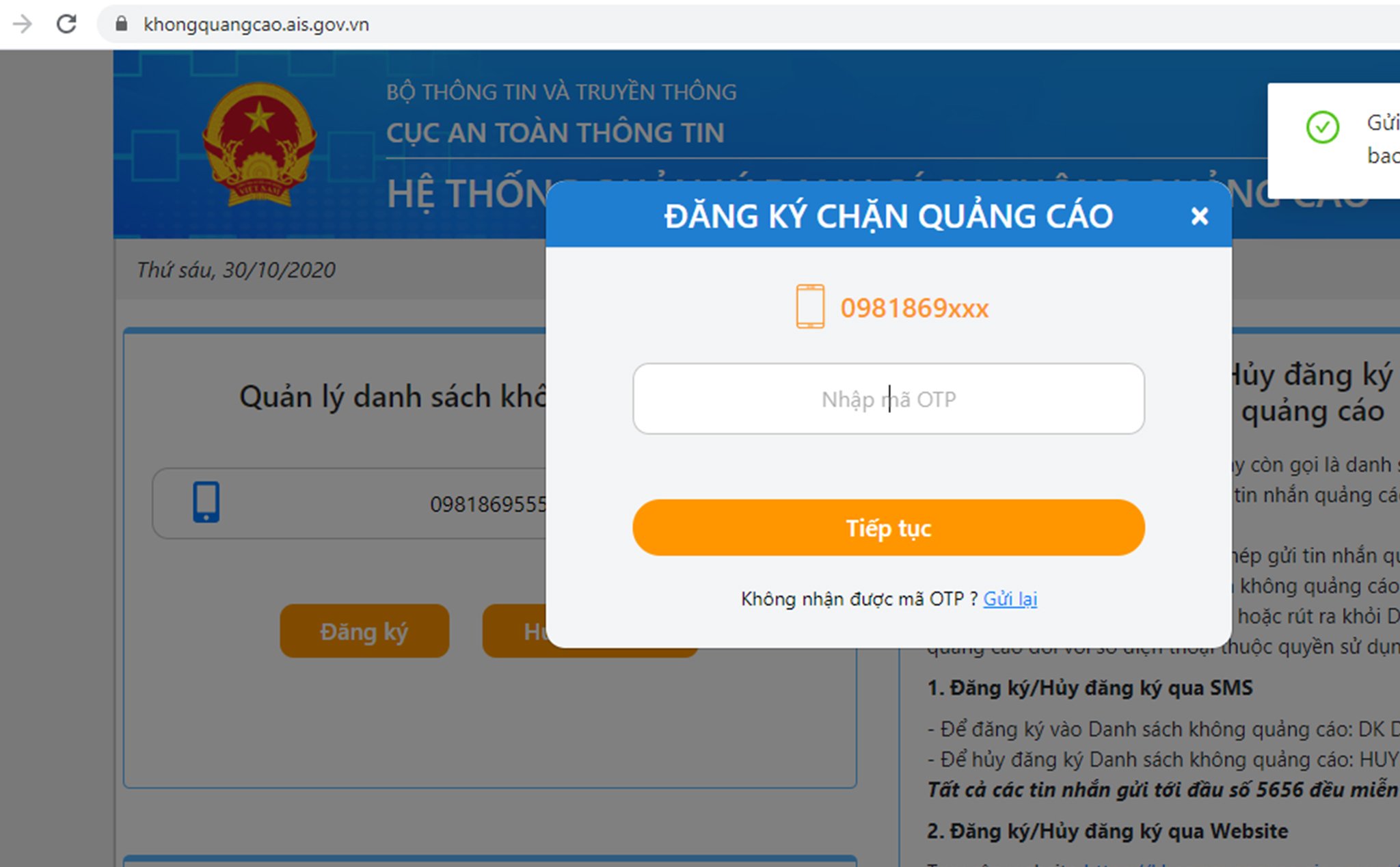
After confirming the OTP code, your phone number has been added to the list of requests to block spam calls and messages of the Ministry of Information and Communications. Now you will no longer receive advertising calls or messages.
In addition, if you want to try other methods, you can also refer to how to block calls and messages on IOS (Iphone) or Android phones below:
Block calls on Iphone
Block calls outside of contacts
By doing this, you will completely block phone numbers that are not in the contact list on your iPhone.
Step 1: Open Settings > Select Do Not Disturb
Step 2: In Allow calls from > select All Contacts
After completing the above steps, from now on, every time you turn on the do not disturb function on your phone, you will not receive calls from strange numbers on your iPhone anymore. To turn on the do not disturb function, on your iPhone, open the notification center and select the crescent moon icon as shown below.
Block calls from any number on Iphone
In addition to blocking all calls outside of your iPhone's contacts, if you only want to block a certain phone number that bothers you the most, follow the instructions below.
Step 1: Open the phone calling application > find the annoying phone number you want to block > Click on the i icon
Step 2: To block this phone number, select Block this caller > Confirm Block contact
Block strange numbers on iphone
You should read it
- Instructions on how to block spam phone numbers on iPhone
- How to Block Incoming Calls
- How to block any call on your Android phone
- How to know someone blocking your phone number?
- How to stop the robocall
- How to Block a Phone Number on iPhone
- How to Block Unwanted Calls
- How to block phone numbers or messages on Galaxy S9 / S9 +
- How to filter and block spam calls on iPhone
- How to Block Calls from Unknown Numbers on iPhone
- Instructions to block calls on Zalo from strangers
- How to Block All Incoming Calls on iPhone or iPad
Maybe you are interested
How to use Pixelcut to edit and create photos with AI 5 extensions to help protect your privacy while surfing the web on Firefox Vast variety of cages capturing ancient Chinese crickets: The wonderful artifacts of mankind How to use NoScript to block ads on Google Chrome How to prevent dizziness and nausea when reading books on the train Found ancient tombs containing more than 200 steles in southwest China
