Black screen error after updating Windows 10+11, how to fix?
Hello! Today's TipsMake will help you fix the Black Screen Error after updating Windows 10+11 with simple, easy-to-implement tricks. If you are worried about this problem, let's find out right away.
When using a computer, whether it is Win 10 or Win 11, it is certainly indispensable to regularly check and update the operating system. New operating system versions both provide new features and help fix problems in old versions, so updating is extremely important. Although updating is simple, sometimes this process will encounter some 'ripples'. Specifically, many users encounter black screen errors after updating Windows 10+11 . Don't panic, TipsMake will help you fix this situation.
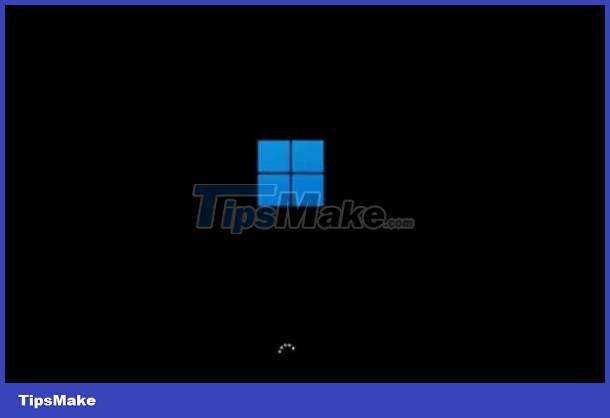
Details on how to fix black screen error after updating Windows 10+11
The situation of Update Win having a black screen is not uncommon. It's possible that it's due to faulty drivers, updates, software. Here are the solutions for you when an updated Laptop has a black screen.
Restart the device when the screen goes black after updating
The first solution you should apply is to restart your computer because this is likely just a temporary problem. Because after updating a heavy version, Windows needs time to load all system components. Therefore, users should restart the computer and wait a little time for any repairs to the computer.
If you still encounter the black screen problem after the above operation. Try booting your computer into safe mode. Depending on the device model you are using, the way to enter this mode is also different. After entering safe mode, remove suspicious programs on Windows 10 + 11 because they may be preventing the computer from downloading necessary system files. Exit safe mode and check if there is still a black screen?

Relaunch Windows Explorer
If the screen is black but the mouse cursor is still active, this is an effective solution. You just need to press the key combination Ctrl + Alt + Delete > Click on the Task Manager line when the menu displays > Click on File > Select Run new task > When the dialog box displays, enter explorer.exe and click OK.
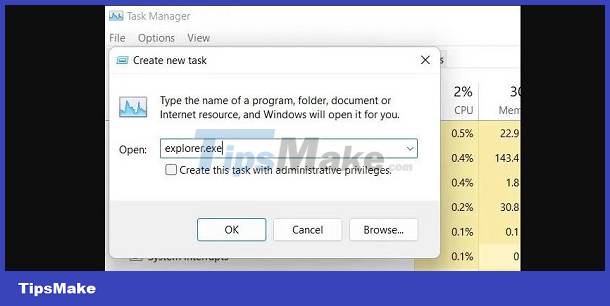
Make Explorer Shell Registry edits
Similar to the above operation, you also press the key combination Ctrl + Alt + Delete > Select Task Manager > Then click File > Select Run new task .
Continue, when the new window displays, enter the word regedit in the box > Tick the line Create this task with administrator privileges > Then press OK or Enter > Continue, search by path: HKEY_LOCAL_MACHINE -> SOFTWARE - > MICROSOFT -> Windows NT -> CurrentVersion -> Winlogon
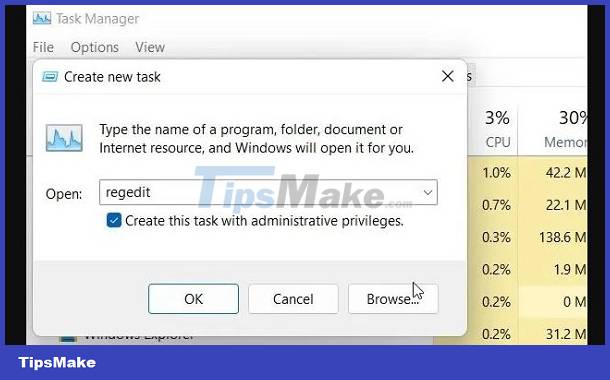
Find the Shell line in the right pane > Double click on this line then you need to make sure you see explorer.exe in ' Value data '. If not, enter it then click OK > Restart the computer and check the problem.
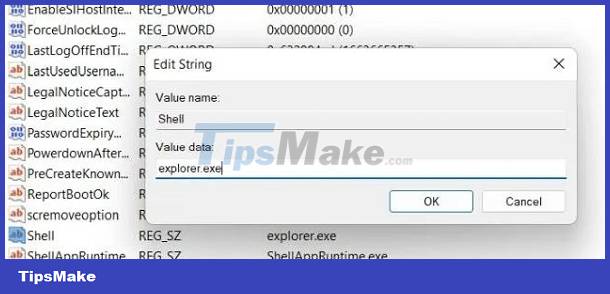
Restarting the graphics driver fixes black screen error after updating Windows 11
Particularly for Win 11, there is a shortcut to help you restart the graphics driver. The cause of the black screen after just updating may be related to the device's graphics driver. Therefore, Windows 11 users should press the key combination Windows + Ctrl + Shift + B > Wait for your computer a bit and see if the black screen has disappeared or not.
Fix startup when encountering black screen error after updating Win 10/Win 11
- First, the user needs to turn off your computer completely > Then, you turn on the computer, when you see the Windows loading sign appear, turn it off again > Do this about 2 or 3 times and the computer will boot. recovery mode. Note, on some models you need to press F2/F8/F12 during the boot process to enter recovery mode, so please find out.
- Next, click on the Advanced options line (as shown).

- On the next screen, click Troubleshoot > Reopen Advanced Options > Select Startup Repair > Wait for the computer to reboot and then check the problem.
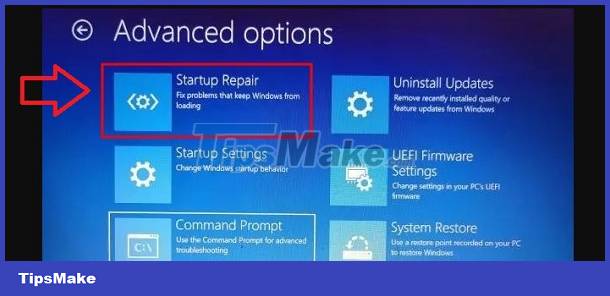
Some other solutions in safe mode
If the above solutions do not work, you should enter your computer's safe mode. Then, perform the following tricks:
- Press Windows + I > System > Display > Advanced Display > Change refresh rate from 60 Hz to 30Hz.
- Update graphics drivers.
Tricks boss hopes that his sharing will help you fix the black screen error after successfully updating Windows 10+11 !
You should read it
- How to fix Windows 11 black screen error
- Fix Windows 8 error when encountering a black screen
- A series of Windows 11 users have black screen errors - Black Screen of Death
- How to fix the error that hangs at the 'Don't Turn Off' screen when updating Windows
- Summary of some ways to fix black screen of Windows 10
- Update KB5005033 causes serious error on Windows 10
 Laptop turns on automatically when opening the lid of Windows 10 + 11, how to solve?
Laptop turns on automatically when opening the lid of Windows 10 + 11, how to solve? Can't run gpedit.msc command on Win 10 + Win 11, how to fix it?
Can't run gpedit.msc command on Win 10 + Win 11, how to fix it? How to fix the error of not being able to install DirectX Win 10?
How to fix the error of not being able to install DirectX Win 10? Fix the error of automatically exiting applications on Windows 10 + 11 extremely quickly
Fix the error of automatically exiting applications on Windows 10 + 11 extremely quickly Learn how to fold the laptop screen and still run Windows 10 + Win 11
Learn how to fold the laptop screen and still run Windows 10 + Win 11