How to fix the error that hangs at the 'Don't Turn Off' screen when updating Windows
The error of " Getting Windows ready, Don't turn off your computer " screen often occurs during Windows update. In the article below, Taimienphi.vn will guide you how to fix this error.

Instructions to fix computer crashes when updating
Here's how to fix the "Don't Turn Off" screen error when updating Windows.
1. What happens if the PC is restarted?
If during the update process, updating Windows 10, and you restart the computer, the update process will fail.
First if updating, update Windows 10 through Windows Update. On the screen shows the warning "Getting Windows ready. Don't turn off your computer" and you force restart your computer. After the boot process is finished, the screen will show the normal login.
Then Windows will display the message " We couldn't finish installing updates ", ie the update failed and Windows is still working normally, will try to install the update later.

The second case is if updating to a major Windows 10 update and you restart your computer when the message " Configuring update for Windows 10, 10% complete, Don't turn off your computer " is displayed on the screen.

After the computer has finished booting, you will now see a screen displaying another message that says: "Please wait".

Finally when the screen shows the message "Working on updates 48%, Don't turn off your PC. This will take a while. A Restoring your previous version of Windows." and you restart your computer. me. In this case Windows will downgrade to the previous version and work normally.
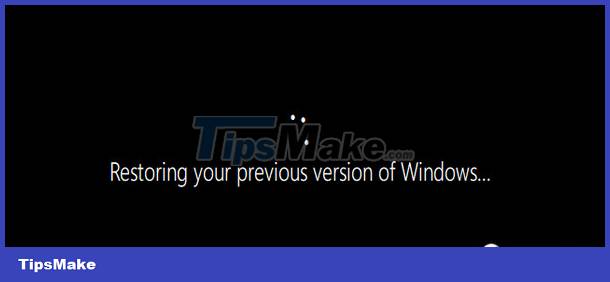
Basically, restarting or shutting down your computer during the Windows update doesn't cause any major problems. The only thing is that the system cannot update the new version of Windows.
2. How to fix the "Don't Turn Off" screen error when updating Windows
Method 1: Wait until the process is complete
The first solution to fix the "Don't Turn Off" screen error when updating Windows is to wait until the update installation is finished. Depending on the file size and Internet connection, the update process may take some time.
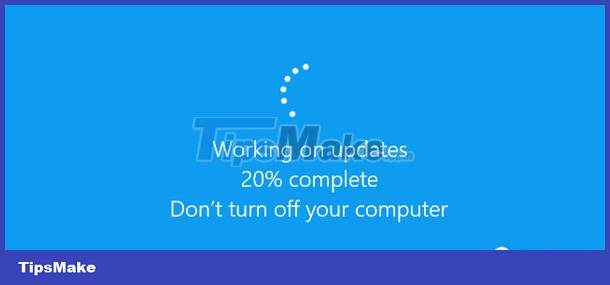
Usually this message will stay on the screen for up to 5 minutes. In case if the message shows for a long time, you will have to restart your computer to fix the error.
In addition, if the percentage displayed on the screen increases gradually, it means that the update process is taking place. If not, it may be due to the update process, the update is suspended.
Method 2: Restart the computer
As mentioned above, restarting the computer will not cause problems, problems at all. Only that Windows will stop updating, updating with new updates.

Just press and hold the Power button for about 10 seconds until the computer powers off completely. Wait for a few seconds, then reopen and use the computer normally.
Method 3: Another way
In case if the computer does not start properly, it may be because the system hangs at the " Don't Turn Off " screen when updating Windows.
The ideal solution is to use the Startup Repair tool to fix Windows errors. If Windows does not start properly, the Advanced Boot Options menu will be displayed on the screen. Here you choose Troubleshoot => Advanced Options => Startup Repair.
If the menu does not show up, you can create a Bootable USB and boot Windows 10 from the USB, then select Repair your computer.
In case if Startup Repair does not help fix the error, another solution for you is to use the Reset this PC feature or reinstall Windows 10 to fix the error.
If you can boot into Windows but your computer isn't working properly, you can use the System File Checker (SFC) command to repair corrupted, corrupted system files instead of reinstalling Windows.
Finally, if the machine does not work properly even after reinstalling the Windows computer, the culprit may be a faulty hardware.
https://thuthuat.taimienphi.vn/cach-khac-phuc-loi-bi-treo-o-man-hinh-don-t-turn-off-khi-cap-nhat-windows-59032n.aspx
Above article Here Taimienphi.vn has just shown you how to fix the error that hangs at the "Don't Turn Off" screen when updating Windows. In addition, if you have any questions or questions that need to be answered such as How to fix Windows computer crashes or freezes, readers can leave their comments in the comments section below the article.
 How to fix error 0x80070522 when updating Windows
How to fix error 0x80070522 when updating Windows How to fix Windows update error 0x80070522
How to fix Windows update error 0x80070522 How to fix LogonUI.exe error on Windows 10, 8, 7
How to fix LogonUI.exe error on Windows 10, 8, 7 Fix laptop Shutdown but not power off
Fix laptop Shutdown but not power off Fix red screen on Windows
Fix red screen on Windows How to Fix Slow and Unresponsive Windows 10
How to Fix Slow and Unresponsive Windows 10