7 best weather widgets for Windows
Monitoring the weather regularly is not an interesting activity but it is essential. There are many ways to learn about the weather and one of them is to use Windows utilities. Unfortunately, Microsoft removed this feature after Windows 7, but there is a workaround to this problem. Let's take a look at some of the best Windows weather widgets.
1. MSN Weather Widget
The default interface of the MSN app only shows the city name, temperature and graphics section shows the current weather condition. If you click on the name of the city, you will open the MSN weather page in the browser, while clicking elsewhere on the widget will open an extended forecast for 5 days.
While there's no option to display information such as humidity, wind speed or radar, it's still a useful and fun weather tool to check every day.
- Download MSN Weather Widget:
http://win7gadgets.com/weather/weather.html 2. Chameleon Weather

Out of all the apps on this list, Chameleon Weather is the simplest. It only displays high and low temperatures for your city, as well as current weather conditions.
After searching and selecting the city in settings, the application will do the rest for you. It will automatically make forecasts for the area. Plus, it's small enough to fit in a corner of the desktop without taking up too much space.
- Download Chameleon Weather:
http://win7gadgets.com/pc-system/chameleon.html 3. AccuWeather
AccuWeather is not only one of the best websites to find out the upcoming weather forecast, but also has a large Windows weather widget.
Click the green icon in the upper left corner of the AccuWeather widget that allows you to specify your location. The utility will then display the current temperature and weather condition of the city. Select the center of the gadget to open up a handy 5-day forecast.
You can view a more detailed forecast by clicking on the city name, which will redirect you to the AccuWeather website for more information. Similarly, click the plus button below one of the days in the weekly forecast, you'll get to that specific date on AccuWeather's website.
- Download AccuWeather Forecast:
http://win7gadgets.com/weather/accuweather_forecast.html 4. My Weather
If you want a detailed forecast on your desktop, this Windows 10 weather widget will be the right choice. At first glance, My Weather looks like a simple widget that displays weather and temperature graphics. However, when you zoom in, you'll see a 3-day forecast, along with humidity, wind speed and a sense of temperature.
In addition to all these useful features, this gadget also offers extensive customization options. You can change the background color, the text view, as well as the combination of sunrise and sunset times.
- Download My Weather:
http://win7gadgets.com/weather/my_weather.html 5. WeatherEye
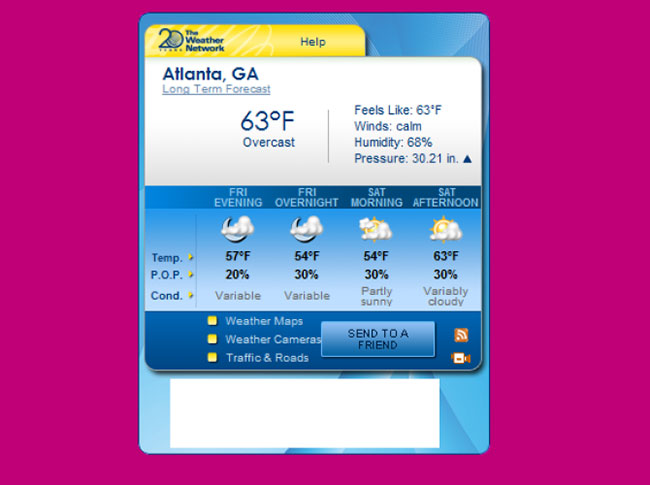
WeatherEye is another great weather widget for Windows 10. As soon as you enter your location and zoom in, the widget will show you the temperature, weather condition, humidity, wind speed, pressure and 2 day forecast.
Click on the Weather Maps link at the bottom of the widget and a radar on the Weather Network Time website will appear in the browser. Just be aware that the Weather Cameras and Traffic & Roads links are no longer working correctly.
- Download WeatherEye:
http://win7gadgets.com/weather/weather_eye.html 6. Yrweather
The Windows weather widget Yrweather for Windows 10 may not look the most attractive, but it still provides an accurate forecast. This gadget does not provide forecasts for small towns and cities. When browsing to select cities for your country, you will only find the main cities listed.
The main screen of the widget displays current rainfall, weather conditions, temperature, wind speed as well as wind direction. To view forecasts for the next 4 days, click the blue arrow in the lower left corner of the gadget.
- Download Yrweather:
http://win7gadgets.com/weather/yrweather.html 7. M's Black Glass Weather
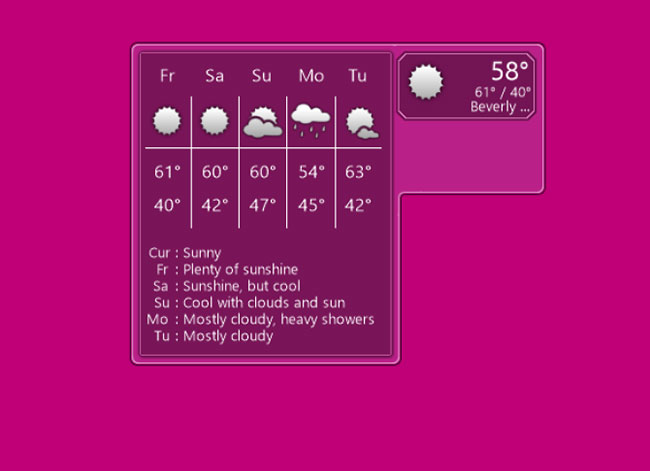
The 'M's Black Glass Weather' widget has Black Glass in its name for a reason: The background of the widget is a transparent black color. By doing so, this weather widget does not obscure everything on the desktop.
Like most of the widgets on this list, it displays at a minimum on the default screen. You only see the weather and temperature conditions before widening the widget. When clicking on the widget, it will display the forecast for the rest of the week, including brief, written descriptions.
- Download M's Black Glass Weather:
http://win7gadgets.com/weather/ms-black-glass-weather.html  How to watch Disney Plus from abroad with a VPN
How to watch Disney Plus from abroad with a VPN How to create a calendar in Word
How to create a calendar in Word Explain Disney Plus error codes
Explain Disney Plus error codes How to cut and join faces in Photoshop quickly and simply
How to cut and join faces in Photoshop quickly and simply How to use iThong application to look up traffic fines
How to use iThong application to look up traffic fines Please download Horace, an extremely attractive 8-bit graphic adventure game is free
Please download Horace, an extremely attractive 8-bit graphic adventure game is free