How to turn off the weather widget on Windows 11
However, things have been added gradually over time through updates. The weather widget is now displayed in the lower left corner of the screen (in contrast to Windows 10).
Most people are not bothered by the appearance of this add-on. But if you are an exception, this article will show you how to hide the weather widget on Windows 11.
Turn off weather widget on Windows 11
The way widgets work in Windows 11 is basically very similar to Windows 10. They not only display weather information, but also provide users with a variety of other necessary content such as news, interests, etc. The process of disabling these utilities is also very simple. You just need to follow the steps below:
Step 1: Right-click an empty area on the taskbar and select Taskbar Settings in the menu that appears.
Step 2: You will be redirected to the Windows 11 Settings application. Click the Taskbar items item to expand the options.
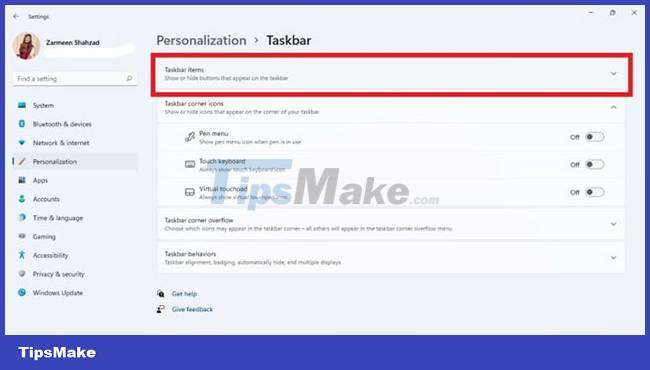
Step 3: Turn on the toggle next to the Widgets Off option. The weather widget will immediately disappear from the taskbar.
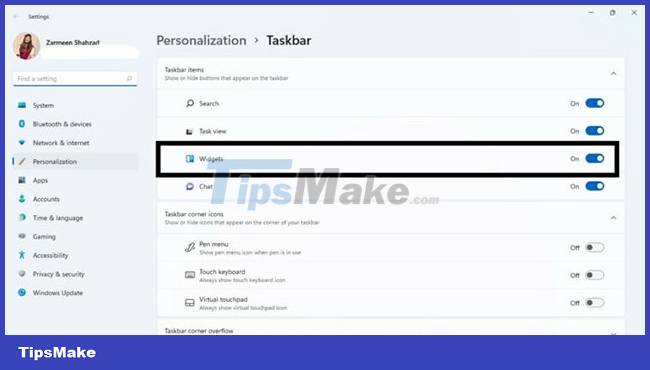
If for some reason you want to re-enable this extension, just follow the steps above and do the reverse in step 3.
Wish you always have a good experience with Windows 11!
 How to get rid of the 'System Requirements Not Met' message on Windows 11
How to get rid of the 'System Requirements Not Met' message on Windows 11 Windows 11 adds a policy to exclude USB from BitLocker encryption
Windows 11 adds a policy to exclude USB from BitLocker encryption How to open Disk Management on Windows 11
How to open Disk Management on Windows 11 New features in the Settings application on Windows 11
New features in the Settings application on Windows 11 How to Move Windows 11 Start Menu to the Left
How to Move Windows 11 Start Menu to the Left How to increase the sensitivity of the touchpad on a Windows 11 laptop
How to increase the sensitivity of the touchpad on a Windows 11 laptop